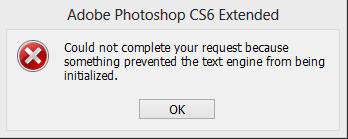Hi experts,
I have Photoshop CS6 installed in my computer and I use it frequently. I want to learn graphic design so most of the time I put photos and edit them. I wanted to put some text on an image but on using the text tool I got the error below. I have tried restating the application several times even restarting my computer but to no avail.
Please help me find a solution.
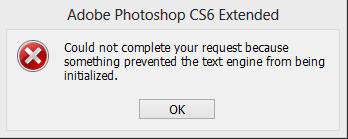
Error – Could not complete your request because something prevented the text engine from being initialized.
Photoshop CS6 Text Tool Error

Hi James!
There are multiple solutions you can try and see which one suits your problem.
First, try and reset your Photoshop preferences. The file you need to delete is called "Adobe Photoshop CS6 Prefs.psp". Use the search bar and find it. If you want to keep it in case this doesn't solve your problem, save a copy to another folder, then delete the initial file or simply move it from there.
Usually it has this path in Windows XP: Documents and Settings[username]Application DataAdobePhotoshopCS6Adobe Photoshop CS6 SettingsAdobe Photoshop CS6 Prefs.psp, or Users[Username]AppDataRoamingAdobeAdobe Photoshop CS6Adobe Photoshop CS6 SettingsAdobe Photoshop CS6 Prefs.psp in Windows 7, 8 and Vista. On Mac, it is found at: /Users/[Username]/Library/Preferences/Adobe Photoshop CS6 Settings/Adobe Photoshop CS6 Prefs.psp.
Second, there are some fonts that usually cause trouble when using the program. You must remove all the fonts installed by Photoshop, especially the ones modified recently. Simply drag the fonts out of the Fonts folder and then place some text on the photo. Then copy all the fonts back into the folder. Select the text you put on the picture and click the drop-down box that lets you choose the font.

Keep pressing the down arrow through all the fonts and see what font makes the error appear again. Then permanently delete that font. Be careful what fonts you are using and try not to install too many at once.
If you don't want to do all that job, you can simply search for every "adobefnt.lst" file and delete all of them. Or you can move the fonts back a few at a time and see where the faulty one is.
If none of these solutions work, try uninstalling and reinstalling the program. Also, reboot after every change you make.
Good luck!