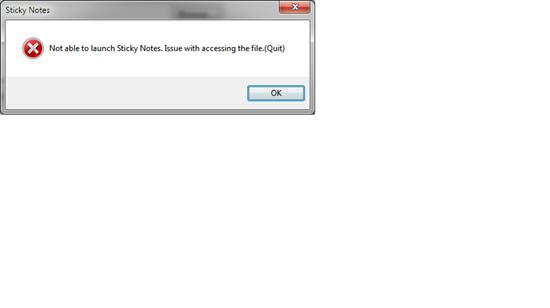Hi there,
I’m not able to launch Sticky notes – issue with accessing the file. It worked just fine before the updates that I made on my Windows 7 and I had to reinstall because the error appeared. Can anyone help me to fix this ? Why I have this error ?
Thanks !
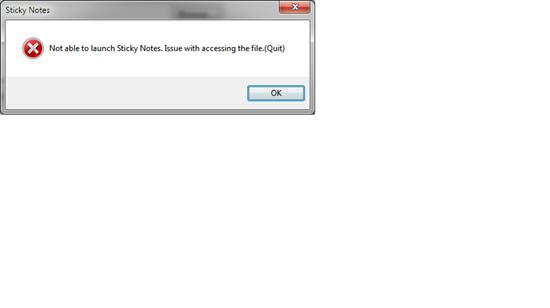
Not able to launch Sticky Notes. Issue with accessing the file (Quit)
Answered By
points
N/A
#181532
Not able to launch Sticky Notes

Hello,
Sticky Notes is a very useful program for personal use. Sorry to hear the problem with your Sticky Notes. It is installed by default while Windows installation. The executable file is located at “C:WindowsSystem32StikyNot.exe”. You can launch it directly from there and also make a shortcut for the file on your desktop because corrupted shortcuts launch application with wrong parameters that makes program malfunction and crash.
You can obtain a fresh copy of the file from other PC with same OS installed. Running “sfc /scannow” may also help you solve your issue.
Also, here is another way that will help you solve your issue. This is not recommended, but useful.
1. Setup Windows Explorer to show hidden files and folders.
2. Go to “%AppData%MicrosoftSticky Notes”.
3. Make a backup of “StickyNotes.snt” and delete from the original folder.
4. Open Sticky Notes.
Not able to launch Sticky Notes

Sticky Notes is a desktop notes application that is part of Windows 7, Windows 8.x, and Windows 10 and also Windows Vista in the form of a gadget in the Windows Sidebar. If that error appears whenever you start Sticky Notes or appear from time to time, it can be related to permissions. First, try adding the Sticky Notes executable in the exclusions list of your antivirus.
In your antivirus, go to “Settings” then expand the real-time protection item. Look for something like “Exclusions” then select it. Click “Add” then navigate to the location of the executable file: “C:\WINDOWS\system32\StikyNot.exe”. Once the file is added to the exclusions list, try running the program again and see if it works. If this doesn’t work, try launching it as administrator. Right-click “Sticky Notes” and select “Run as administrator.”
This should work if the problem is with permission. But if none of these work, try running the SFC tool. Click “Start,” “All Programs,” “Accessories” then right-click “Command Prompt” and select “Run as administrator.” In the command prompt window, type without quotes “sfc /scannow” then hit Enter. When it is finished, try the program again and see if it works.