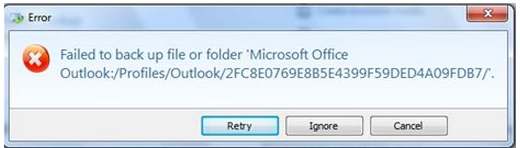Hi guys.
All this time, I try to back up Email but I receive an error signal. I am running Win 7 Professional, MS Office 2007, and this 2011 (including latest update available).
I get is this error message:
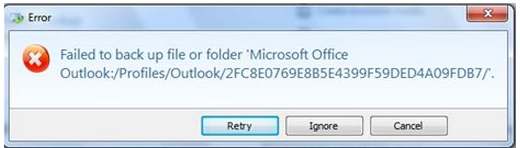
Failed to back up file or folder 'Microsoft Office
Outlook:Profiles/Microsoft/9B4EC93B39CD8C4499FD342B1BBD4D2E
I looked through the knowledge base and the comment. I found out that this error occurs only when Outlook is running but for me it happens all the time. From the knowledge base I know that with this error no Personal Folders in Outlook are being backed up.
I don’t merely like to purchase a backup program and unable to back up most of my Email. I am starting to back up all my PST files in the data backup part of this 2011 and hopefully wishing that I would get my messages in Personal Folders back in the event of a crash, but also one ought to be able to back up Outlook per se.
Pulling PST files from a data file would require resetting up an email account, reestablishing all my settings and importing the PST files.
My last frustration is that I can’t get a phone, email or live chat support from Acronis for free. Any help would be greatly appreciated .
Thank you.
MS Office Outlook Error failed to backup file

To help you resolve the issue, kindly do the following:
In the Windows Explorer, go to an Outlook folder. Highlight all .pst files on the list. Ensure that the selected files include “archive.pst” and “outlook.pst”. Locate the Microsoft Office Outlook Personal Folder files if your computer is configured in a way that it will not show the format of the file extensions. Copy the selected files that you have highlighted.
Make a backup copy by putting the copied files in a chosen folder in Windows Explorer. The storage should be a removable/external disk far away, storage on the internet, another computer, or a different hard disk from the one you are using. Paste the selected pst files to the location of the backup folder and from there you can restore your contacts, outlook email, and other data from the backup.
In order for you to restore contacts, email, and other data from the backup done from the pst file, Go to File and then choose Import and Export from the menu located in Outlook. The import should be selected from another file. Choose next and highlight the pst file (Personal Folder File). Choose next again and select the backup copy of the pst file chosen to be recovered from the designated backup location.
Ensure that the duplicates are replaced with the imported items that were selected. Choose next and click Finish to complete the import process. Sometimes the default settings for the import works just fine however, you might want to adjust them based from your needs.