Asked By
philpine
40 points
N/A
Posted on - 06/13/2011

Hi,
The below error appears, when I was trying to install OBDC for Oracle database. Before this error ,every thing is working normally and installation goes just fine.
This error appears when installation of OBDC starts to install and tries to connect to oracle database.
It says that, I can’t install this OBDC, until the client networking components are not installed.
I want to know that, where can I find the client networking components to install.
If somebody know about this, then please help me.
I tried a verity of client components to install, but didn’t help me out.
I also tried to search out these components, but couldn’t find any.
Please help.
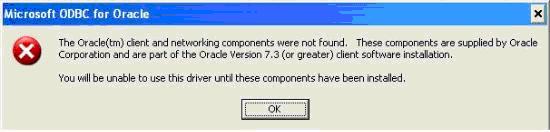
Microsoft ODBC for Oracle
The Oracle(tm) client networking components were not found. This component are supplied by Oracle
Corporation and are part of the Oracle Version 7.3(or greater) client software installation.
You will be unable to use this driver until these components have been installed.
THANKS.
MS ODBC Installation Error issue

Hi,
I think you should install Instant Oracle Client and that will allow Windows to add a Microsoft ODBC for Oracle driver.First of all you must be an Authenticated user to use Oracle Client Software and Oracle Home. Following these steps will help you to fix this matter.
1. Log on to Windows as a user with Administrative rights.
2. Go to Start > Windows Explorer > Navigate to Oracle_Home Folder. Right click on the Oracle_Home Folder and choose the properties. Click on the Security tab
Note: If you cannot see Security tab,
Go Control Panel > Folder Options > Choose the View tab > Uncheck the option
"Use simple file sharing (Recommended)" in the Advanced Settings.
3. Select 'Group or User names' > Permissions for Authenticated Users > Uncheck the Read and Execute box.
Click the Advanced button and in the Permission Entries verify that Authenticated Users listed with
Permission to Read & Execute, Apply To this folder, subfolders and files. Click Ok until you close out all the windows.
4. Reboot the machine to assure the changes to make effect and re-execute the application and it should now work.












