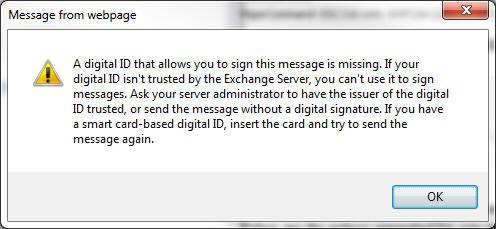Good day! I am trying to use OWA that runs on my Windows 7 64 and 32 bit machines; however I am getting error messages when using it.(also attached below)
A digital ID that allows you to sign this message is missing.
If your digital ID isn’t trusted by the exchange server, you can’t use it to sign a message.
Ask your server administrator to have the issuer of the digital ID trusted, or send the message without a digital signature. If you have a smart card-based digital ID, insert the card and try to send the message again." I am not very familiar with the message at all so I am really having a problem fixing this concern on my own; if you have a solution to this problem, please let me know.
Thank you very much!
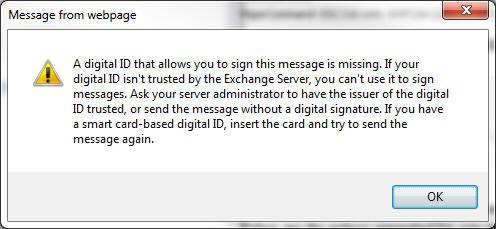
Missing digital ID when using OWA in Windows7

I’m sorry but the application will really never work on the current Windows platform that is running on your machines. I think you may have forgotten checking Microsoft Exchange Server Outlook Web Access Web Administration’s system specifications. This part of the application is very important because this will determine if you have the right resources to run it. This program doesn’t support Windows 7 operating system. Microsoft Exchange Server Outlook Web Access Web Administration only supports Windows 2000, Windows Server 2000, and Windows XP. And it also requires additional components that needs to be installed first like Internet Information Server, ASP.NET, Microsoft .NET Framework 1.1.
To have a look on the complete information about Microsoft Exchange Server Outlook Web Access Web Administration, please visit http://www.microsoft.com/en-us/download/details.aspx?id=13329.
To make this program work on your computer, try downgrading your operating system to Windows XP or any of the 3 platforms will do.
Missing digital ID when using OWA in Windows7

To solve that problem you will need to do the following:
-
First of all get a digital ID
-
And then go to the tools menu, and then click Options, and then click the Security tab.
-
Next you will need to click Set up security for me on the Exchange Server and then click OK.
-
Locate the Digital ID name box and then type your name in there.
-
Go to the Token box and then type in the keyword your Exchange Server administrator gave you.
-
Next navigate to the Microsoft Outlook Security Password dialog box and there type a password for the digital ID and after you have done that type the password again in the Confirm box.
-
You should get a message in the Inbox from your Exchange Server administrator that will need that you provide the password you created earlier.
-
A dialog box will appear will click the Remember password for check box and then after that you will provide the number of minutes you want Outlook to remember your password for.
-
After all the above is done, go to the Root Certificate Store message that appears and click Yes.
Regards,
Missing digital ID when using OWA in Windows7

Hi,
Please read the cause of the error for your better understanding.
1.If you do not have the certificate which should be matched to SMTP address
2. Active directory failed to publish certificate
Now, I am going for the solution:
1. Go to run, type mmc and hit enter
2. Click on file and then go to Add/Remove Snap-in
3. Now, Click add and then select certificate
4. Now go to my user account and finish it
5. Now click add computer account and next to finish it
6. Under current user, expand certificates. Right click on the intermediate certificate and go for the all tasks and import those certificates
Thanks for having your time
Answered By
ehlabart
0 points
N/A
#137905
Missing digital ID when using OWA in Windows7

Well, Error could have cause by a certificate that does not have an entry in the Subject name of the Certificate the matches the SMTP address and /or certificate not published in the active directory service.
First , you have to use an account that has Domain Administrator credentials to log on the Exchange server that is used for OWA.
You need to follow these steps .
First, Hold Windows logo + press R then type in MMC, then press Enter
And On the file menu,you have to Click Add/Remove Snap-in. Then select ADD
You have to Click the Certificates then click ADD. Then select My User Account and click Finish.
Then Click Add, click Computer account, click Next, and Finish then Close and OK.
After that you will see the list of certificate categories for the local computer appears in the snap-in window.
Just Expand Certificates – Current User, then right-click Intermediate Certification Authorities, point your mouse to All Tasks, and then click Import.
Then Use the wizard to import the file that you obtained from your CA.
Then you need to look again for Expand Certificates – Local Computer, right-click Intermediate Certification Authorities, point to All Tasks, and then click Import.
Then Repeat the Use the wizard to import the file that you obtained from your CA.
Just make sure that the Certificate Subject has an entry that corresponds to the user's e-mail address. For example, the entry might be as follows:
CN= user, E = [email protected] Or, you can publish the user's certificate to Active Directory. This is easy to do in Outlook by using the Publish to Gal option. An administrator can also publish the certificate from the Microsoft Management Console (MMC) Active Directory Users and Computers snap-in.
The other step would be using a Group Policy configuration to distribute certificates that will be trusted by all member computers of the domain which is recommend if you’re an administrator and multiple users are affected and not just one.
Missing digital ID when using OWA in Windows7

There are several reasons why an Exchange 2003 Outlook Web Access client or user may get an error when trying to send a digitally signed or encrypted e-mail message.
One reason could be that the trusted root certification authority or CA certificate for the issuer of the digital ID may not be installed.
For the solution, you may want to try to manually install this certificate and try using OWA again.
You may go to for the step-by-step solution on how to manually install the certificate needed to make the Exchange 2003 Outlook Web Access work on your end.
Missing digital ID when using OWA in Windows7

For this problem you just need to add the OWA link to the list of your trusted sites. If you don’t know how to do, please follow the instruction.
-
Open your IE (Internet Explorer) then go to tools menu then choose Internet option (bottom of the menu). Then click security tab.
-
Click Trusted sites which has check icon. Then click the button Sites.
-
Type the OWA address/URL to the box labeled with “add this website to the zone”.
-
After you type the address then click add button.
-
Finished.
If you still encounter this problem just try to check the address that you enter if it is correct.