Microsoft Outlook 2007 View Headers Option

I like to use Microsoft Outlook as my email client. I was going through the Outlook 2007 view headers panel. I want to get more details about the email from these headers. How can I do that?


I like to use Microsoft Outlook as my email client. I was going through the Outlook 2007 view headers panel. I want to get more details about the email from these headers. How can I do that?


Every email message is encapsulated with an email header. It gives technical details about the message. It helps us to find and trace the sender and display information for record-keeping.
Viewing message headers in Outlook 2007
1. Open any email in Outlook
2. Go to the ‘Message’ tab. Click on the dialogue box launcher.
3. You can see that the message headers have now appeared in the ‘Internet Headers’ box.
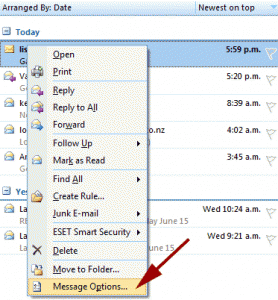
You can also select the View Headers option in the side panel to enable the headers so that you can see them.


The header or internet header in an email message gives you a list of technical details about the message like who sent it, the application used to compose it, and the email servers that it passed through to get to the recipient. In Microsoft Office Outlook, opening the header in an email message vary by version.
To open the header in Microsoft Office Outlook 2010, 2013, 2016, and Office 365, double-click an email message to open it outside the Reading Pane. Next, go to “File” then “Properties”. In the “Internet headers” box, you will find the header information of the message. For users with Microsoft Office Outlook 2007, open an email message. In the “Message” tab, click “Dialog Box Launcher”.
In “Message Options” dialog, the header is displayed in the “Internet headers” box.
