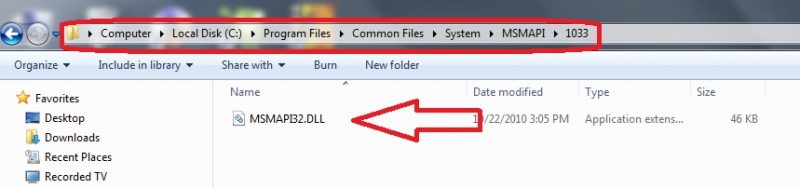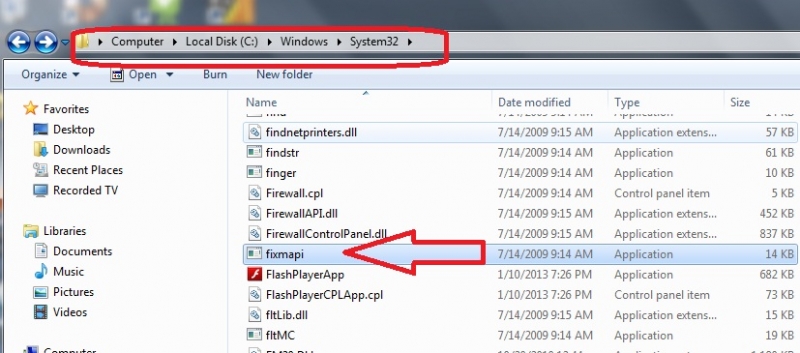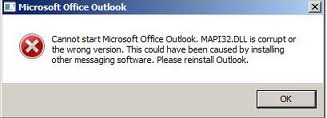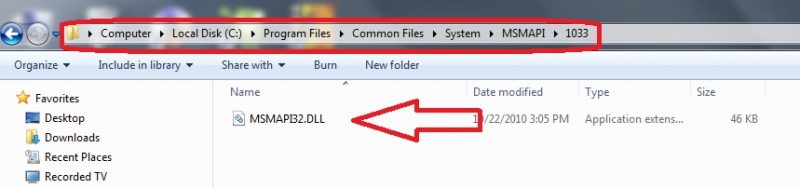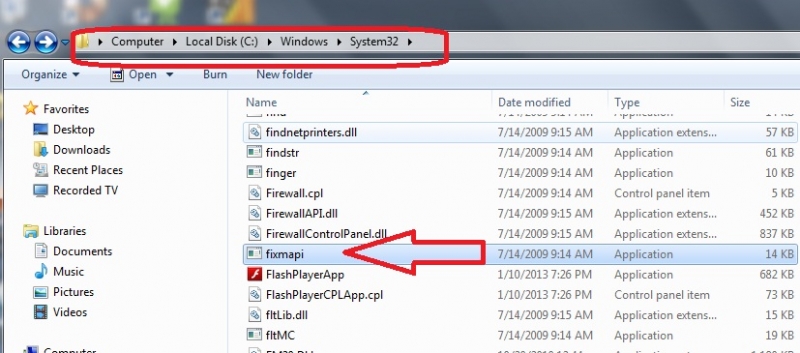Asked By
KimberlyS
0 points
N/A
Posted on - 10/04/2011

Please help, Techyv Experts!
Yesterday my Microsoft Office Outlook was working fine. Today I can’t get it to work. When I try to open it up I get an error message that reads as follows:
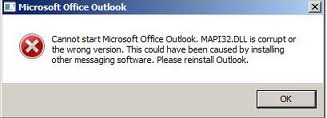
Error:
Microsoft Office Outlook
Cannot start Microsoft Office Outlook. MAP132.DLL is corrupt or
the wrong version. This could have been caused by installing
other messaging software. Please reinstall Outlook.
I have upgraded from the 2003 version to the 2007 version, and that is when the problem started. Does anyone know why it is doing this? I have re-installed the program twice, but I am still where I started. Any advice is appreciated!
Thank you!
MAP132.DLL is Corrupt- Microsoft Outlook

There are several possible causes of this error message. A possible reason based on your post is because of the upgrade. Normally, if you already have an existing installation of Outlook and you install or upgrade to a new one, you will have an option to keep the earlier office version.
However, even if this option is selected, the previous version will be uninstalled so that the new version can be installed. The reason is because two versions of Outlook cannot coexist at the same time as a result, the previous installed is corrupted thus the error message.
Below are some of the possible solutions for this error message:
1. Ideally, before you install a new version of the program, you will want to uninstall the previous version to avoid conflict. If you want to start a clean installation, you may perform a system restore to a date BEFORE the upgrade. This will uninstall the current installation of Outlook:
How to do a System Restore:
1. Click on Start > All Programs > Accessories > System Tools > System Restore.
2. Once there, you may want to select the checkpoint created on the date before you install Outlook 2007.
3. After you perform a System Restore, rename the MSMAPI.dll file by going to:
Local Disk C:> Program Files > Common Files > System > MSMAPI > 1033.
4. Open the MSMAPI32.DLL file then rename it to MSMAPI32.OLD.
Be careful not to rename the MAPI32.DLL file but MSMAPI32.DLL.
5. Windows Installer should start and automatically rebuild the MSMAPI32.DLL.
6. You may now uninstall Outlook 2003 by going to Control Panel. Once removed, you may now install Outlook 2007.
2. You may also repair the installation by running a program in the Microsoft Windows System folder. To run the program navigate to:
Local Disk C:>Windows> System 32. Look for a file named "Fixmapi.exe" and double click it.
MAP132.DLL is Corrupt- Microsoft Outlook

This error may arise because of the upgrade. Some files may have been updated or even changed hence cause this error to occur. Some solutions that I believe will help you include the following:
Try renaming the MSMAPI32.DLL to MSMAPI32.XXX. Then try starting Outlook.
The file is at Program FilesCommon FilesSystemMSMAPI1033 for English
Systems.
Or alternatively you can try these steps:
1. Click on start menu, then on My Computer.
2. Locate and then open the following folder on your computer:
C:Program FilesCommon FilesSystemMsmapi1033
3. Right-click the MSMapi32.dll file, and then click Rename.
4. Type Msmapi32.old, and then press ENTER to rename the file.
5. Start Outlook 2007.
Regards.
MAP132.DLL is Corrupt- Microsoft Outlook

Hello,
This doesn't look like incompatibility issue. These steps shall resolve the issue. First, click Start, on the search bar look for the file MSMAPI32.DLL and rename it to MSMAPI32.OLD. Here’s the location of the file to be renamed: C:Program FilesCommon FilesSystemMSMAPI1033.
After renaming the file, try to run Outlook again. In case renaming doesn’t work look for the file FIXMAPI.EXE and run it until completed. You can see the FIXMAPI.EXE file here C:WindowsSystem32. FIXMAPI.EXE (Repair Tool) which would help you repair the issue should renaming didn't work.