Local Print Spooler Service Error

Hello experts, I am connecting my printer to my system but, every time I print I get this local print spooler service error. Please provide me a solution. Thanks in advance for the help.


Hello experts, I am connecting my printer to my system but, every time I print I get this local print spooler service error. Please provide me a solution. Thanks in advance for the help.


If this problem occurs first, try to restart your system. If the problem continues to click on the start menu and type service. Hit services under the control panel. Click on printer spooler and right-click on it. Select Start.
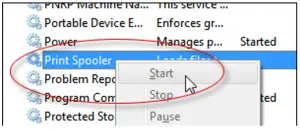
If the option is disabled, then follow the other solution. Click on start menu and type msconfig. Click on the top result.
When the services window appears to, search for Print Spooler and tick the checkbox and then click Apply and then OK.



If you tried adding a printer to your computer but it triggered an error, the print spooler is probably disabled. In Windows 7, Windows 8, and Windows 10, adding a printer or printing a document relies on a background service called “spooler.” The spooler service monitors the files sent to the print queue.
The print spooler is enabled by default but if the service happens to be disabled, you may receive the message “The local print spooler service is not running. Please restart the spooler or restart the machine.” If you receive this error, one workaround is to restart the spooler service manually. Click “Start” then in the search box type without quotes “services”.
From the result, click “Services” under “Control Panel.” On the next screen, locate the service called “Print Spooler,” right-click it and select “Start.” After this, try adding your printer again and see if it works.
