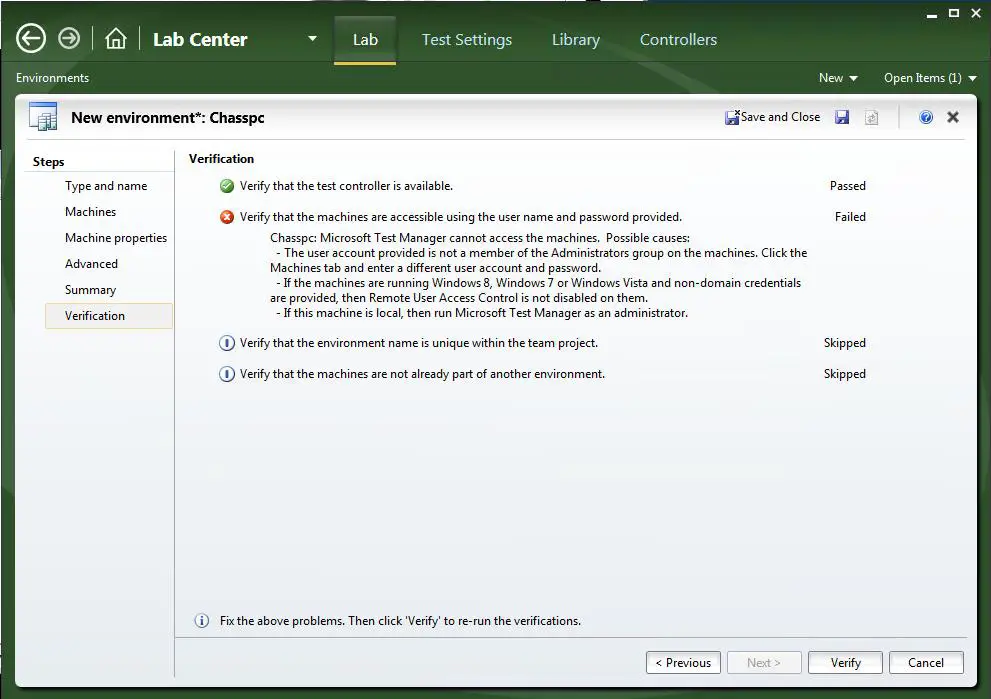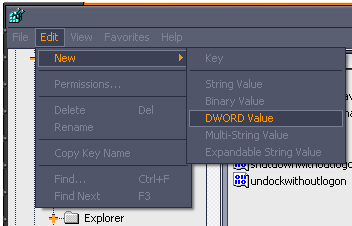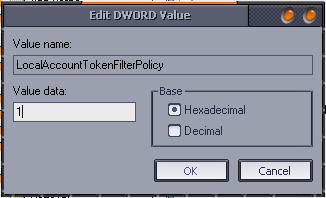Hello,
When I try to create a team foundation server 2012 using Lab Management Standard Environments I get this error. On my PC I have installed Windows 7 and I don’t know how to verify the non-domain credential. Can anyone help me please to solve this error ?
Thank you !
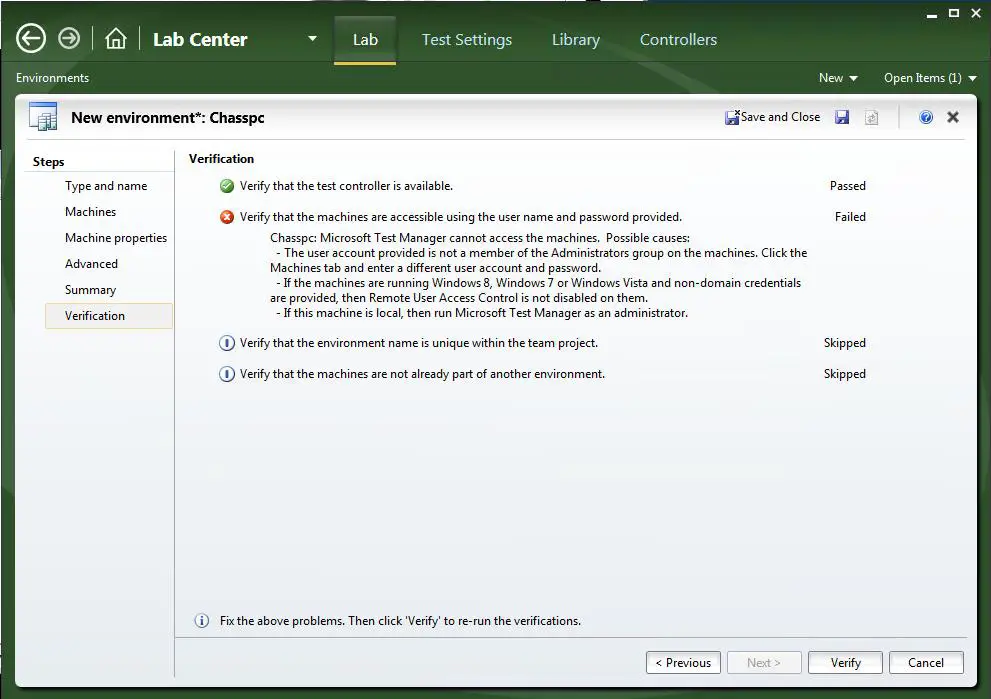
Verify that the machine are accessible using the user name and password provided.
Chasspc: Microsoft Manager cannot access the machine. Possible causes:
#NAME?
-If the machines are running Windows, Windows 7 or Windows Vista and non-domain credentials are provided, then Remote User Access Control is not disabled on them.
If this machine is local, then run Microsoft Test Manager as an administrator.
Lab Center error verifying the new environment machine

It seems your machine can’t connect to the remote computer. If you want to connect to team projects, you need first to be a member of a Team Foundation Server security group or Administrators group before you can join or connect to a team project. For more information, go to Team Foundation Server Add Member. Once you become a member, click Verify to run the verifications again.
If you are using Windows 7, it means you haven’t disabled Remote User Account Control. To disable it, click Start, Run, type without quotes “regedit” then hit Enter. Next, go to this location: [HKEY_LOCAL_MACHINESOFTWAREMicrosoftWindowsCurrentVersionPoliciesSystem]. If the entry LocalAccountTokenFilterPolicy doesn’t exist, you need to create it. To create it, click Edit then point to New and select DWORD Value.
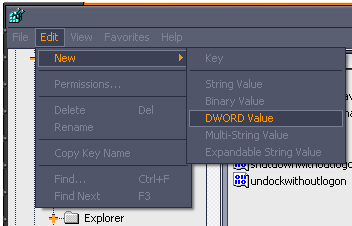
Next, enter without quotes “LocalAccountTokenFilterPolicy” then press Enter. After this, right-click LocalAccountTokenFilterPolicy then select Modify. In “Value data” field, enter without quotes “1” then press Enter.
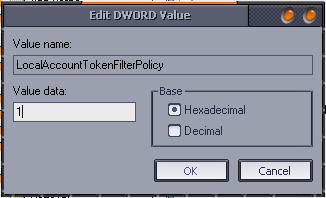
Exit Registry Editor after this and try running the verifications again. See if this fixes the problem.