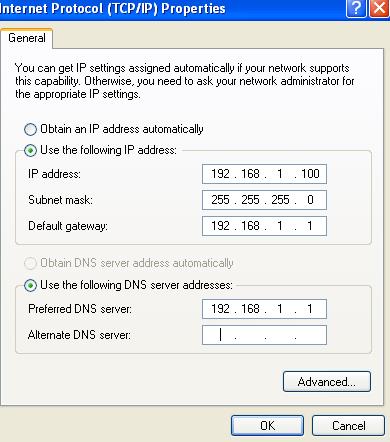Asked By
Jason Lucas
10 points
N/A
Posted on - 06/25/2011

Hi,
Whenever I use the internet, my computer always gives me a notification that I am having an IP conflict. I am the only one using the network, as it is a private/personal DSL. I am using a Linksys Router.
I contacted my ISP and told them about the situation. They said that, there is a possibility that someone is trying to access my network illegally. Is that possible? My network is secure and my password is a bit difficult to manipulate.
If this helps, I also checked and my remote administration is disabled.
Anyway, just to keep it safe, I tried to change the settings and password, but nothing is happening. I followed all their instructions, but everything seems to be coming back to the previous setting.
Do you have any thoughts on this?
Thanks.
IP CONFLICT/CANNOT CHANGE LINKSYS PASSWORD

These are some of the ways you can solve this problem.
Renew IP Address
-
The first method identifier should have to change the IP address of the network properties, settings, and click the IP address and change the IP address option …
Configure the static IP address
-
The other method is to use a static IP address is the best way fix and used differently in the same subnet. The way in which you can verify that you are collecting is no longer used in ping the IP address.
Use DHCP
-
When not used static IP address so better choose DHCP if to manually configure the IP address. The server will know which directions are free and take.
Firmware Update
-
The latter form is that you must upgrade all the firmware of the software regularly that you can resolve the problem you are facing.
IP CONFLICT/CANNOT CHANGE LINKSYS PASSWORD

IP conflict means that some one on the network, is also using the same network. So to solve this problem, you can configure a unique IP for your machine.
As shown in the diagram:
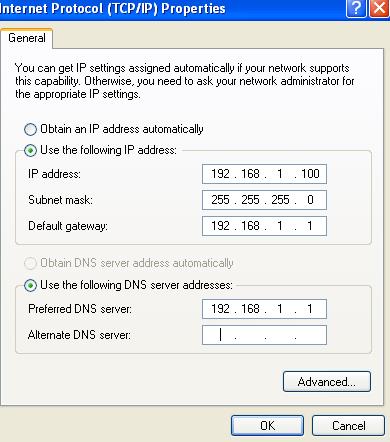
Now when you have configured this, click on OK and it will assign this IP for your network. You can change it anytime and by going back to, Obtain an IP address automatically.