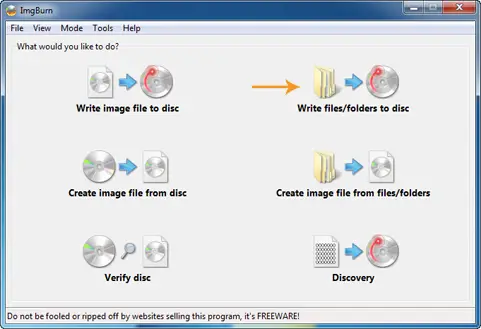I am using an ImgBurn software application to copy my files and folders to CD/DVD. I have a PC game as well as a movie which I am trying to copy with ImgBurn software and it does not let me do that. The file is just a 730 MB and 230 MB files. But the time I try to copy it throws up an error message that the file is not supported.
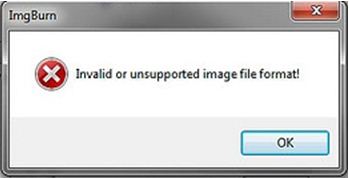
“ImgBurn
Invalid or unsupported image file format!”
OS: Windows 7 Ultimate
I am not sure how to burn this to a DVD. Is this some kind of bug in the software? Or can I use some other software similar to this in order to burn the image?
Answered By
aria82
0 points
N/A
#96875
Invalid or Unsupported image file format

Are your files converted to images that Imgburn can understand and burn or you’re simply dragging files to burn them?? Because, this has nothing to do with the software, it’s not a bug, Imgburn burns only images to CD/DVD, try converting them to a recognizable format that is associated with Imgburn, e. g.: ISO, CUE.
I would suggest using MagicISO or ImTOO ISO Studio, both convert files to images as well as burn them to CDs and DVDs or if you don't want to go through all this hassle use the "Build" mode and burn it a s a data disk and not the "Write" mode and it should go fine.
Try reading the guides section on their website if you ever get stuck!!
Invalid or Unsupported image file format

This message refers to the file you're trying to burn into DVD, DVD type has nothing to do with the described error. Probably ImgBurn is not being able to recognize you file extensions. Valid files to burn on ImgBurn are BIN, CCD, CDI, CUE, DI, DVD, GI, IMG, ISO, MDS, NRG and PDI.
To solve this problem, you should have the PC games in the above extensions. For the movie, you can use this program to build DVD Video disks (from a VIDEO_TS folder), HD DVD Video disks (from a HVDVD_TS folder) and Blu-ray Video disks (from a BDAV / BDMV folder) with ease.
-
To write an Audio CD from music files using ImgBurn, just follow these steps:
-
Click the 'Tools' menu and then selecting 'Create CUE File'.
-
Click on the top right 'Browse for a file…' button. When you've located your audio files and selected them, just click the 'OK' button.
-
Click 'OK' and then save the CUE file.
-
Write the image file that has just created.
If you need other software similar to this, I recommend CDBurnerXP is a free application, Ashampoo Burning Studio, Express Burn, FinalBurner Free
Hope this helps you!
Good luck!
Answered By
kijingo
0 points
N/A
#96876
Invalid or Unsupported image file format

Hi,
The answer is just around your fingers, the file format of your game and the specified file is not supported by ImgBurn software. Install a different burner like Ashampoo, Alcohol, etc.
Invalid or Unsupported image file format

ImgBurn is designed to burn disc images like ISO, IMG, BIN, and others. Though it is designed to burn disc images, it can also burn files such as the usual files you have on your hard drive. ImgBurn supports the following image formats: BIN, CCD, CDI, CUE, DI, DVD, GI, IMG, ISO, MDS, NRG, and PDI.
You can also create audio CDs with the following supported file formats: AAC, APE, FLAC, M4A, MP3, MP4, MPC, OGG, PCM, WAV, WMA, and WV. If you have two files: the PC game file which is 730 MB and the movie file which is 230 MB, make sure they are both image files. The common image format used is ISO and I also use it.
If your PC game is already an ISO file but your movie file is not, like it is in mp4 format or something, and you want them to be in one DVD, it is possible but you cannot do it with ImgBurn because it requires editing the ISO file so you can add the movie file inside.
If your PC game is an ISO file, burn it separately with your movie file. Now to put the movie file to a disc or to burn it to a blank disc, use the Build Mode. With Build Mode, you can create an image file out of the files on your PC. Another way is to burn the movie file using the Ez-Mode Picker.
To burn the movie file to a disc, select “Write files/folders to disc” using the mode picker.
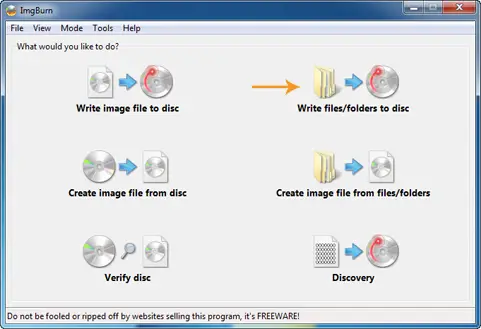
This allows you to burn the exact file to a blank disc. ImgBurn supports Windows 95, Windows 98, Windows Millennium, Windows NT4, Windows 2000, Windows 2003, Windows 2008, Windows XP, Windows Vista, Windows 7, Windows 8, and Windows 10 both 32-bit and 64-bit. Download the latest version from ImgBurn Latest.