Asked By
KevinYoung
0 points
N/A
Posted on - 07/20/2011

I recently upgraded my XP machine to Windows Vista ultimate, and have been trying to get a hang to the latest features. After I installed IE 7 on my machine I have noticed that IE crashes with an error message.
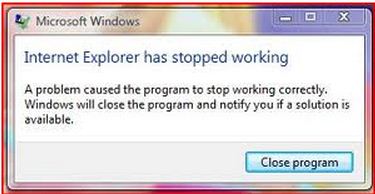
Microsoft Windows
IE Explorer has stopped working
A problem caused the program to stop working correctly.
Windows will close the program and notify you if a solution is
available.
Close program
It occurs often after I have upgraded to Windows Vista Ultimate. There are times where my PC shuts down and restarts back again, this does not happen all the time though.
I tried to do a repair with the Help instructions and it did come with a message that the error has been fixed. But it comes back again.
Any ideas?
Answered By
Janine08
5 points
N/A
#85425
Internet Explorer crashing error message on an upgraded machine

Hi KevinYoung,
I hope I can help you with this, you can stop Internet Explorer from crashing easily. Since it can crash for multiple reasons, you must try the following solutions one by one, and one of them will fix an Internet Explorer issue on your computer. Disable Protected Mode: To do so, start Internet Explorer and go to Tools > Internet Options.
Then open the Security tab and uncheck the option that says Enable Protected Mode.
Reset All Settings to Default: If disabling the protected mode does not prevent Internet Explorer crashing, then try resetting Internet Explorer to defaults. To do this, go to Tools > Internet Options, select Advanced tab, and click on the Reset button. A warning message will be displayed. Read it and then click on the Reset button.
Reinstall Internet Explorer: If none of the above methods work for you, then you have to reinstall Internet Explorer on your computer. Go to this link to download and Install Internet Explorer 8.
If you still can’t get Internet Explorer to work normally, or if you are still getting the error message, Internet Explorer has stopped working, then the last solution is to either reinstall the Windows operating system or use a different web browser.
I hope this will work for you.
Good luck.












