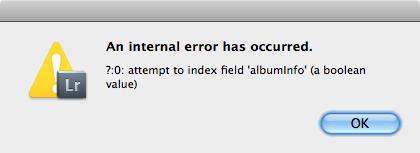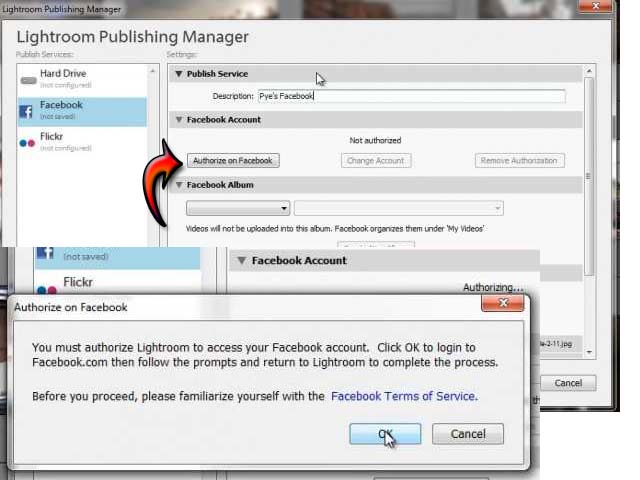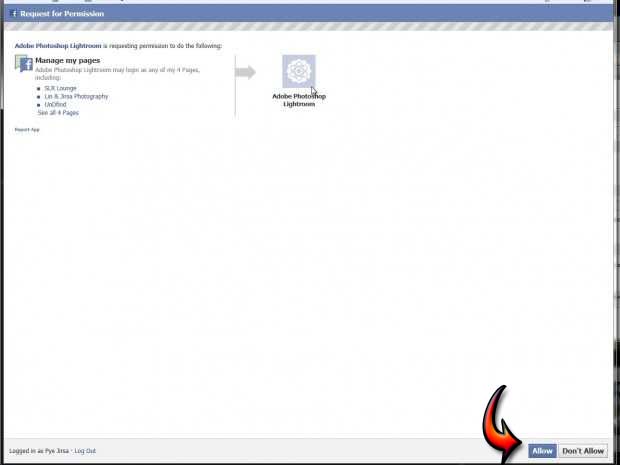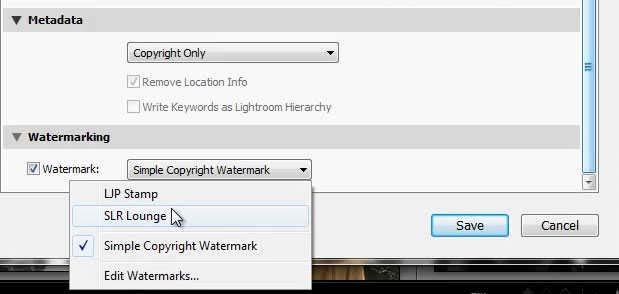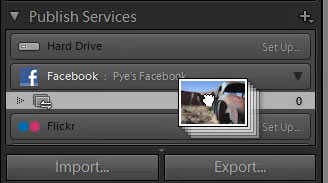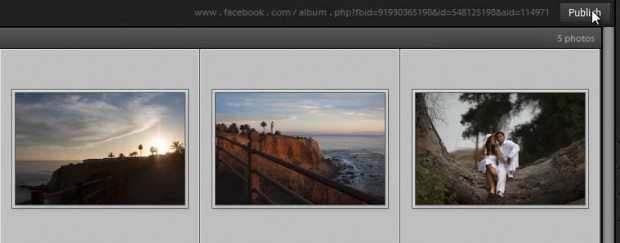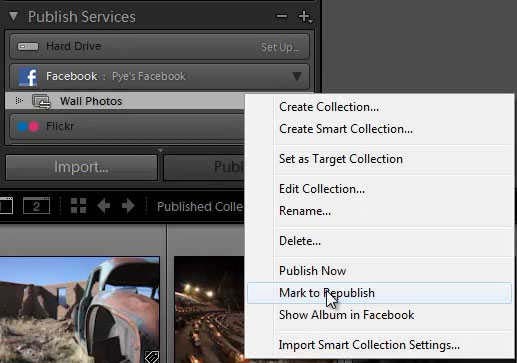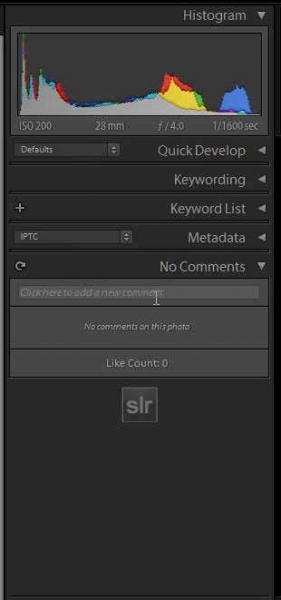Hey friends,
Recently I tried to use LightRoom to upload photos to Facebook; I ended up with an error message. One of friend did this without any problem but I am getting this error message, my friend is not aware of this error. I check the LightRoom permission for Facebook it was perfect. How I can solve this error? Help Please. Thank you.
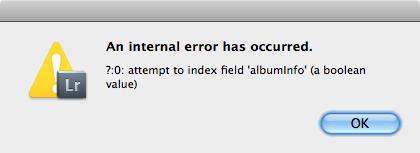
An internal error has occurred.
?:0: attempt to index field ‘albumlnfo’ (a boolean value)
OK
An internal error has occurred using LightRoom

If you have Adobe Lightroom 4, here’s how to upload your pictures to Facebook using Lightroom’s Publish Services. First thing to do is to setup a Facebook Publish Service Account. Under Publish Services in Facebook, click Set Up. See image.

This will open Lightroom Publishing Manager where you can setup your Facebook account. In Publish Service, enter the name you want for your Facebook Publish Service. Next, click “Authorize on Facebook”. This will prompt you to allow Lightroom to access your Facebook account. Click OK to open your Facebook account on the web browser. See image.
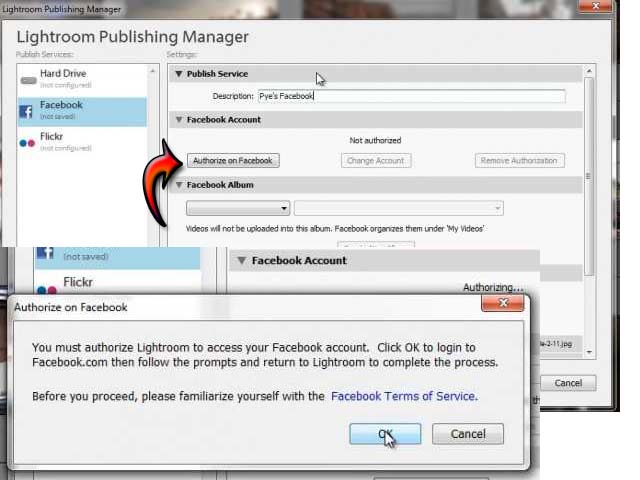
Login to Facebook then click Allow to allow Lightroom to access your Facebook account and then go back to Lightroom. See image.
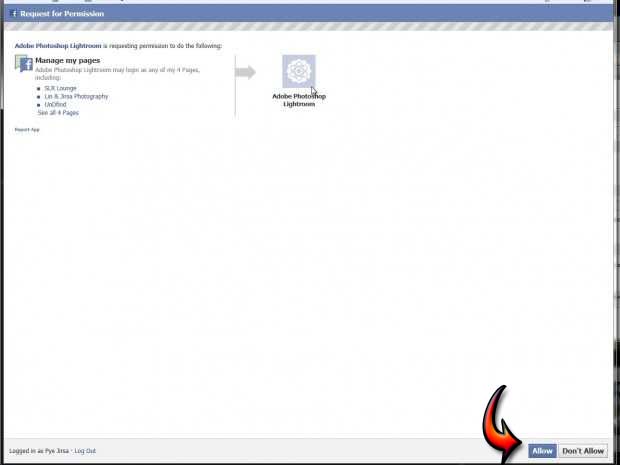
After that, go to Facebook Album and create your album. See image.

In Facebook Title, set how Lightroom will label your Facebook Title as well as what it should do whenever you update the pictures in Lightroom. See image.

In File Settings, set the quality to around 80 percent since you will be uploading to the web. See image.

In Image Sizing, set it to Long Edge and make it 800 pixels. See image.

In Output Sharpening, set it to Screen and select Standard in Amount. See image.

Under Metadata and Watermarking, select Copyright Only then with your Watermark and then click Save. See image.
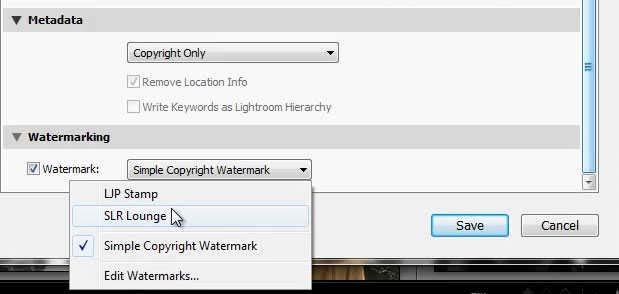
Once the setup is complete, drag the photos you want to publish into the album just below the Facebook account. See image.
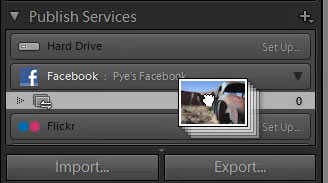
Once the pictures are in the album, click Publish located on the upper right corner. Once they are published or uploaded, you can open your Facebook account in your web browser and check if the pictures are already there. See image.
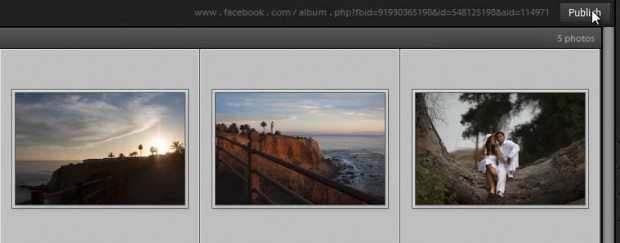
Also, you can republish the album by right-clicking on the album name and selecting “Mark to Republish”. See image.
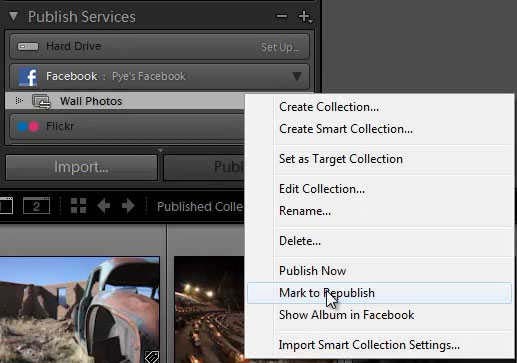
When you click on a picture, the application will download any existing Facebook comments where you can reply to them from within Lightroom. See image.
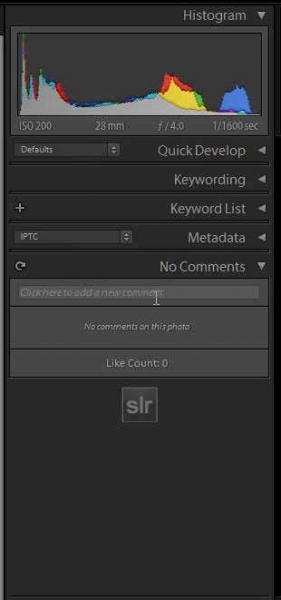
An internal error has occurred using LightRoom

Follow the steps to publish your pictures in facebook:-
First, establish a connection between facebook and Lightroom: Lightroom communicate with your facebook through The Publish Services connection
Next, create a publish collection of pictures that you want to publish: In order to create a publish connection, go to facebook connection in the Publish Services panel and there choose either Create Collection or Create Smart Collection.
Finally, upload your pictures : Pictures yet to be published are in one of two forms i.e. New Photos To Publish or Modified Photos To Republish. Lightroom will try to upload every pictures in both queues when you publish a collection. Go to the Publish Services pane— Select a facebook collection— click Publish.