Asked By
JeffTurner
0 points
N/A
Posted on - 07/25/2011

I am working on a .net project on my machine which has the following:
OS : Windows XP SP 3, Visual Studio 2008, and .net framework installed on my PC.
I was trying to install the web app it comes up with an error message:
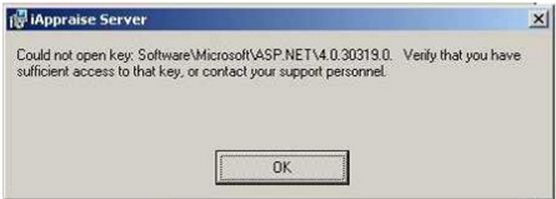
"Could not open key: SoftwareMicrosoftASP.NET4.0.30319.0. Verify that you have
sufficient access to that key, or contact your support personnel.
OK
This error is quite new for me and I haven’t faced anything like this. I tried to reboot the machine thinking something else could be using the MSI installer, but nothing changed and it came back with the same error message.
Am I missing something in the installation?
Answered By
lolbabu
40 points
N/A
#86226
Installation error message on Web App

Hello Jeff,
If you are not sure that your application targets to .NET 2.0, please check whether your application is targeted towards .NET 2.0, if it is, you may reinstall the .NET 2.0 framework again, it may resolve the problem.
However, if it does not solve this situation, you must know that the application must explicitly targeted to the desired framework. You may check the verification of the application, or right click it and look for the target framework settings for that program. Check the link below:
https://blogs.msdn.microsoft.com/astebner/2005/04/08/removal-tool-to-fix-net-framework-install-failures/
Another way to solve the situation is to simply go to the programs settings, select the correct framework, and you will surely able to work smoothly with your application again. Thank you.
Answered By
lee hung
75 points
N/A
#86227
Installation error message on Web App

In the Windows registry, open the following node: HKEY_LOCAL_MACHINESOFTWAREMicrosoftASP.NET4.0.30319.0
-
Create a new DWORD value named EnableExtensionlessUrls.
-
Set EnableExtensionlessUrls to 0. This disables extensionless URL behavior.
-
Save the registry value and close the registry editor.
-
Run the iisreset command-line tool, which causes IIS to read the new registry value.












