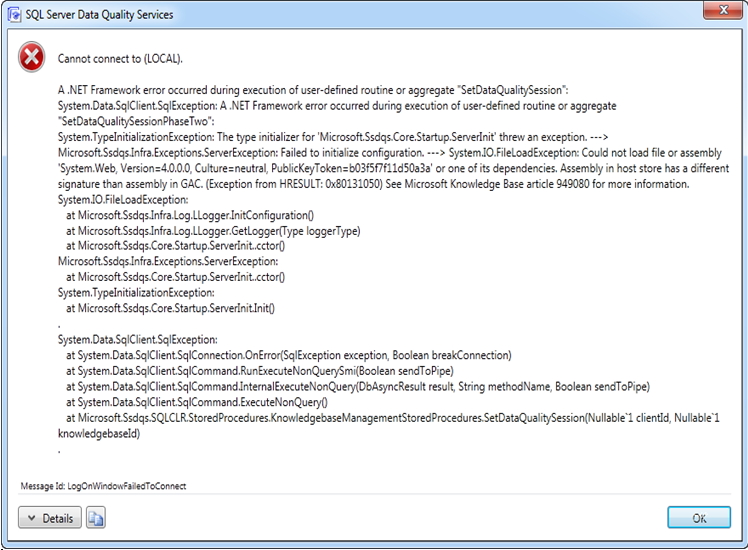I am unable to install Data Quality Services in SQL Server 2012.A big error window occurs when I try to install Data Quality Services. Anybody has an idea? How to resolve this? Please help
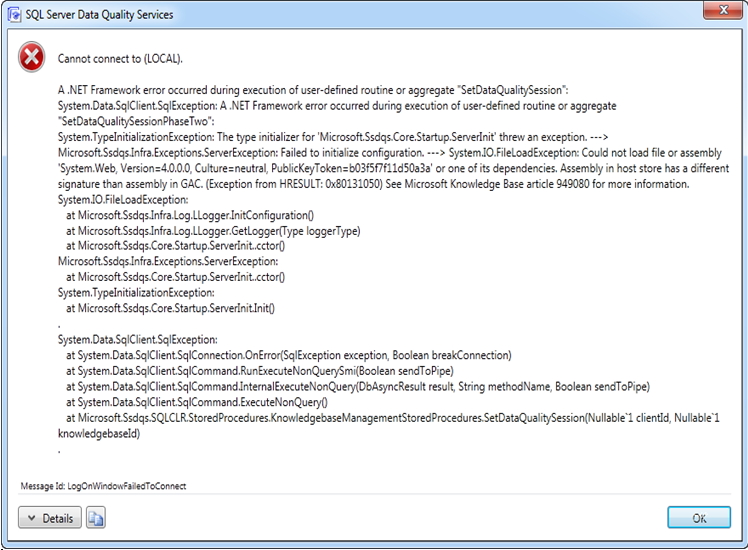
SQL server data quality services
Cannot connect to (LOCAL).
Install Data Quality Services in SQL Server 2012 error window occurs

Hello,
As per the error message that you are getting could be the issue with Server Connection Configuration, Now if this the reason then you can perform this following step in order to achieve desired result
Start – All Programs – Microsoft SQL Server – Configuration Tools -SQL Server Configuration Manager.
Now 2nd thing that you can try out is Issue with Service Account Authentication
Start > Administrative Tools > Services Need to check SQL Server (MSSQLServer) Service is running or not . If not, then try to start it. Make sure the Service Account is properly configured and that the account is not locked out.
Try out these step, If you still don't find access to sql server please let us know, We'll be happy to help you again,
Thanks
Install Data Quality Services in SQL Server 2012 error window occurs

This error may be due to the recent .NET Framework 4 installation. There might be some mismatch on the MVIDs version of your SQL Common Language Runtime (SQLCLR) on the SQL Server 2012 database and the GAC or the Global Assembly Cache. Ensure that the following is true:
1. The DQS Client is correctly closed.
2. Change in the script the NETAssemblies depends on your Operating System:
NETAssemblies in a 64-Bit computer is C:WindowsMicrosoft.NETFramework64v4.0.30319.
For a 32-Bit computer, it's C:WindowsMicrosoft.NETFrameworkv4.0.30319.

3. Restart the SQL Service when the script has been performed.
4. Start DQS once again.