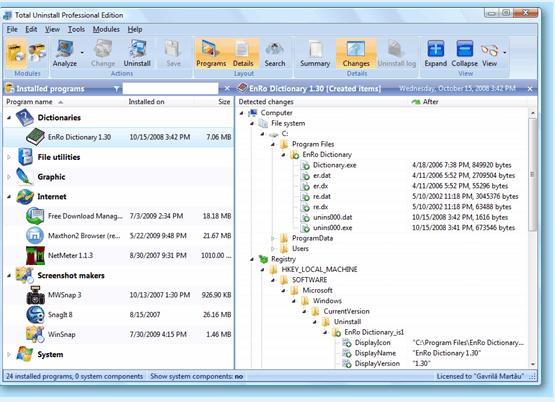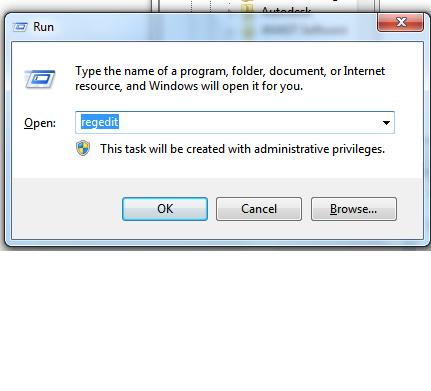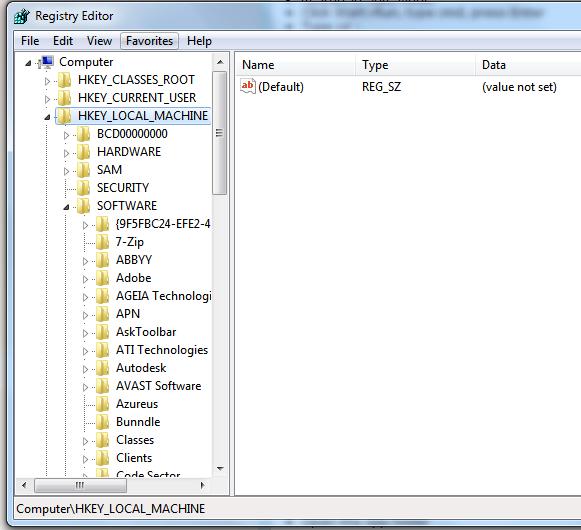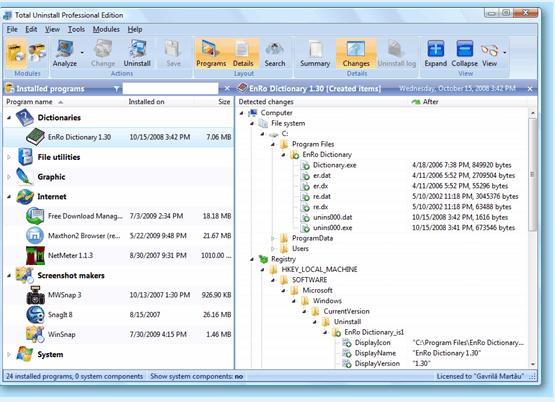Asked By
martin
350 points
N/A
Posted on - 05/16/2011

Friends,
I have been using the McAfee anti virus from last month. It scans well but, I think it gives too much pressure on my ram. So I took the decision to replace the anti virus with Avira antivirus. I collected a Latest antivirus from one of my friends. I installed it as normally as everybody does.
Then I went to the control panel’s Add or Remove program menu to uninstall the McAfee anti virus. But I failed to uninstall it. It was not behaving normally. It was denied to be uninstalled. After some time I looked that my PC was becoming slower. So, I felt the need of deleting McAfee from my system. I use windows XP all the time.
So, I want to know that what should be the right procedure to delete a program which denies to be uninstalled.
Please buddies, show me a way to get rid of this problem.
Thank You.
Answered By
ktech
5 points
N/A
#92174
How to uninstall a program which is denying to be uninstalled?

Hi Martin,
There probably was a conflict between the two Anti-viruses that may have damaged McAfee. If a security program gets damaged or corrupted, most likely the uninstall command will not work. The reason behind this is because a security program is designed to protect itself against viruses that might try to change or even remove it.
Here are 10 ways you can remove McAfee from your computer:
1. Remove other McAfee Services first – Before the uninstalling the McAfee Security Center, First remove the other components.
-
Click Start > Run, type appwiz.cpl, press Enter. Windows should list the programs on your computer.
-
Click "McAfee Uninstall Wizard," chooses "Change/Remove" or "Change/Uninstall." The McAfee Uninstall Wizard will display a list of the McAfee products installed on your computer.
-
Place a check in the box next to VirusScan, Personal Firewall, Privacy Service, and SpamKiller. Click the "Uninstall" button.
-
After the Uninstalling, restart the computer.
-
Try to uninstall Security Center Again from the Control Panel.
2. Safe Mode – Safe Mode lets you fix Windows problems because it bypasses startup programs and drivers that are not required for Windows to operate.
-
Turn it back on and as soon as it lights up hit F8 multiple times until you get to the Windows Advanced Options Menu.
-
Choose Safe Mode
-
Choose your operating system.
-
Login as the Administrator
-
Once in Safe Mode, Go to Control Panel and try to remove it again
3. McAfee .dll files – Some of the McAfee components registered and protected by the Operating System. In this case, Windows will not allow removal of those components. Assuming that the McAfee folders are located in C:Program Files, we will first save the names of all those McAfee files into a temp file then execute a system command to unregister them.
-
Restart in Safe Mode
-
Click Start > Run, type cmd, press Enter
-
Type cd
-
Type cd program files
-
Type cd mcafee.com
-
Type dir /B /S *.dll > mcdll
-
Type for /F "delims=" %i in (mcdll) do regsvr32 /U "%i" /S
-
Wait for the command to finish and restart in normal mode.
-
Try Uninstalling again
4. Delete all the McAfee Shortcuts and Folders
Navigate and Delete the following:
-
C:Program FilesMcAfee.com
-
C:Program FilesMcAfee
-
C:Documents and SettingsAll UsersApplication DataMcAfee.com
-
C:Documents and SettingsAll UsersApplication DataMcAfee
If it fails, do option 2, after restarting, navigate and delete the folders.
5. Delete McAfee Registry Settings
-
Click Start > Run, type regedit. Press Enter
-
Select the HKEY_LOCAL_MCHINE registry branch
-
Under HKEY_LOCAL_MCHINE, select the Software key
-
Under Software, delete the McAfee and McAfee.com folders
-
Scroll up to the top and select the HKEY_CURRENT_USER registry branch
-
Select the Software key under HKEY_CURRENT_USER
-
Delete the McAfee and McAfee.com folders under Software
6. Remove .adf files
-
Go to My Computer
-
Go to drive C:
-
Open Program Files folder
-
Open the McAfee.com folder
-
Open the Agent folder
-
Open the App folder
-
Delete all files that end with .adf
-
Uninstall again uses the Control Panel
7. Forced Uninstall
-
Click Start > Run, type cmd. Press Enter.
-
Type the following command:
-
CD
-
CD C:WINDOWSSYSTEM32
-
MsiExec.exe /X{E4DC62CE-5F95-11D6-B254-00C04FF4B435}
-
Exit
8. McAfee Removal Tool – Since this situation proved to be a problem for many, McAfee has manufactured a solution -a removal tool.
-
Download the MCPR removal tool Link.
-
Save the file to your desktop for easy access.
-
Close all open applications related to McAfee.
-
Run the MCPR.exe
-
If you’re using Vista, right-click MCRP.exe and click "Run as Administrator".
-
Restart your PC.
9. A “tougher” solution – MCREM is the batch program that was created by http://www.myfixes.com which removes all the MCAFEE services, dll's and folders. The program only works on Windows XP OS.
-
How to use MCREM:
-
Download MCREM on your Desktop.
-
Make sure you agree on the terms and conditions and press any key.
-
Type in the file folder where you installed McAfee.
Example: C:Program Files or maybe D:Program Files
-
The script will delete it and will prompt you to restart the computer.
-
Press any key to reboot.
-
If after you restart you are receiving a McAfee error messages run MCREM one more time.
10. HijackThis – A free utility created by Trend Micro that generates an in depth report of registry and file settings from your computer.
-
Download Hijack. This and save it on the Desktop for easy access.
-
Turn off the computer.
-
Log in to Safe Mode from Solution #2.
-
Open HijackThis and click OK to the warning that comes up.
-
Do a System Scan only.
-
In the result list under O4 and O9 category check any items related to McAfee.
-
Under the O32 category check any items related to McAfee.
-
Click Fix checked and click Yes to confirm removal.
Any or a combination of these steps should be able to remove the McAfee Security Center and all its components.
How to uninstall a program which is denying to be uninstalled?

Please follow these steps:
You need to delete all data from the given directories.
1) Go to C-> Program files and delete all data about McAfee.
2) Go to C-> Users-> (UserName) -> Appdata, and delete McAfee from all the folders.
3) Select Run and type regedit.
5) From the software options, select McAfee, then delete all of the data about McAfee.
Then, uninstall your software.
I hope this helps.
How to uninstall a program which is denying to be uninstalled?

This you can easily do it using a software known as Total Uninstall. It is a free uninstalling software that deletes any files that might have been left behind during uninstallation. The software is free and can be obtained from https://www.martau.com/. After downloading run/install the program. This is the interface of the Total Uninstall program: