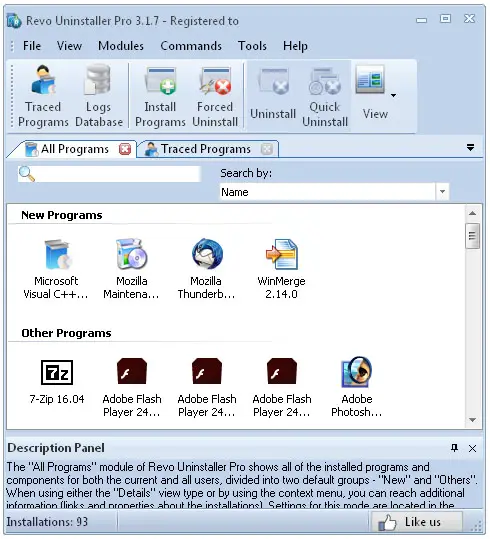How To Use Windows 7 Uninstall A Programwithout Any Confusion

Planning to uninstall a program from your computer? Need to know the steps for properly handle the Windows 7 Uninstall a Program situation to avoid any misconception?


Planning to uninstall a program from your computer? Need to know the steps for properly handle the Windows 7 Uninstall a Program situation to avoid any misconception?


In some cases, some personal computers face lots of troubles with the running programs or software. This also extends to a level of harming and causing damage to the PC system. Under such situation, uninstallation is the only choice to protect the system. For safety, people look for steps for Windows 7 Uninstall a program option and that is a typically a very fair process.
While you are to do so, always read and understand from the initial or step 1 of the process. You will be starting from the control panel where you will find the programs and features with icons. It may take some few seconds time and then you can choose the programs that you need to uninstall. If you don’t find anything like this, then it must be a malware which requires another special procedure.
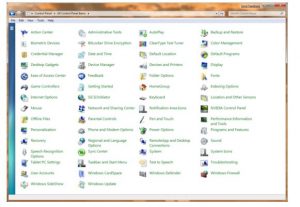
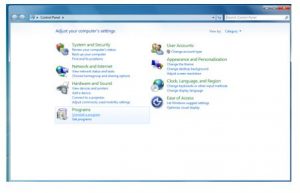


In Microsoft Windows, there are two ways to uninstall a program: one, using the application’s own uninstall program, and two, from the Control Panel. If you are using Microsoft Windows 7 and you want to uninstall a program, first thing to try is to run the program’s own uninstall program. To try this, click “Start”, “All Programs” then select the application you want to remove and then click “Uninstall”.

Second option is from the Control Panel. Click “Start”, “Control Panel”, “Programs”, and then “Programs and Features”. Select the program you want to remove then click “Uninstall”. Third option is to use a third-party application called Revo Uninstaller. You can download Revo Uninstaller Freeware 2.0.0. Follow the instructions to download and unpack the file.

Unlike the other first two options that offer only basic uninstall function, Revo Uninstaller allows you to delete all files, folders, links, registry entries, and other temporary files linked to the program. This makes sure that all changes made by the application to your computer are removed. Revo Uninstaller is also handy for applications that cannot be removed or an error is preventing the program from getting uninstalled.