How To Resolve The 0xc1900204 Error

0xc1900204 error code. This is the error code that I’ve been facing while trying to update windows 10. It would be good if someone could suggest a fix.


0xc1900204 error code. This is the error code that I’ve been facing while trying to update windows 10. It would be good if someone could suggest a fix.


This error code indicates that there is some misconfiguration in the system files of your windows OS. This error mostly arises while trying to update windows 10 PC. There might be numerous causes for this error to show up. Only the IT specialist can tell you the specific problem. However, this error most commonly shows up when there is like an incomplete installation of the system files.
Some of the ways of the fixes would be-
a. Running the manual or auto windows troubleshooter.
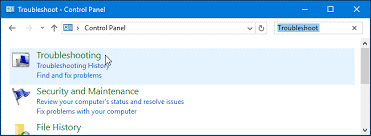
b. Trying to reset the previous windows update elements.
c. Repairing the errors automatically with the repair tool.


Error code “0xc1900204” normally appears on Windows 10 when you try to install a Windows Update. The update usually downloads completely but fails to install. To fix the problem, first option is to modify the Windows registry. Press the Windows key + R to bring up the “Run” dialog then type without quotes “regedit” and then hit Enter. In “Registry Editor” window, navigate to the following location:
HKEY_LOCAL_MACHINE\SOFTWARE\Microsoft\Windows\CurrentVersion
Next, to be safe, back up the key first. Right-click “CurrentVersion” then select “Export”. On the next screen, enter a file name for the backup file then click “Save”. When you are finished, on the right, double-click “ProgramFilesDir” to modify then change the path in its value. See the following list for the correct path:
Click “OK” when you are finished then restart the computer to apply the changes. After this, try Windows Update. If this doesn’t work, try resetting the Windows Update Components manually. Press the Windows key + R to bring up the “Run” dialog then type without quotes “cmd” then hit Enter to launch an elevated command prompt.
In the command prompt window, type the following commands then hit Enter after each command:
net stop wuauserv
net stop bits
net stop cryptsvc
net stop msiserver
ren %systemroot%\System32\Catroot2 Catroot2.old
ren %systemroot%\SoftwareDistribution SoftwareDistribution.old
net start wuauserv
net start bits
net start cryptsvc
net start msiserver
When you are finished, try updating again then see if it works.
