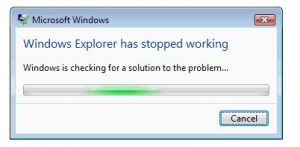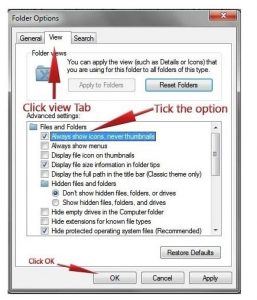Guys recently I was copying some of the images for my college project, and suddenly the process stopped and displayed the message “windows explorer has stopped working” as shown in the snap below and it has been a frequent error occurring in my PC. So can anyone tell me how to solve this issue?
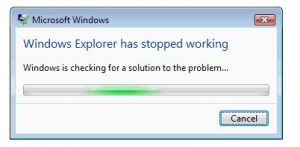
How To Fix Windows Explorer Has Stopped Working Issue.

It is one of the most commonly found issues in Windows OS nowadays.Now once this error occurs, no matter how important process you were doing you will definitely have to restart your PC to bring back things to normal condition, and that is understandably frustrating.This happens mostly while handling some media files such as images because it is possible that some images are corrupt.
Now here you can avoid or Fix this issue with the help of following two methods.
Method 1: Via My computer.
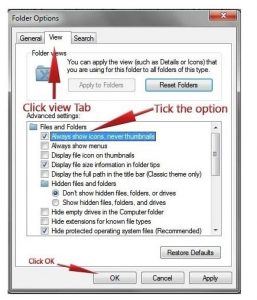
Step 1: Open My Computer on your computer and then go to Organize tab on the top left corner and then click on “Folder and search options.”
Step2: Now click the”View” tab and make sure that “Always show icons, Never Thumbnails” are checked.Click OK and you are done.

Method 2: Via Command Prompt.
Step 1: Click on Start button and then type cmd in the search box.
Step 2: Right click on cmd.exe and run it as administrator.
Step 3: After the Command Prompt opens, type Sfc /scanner and press enter. You are done.
Hope this helps you.
How To Fix Windows Explorer Has Stopped Working Issue.

Though I haven’t encountered it yet but that’s a typical system error. If that problem happens very frequently, it can be a big headache because you can lose data and it can also corrupt files in case you are copying or moving something. You can try the previous post though the command to execute is quite wrong. It will never work.
Since it is obviously a system error probably caused by one or more corrupt system files, you should run the Windows File Checker utility. Click “Start”, “All Programs”, “Accessories”, right-click “Command Prompt” and select “Run as administrator”. Enter your password when you are prompted to continue. In the command prompt window, type without quotes “sfc /scannow” then hit Enter.
Insert your Windows setup CD on the optical drive if you are prompted and then continue. When it is finished, restart your computer and see if the problem happens again. If this doesn’t fix the problem, update your operating system to the latest Service Pack to fix the problem. For users with Windows XP, update your operating system to Windows XP Service Pack 3.
This is the latest and last Service Pack update for Microsoft Windows XP. For users with Windows Vista, download and update your operating system to Windows Vista Service Pack 2. This is the latest and also the last Service Pack update for Microsoft Windows Vista. For users with Windows 7, download and update your operating system to Windows 7 Service Pack 1.
This is the latest and only Service Pack update for Microsoft Windows 7. Microsoft has no plan of releasing future updates for this operating system.