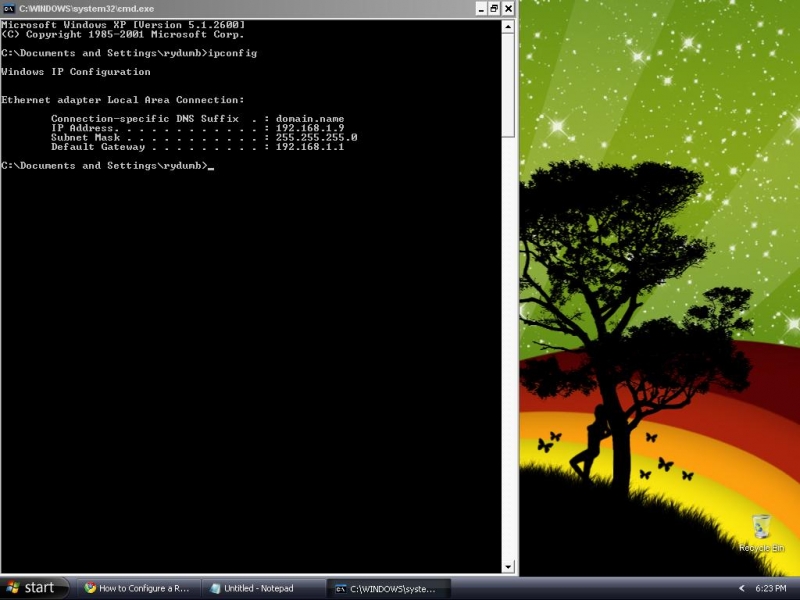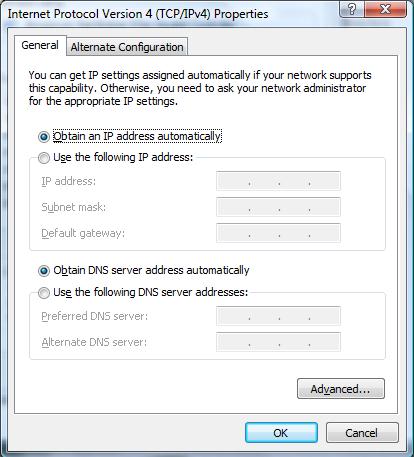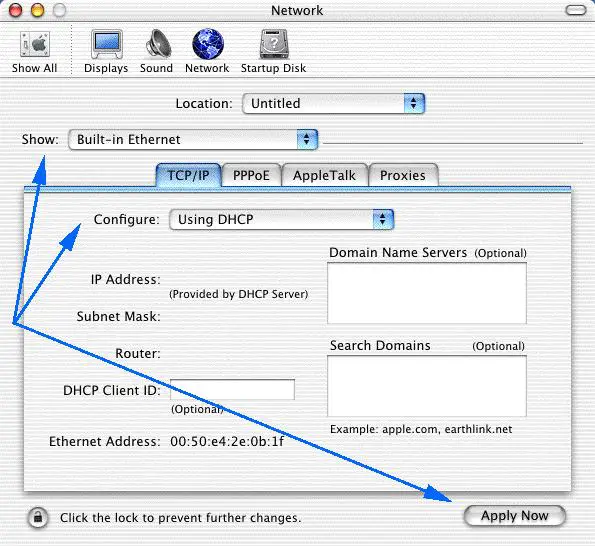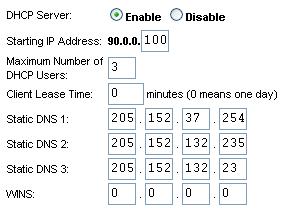My friend ask me to help him to set a network in the internet cafe. We're having an argument if we will use DHCP or Static IP network. He wants to use DHCP but I insisted, I suggest Static network because I myself don't know how to configure DHCP in the network. And he doesn't know how to set DHCP network also.
Our problem is how to set DHCP in IP network. Is this capable for a 4 working stations? How can we set DHCP?
Is anyone there having an idea for this one?
Versatile solutions are appreciated. Post your answer!
Thank You.
How to setup DHCP in IP network?

Dynamic Host Configuration Protocol or DHCP, is a protocol for assigning free IP addresses to computers that are connected to the network. You will need a router for your network. How to set your router to DHCP will depend on what kind of router you are using. DHCP is capable of supporting 4 working stations or more but it will depend on how many Ethernet ports are available on your router.
To set your router to DHCP you need to get into the interface of your router to change the settings to DHCP.
The interface of different kinds of routers varies. For example you have a Linksys router. How can we get into the interface of your Linksys router? First you need to check the default gateway or the IP address of your Linksys router through your computer. For Windows 7 and Vista, click START, in the SEARCH box type CMD and then press ENTER. For Windows XP, click the start menu, click run, then type CMD then press enter.
The command prompt will open, at the prompt you need to type ipconfig then press enter. This will display the Windows IP Configuration and the default gateway.
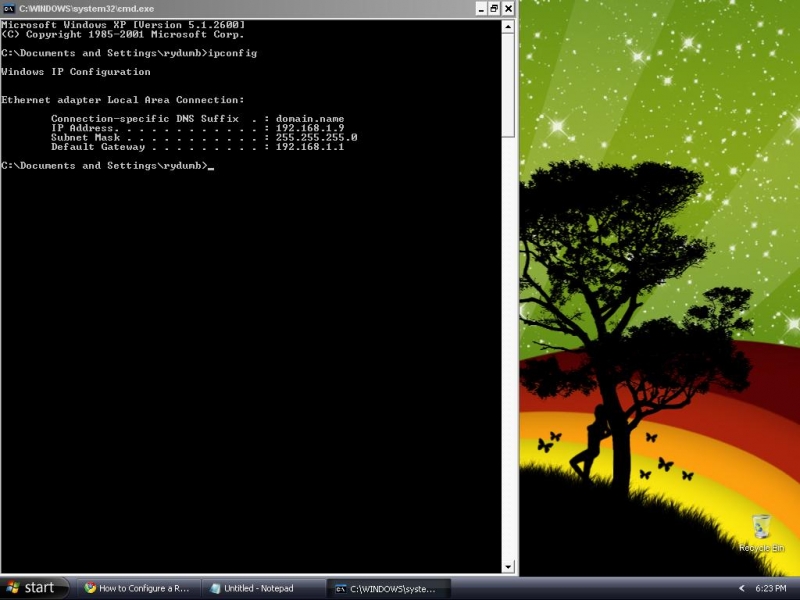
For Mac OS X, click on the APPLE icon, then click SYSTEM PREFERENCES, then click NETWORK, make sure show is Built-in ETHERNET or click on ETHERNET, click on TCP/IP tab. The number next to the "ROUTER" is your default gateway. Now what if your computer was set to have a static IP? Then you can't get into the interface of your router.
You need to check first the network settings on your computer if it's static IP then change it to DHCP.
For Vista, go to the Control Panel, click on Network and Sharing Center, click on Manage network connections then right click on Local Area Connection and choose Properties, click on Internet Protocol Version 4 (TCP/IPv4) and click on Properties. For DHCP select Obtain an IP address automatically. Click OK to close the TCP/IP Properties window.
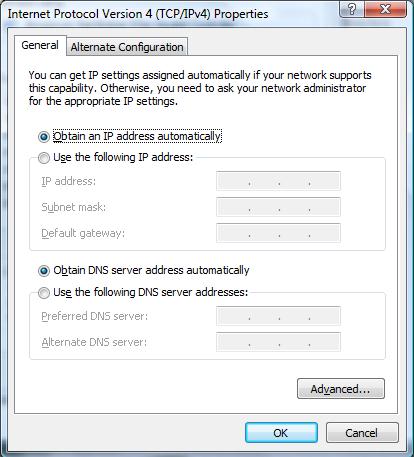
For Windows XP, go to the Control Panel, click on Network Connections then right click on Local Area Connection and choose Properties, click on Internet Protocol(TCP/IP) and click on Properties. For DHCP select Obtain an IP address automatically. Click OK to close the TCP/IP Properties window. For Mac OS X, click on the APPLE icon, then click SYSTEM PREFERENCES, then click NETWORK, make sure on the ETHERNET port or click on ETHERNET, click on TCP/IP tab, make sure the Configure menu is on Using DHCP, then click on Apply Now.
Your computer may ask whether you want to save the current configuration, click Save.
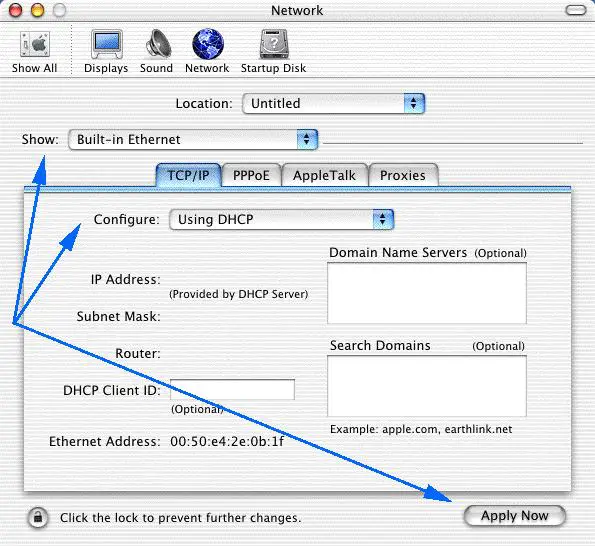
Now that you have the default gateway (common default gateway for Linksys is 192.168.0.1 or 192.168.1.1) launch a browser or open Internet Explorer/Firefox, in the URL bar or address box type the default gateway numbers then press enter, this should open the interface of your Linksys router, make sure you are in the Set-up -> Basic Set-up Category,
Then scroll down. to enable DHCP.
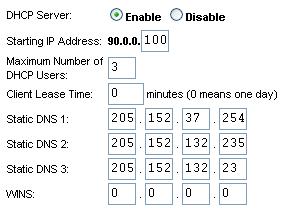
Scroll down again and click "Save Settings". Then you can try to connect the other computer using Ethernet cable to your router and it should be able to connect to the internet and your done setting up DHCP with your network.
How to setup DHCP in IP network?

First you have to make “active users directory” in your server to make active directory you can use (DCPROMO) and also see on your server settings to make this, now when you done then you need to install your (DHCP) from add/remove programs you have to install it on your server. When done now go to your start menu and then Administrative tools and now select (DHCP).
Now here you have to assign the IP addresses you want to assign to your PC or workstations.
To do this create now (DHCP) and specify the range of IP you want to use for your workstations. Now when done assign four IP's to four different workstations and now also set them on your four PC's. Now you will see that when ever you login from domain and when your (DHCP) is active then you can always get an IP that was assigned by your server.
Although if you have any problems contact a networking adman he is the best person to solve your problems.
How to setup DHCP in IP network?

Hello dear,
With the DHCP Dynamic Host Configuration Protocol, you have two options when making a network. You can use either an IP Address or the DHCP.
With the IP Address network, IP addresses are assigned to all clients manually, and these IP addresses are fixed. But, if IP addresses are not provided to any machines, then DHCP will be activated. DHCP provides IP addresses to all machines automatically.
Our assigned IP address can be conflict with someone else on the network, but DHCP assigns a unique IP address to each client. I suggest you use the DHCP network for Net Cafe. I hope this helps you understand. Thanks.