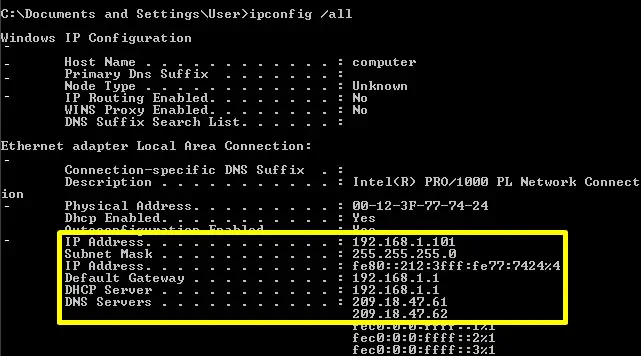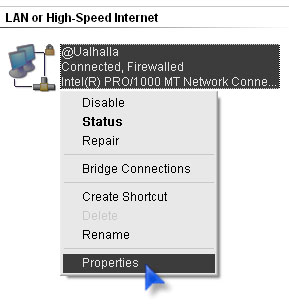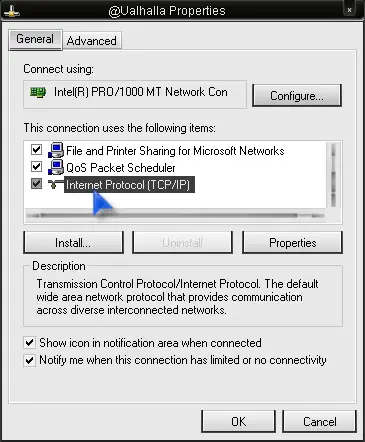Hello guys,
I am using ADSL router for using Internet and I want to know how to portforward my router.Is there anyway to portforward it.Any help would be appreciated.
How to port forward ADSL router

Hi Frank.
Please post back and specify the brand of your ADSL router as each router has its own unique interface. Anyways, regardless of what your ADSL modem is https://portforward.com/ will be an excellent resource for learning how to setup port forwarding on your device. It list instructions for router according to brand. Here's how to navigate the site:
1. Select the brand of your modem, router or firewall
2. The next page will show you a list of software that you would want to set up port forwarding.
3. Click on the game that you want to configure and follow the instructions that will be displayed.
If you would rather prefer an automated way, there is also an app called PFconfig that is available for a fee also on portforward.com.
Good luck!
How to port forward ADSL router

If you need to forward ports or perform port forwarding on your router, you need first to make your computer use a static IP by assigning your machine a static IP address. Port forwarding is sometimes important especially on gaming. If you play MMORPG games, there are times the game client cannot log in to your account because of a problem in your IP address.
This is very common on DHCP connections. To assign a static IP on your computer, you need to determine first if your computer is using a DHCP connection or not. Click “Start”, “All Programs”, “Accessories”, and then select “Command Prompt”. In the command prompt window, type without quotes “ipconfig /all” then hit Enter. You should see something like this.
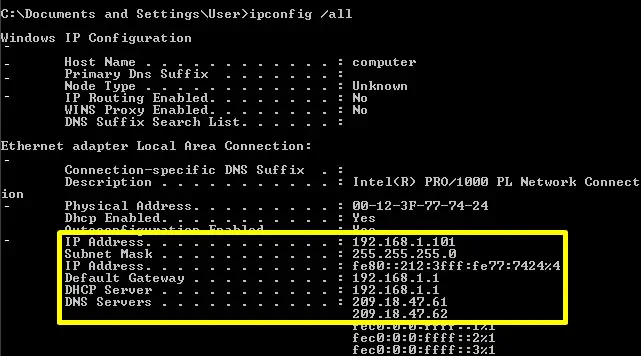
If you see “DHCP Server”, that means you are using a DHCP connection otherwise it will not appear if your computer is already using a static IP and also the “Dhcp Enabled” entry points to “No”. If you verify that you are using DHCP, open Notepad and take note of the following information:
- IP Address
- Subnet Mask
- Default Gateway
- DNS Servers
Next step is to assign a static IP address. Click “Start”, “Control Panel”, “Network and Internet Connections”, and then “Network Connections”. Right-click “Local Area Connection” or the current connection you are using if you renamed it to something else like mine and select “Properties”.
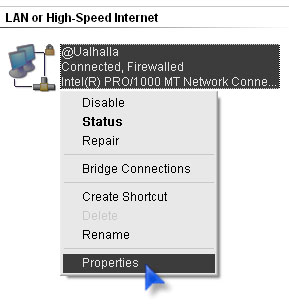
In the properties window, in “General” tab, go along the list and look for “Internet Protocol (TCP/IP)”, select it, and then click “Properties”.
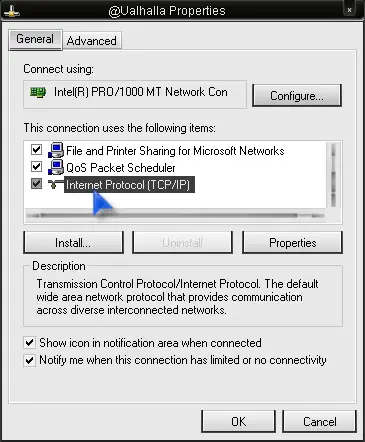
In “Internet Protocol (TCP/IP) Properties” window, you would see “Obtain an IP address automatically” selected. You need to change this by selecting “Use the following IP address”. Now, enter the details you noted earlier in Notepad in their respective fields except for the “IP address” field. In this field, add 10 to the last digit of your “Default Gateway” and enter it in the “IP address” field.

For example, if your default gateway is “192.168.22.1”, adding 10 to the last digit will give you “192.168.22.11”. When you are finished, click “OK”. Next step is to forward ports. Launch your web browser and enter your default gateway number in the address bar and hit Enter to log in to your router’s control panel. Enter your username and password to access the router’s interface.
In your router’s interface, look for a tab or menu called “Port Forwarding/Port Triggering”, “NAT/QoS”, “Applications & Gaming”, “Advanced”, or something similar. Under Internal and External, enter the port number you want to open or enter a range of ports to open under “Start” and “End”. If you are not sure what port to open, head down to Port Forwarding Ports List.
Next, select the protocol you want to use like TCP, UDP, or both. Next, enter the static IP address you created and assigned to your computer and then save the changes. And that’s it.