How to open an account in Microsoft outlook express?



Hey Moose!
It's very easy to create account in MS Outlook Express.
You can make an account after following these steps.
1. First of all you have to open MS Outlook Express.
2. Click on the Tools button which on the top menu bar and then select Accounts.
3. Select the "Mail" Tab.
4. Click on Add button, it will expand further, from new list select "Mail".
5. Enter your name in the given field and click on Next button.
6. After entering your name, now you have to enter your Email address and click Next.
7. In this window select your Server i.e HTTP, POP, IMAP
8. In the same window select your service provider from the drop down list.
9. Enter your name in the upper field and your Password in the Lower field.
10. Click Next and you are done.
Thanks


When you open Microsoft Outlook Express for the first time, you’ll be asked if you want to make it the default email client, click Yes.
To setup a new email account in Microsoft Outlook Express, try following these.
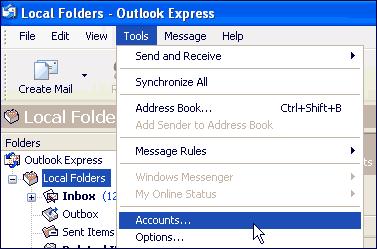
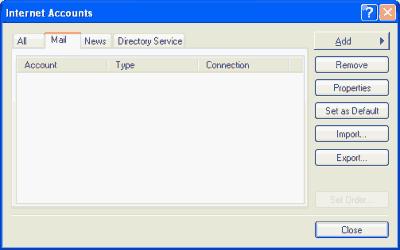
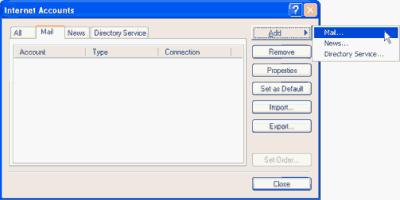
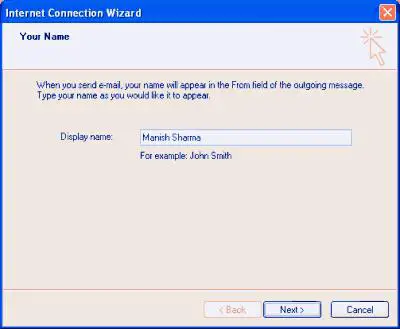
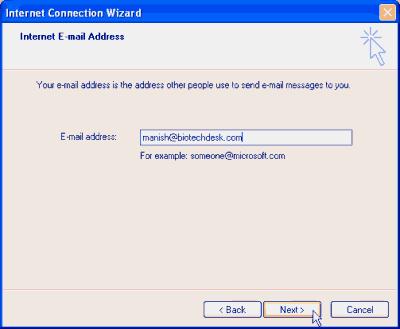
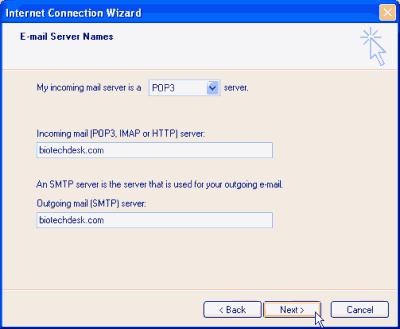
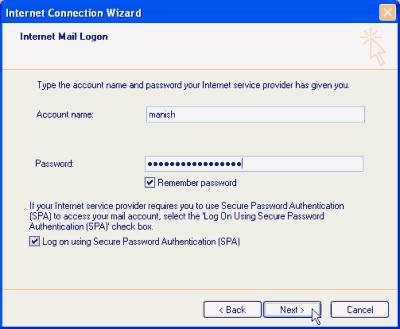
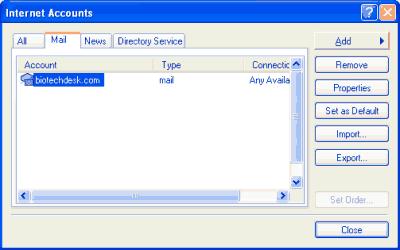
To compose a new email, click on the Create Mail button or click on Messages – New Message. This opens a blank email for you. Enter the senders email address, subject and the matter. When you have composed your email, click on the File – Send Message. The email will be sent and a copy stored in the Sent Items folder.
For a much clearer view on this, you may visit Web Developers Notes | Set up Outlook Express – Setting up new email accounts.
