How to Make Floating Rows in Excel



Hi,
You can select the row below one you want to float and click on ‘Window’ on the menu bar and click on Freeze Panes.
This is same for the column.
Anything which visible in the window above and to the left of the cell will remain visible as you scroll down the worksheet .


Hi, Lee hung
If you try to float a row it is better to float the first one first write the content or not it is not matter .
To do this in excel 2007 click on the top view > Freeze panes. In 2003 or older click the windows > freeze panes and also don’t forget to put the row in top or else where you want to set stay forever.
In 2007 you also have the option to freeze the top row in else you have to select the row.
You can also unfreeze the row after freezing the row in the same position.


Hi Techyv,
I found a solution for my problem, you guys were taking a bit longer to respond and I need it urgently. But it is okay anyway, had to do a little research. May be someone else may benefit from it. To make a floating row in Excel, use the following procedure:
Highlight the row that you want to make it 'float'.
Assuming that you are using MS Excel 2007, in the menu bar click on view then Freeze Panes.
You will be given an option for freezing rows, columns, only the top row. Choose whichever suits your case.
There, you are done.
See the image below for more guidance.
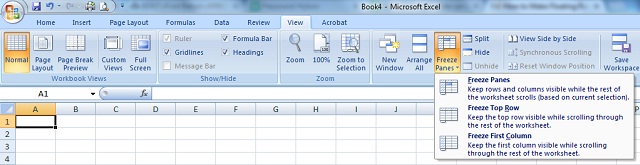
Hope this helps someone.
Regards,
Lee Hung.


Hi,
To make or to create a float row, first, open Microsoft Excel window, you can either create a sample or write a content on the row or not but writing content on the is better because you can see the effect of the float row on the sheet and then after creating those contents on the sheet, you may now click 'View' button and under view button you can see many options, then try to find 'Freeze Panes' then click it.
Then after clicking the freeze button you can see options Freeze Panes, Freeze Top Row, and Freeze First Column.
If you select Freeze Panes, this keeps rows and columns visible while the rest rows and columns on the worksheet scrolls. Freeze Top Rows, keeps the top rows visible.
Freeze First Column, keeps the first column visible while the rest of the worksheet scrolls.
