Asked By
A. Meyers
15 points
N/A
Posted on - 09/30/2016

When you open a web browser, pop-ups arise indicating unwanted advertisement. JavaScript void 0 is an error related to such pop-ups. How to fix JavaScript Void 0?
How To Fix Javascript Void 0 To Avoid Pop-Ups.

CAUSES OF JAVASCRIPT VOID 0 ERRORS:
1) Internet proxies.
2) JavaScript disabled.
3) Web-browser requires up gradation.
4) Anti-pop-up software.
SOLUTIONS FOR EACH CAUSE:
1) ANTI-POPUP SOFTWARE
• Though there is internet security, many users have to use anti-popup software to remove the popups arising.
Though these software’s are useful to eliminate such popups but can cause issues while viewing a web browser. It can throw a JavaScript void 0 error if the web site is based on JavaScript to work.
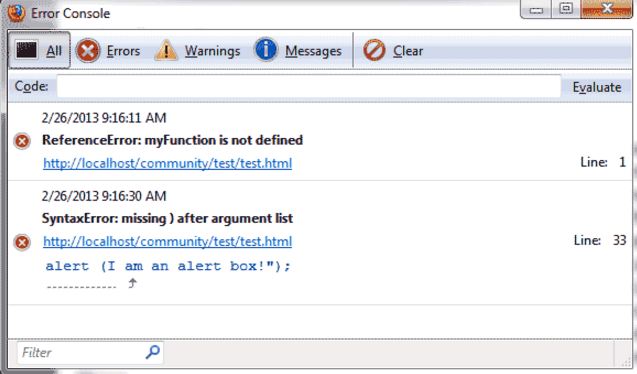
Solution is to switch off pop-up blocking programs.
Change the configurations settings for the desired application. These programs allow you to run on JavaScript avoiding the JavaScript void 0.
2) INCOMPATIBLE JAVASCRIPT
• This issue arises when the web page creators do not the check the compatibility of their script with various web-browsers.
• To solve this :
• Open your page in other web browser.
• Contact the web page creator to fix the issue.
2) INTERNET PROXIES
• These proxy servers are used to create a line of anonymity between the user and the creator. But they can even interfere with the loading of script of websites.

• Solutions include not using a proxy or find a different proxy server using another script than yours.
3) JAVASCRIPT IS DISABLE
• This error arises when the JavaScript is disabled in your web browser. Solve it by enabling it.
• ENABLE IT IN INTERNET EXPLORER
• Open Internet Explorer as an administrator.
• Go to Tools menu and select taskbar.
• Choose Security and then click Custom level.
• Search for active scripting and click the enable button.
• Restart your web browser.
• ENABLE IT IN GOOGLE CHROME
• Login as an administrator.
• Open Google Chrome.
• Go to tool menu and from the options menu select under the hood.
• Choose JavaScript from content settings. Start ‘Features section’ and click ‘Allow’ all sites to run JavaScript.
• Reboot the web browser. .
• You might have to restart your computer to bring the change in action.
4) UPGRADATION OF BROWSER
• INTERNET EXPLORER
• Login as an administrator.
• Open Internet Explorer.
• Go to help menu and select about Internet Explorer. Note down the information displayed.
• Go to www.microsoft.com and open the download page of Internet Explorer.
• Download the latest version.
• Run the extension.
• Reboot your desktop.
• GOOGLE CHROME
• Download Google Chrome installation from the original website.
• Run the extension.
• Set Google Chrome as your default browser.












