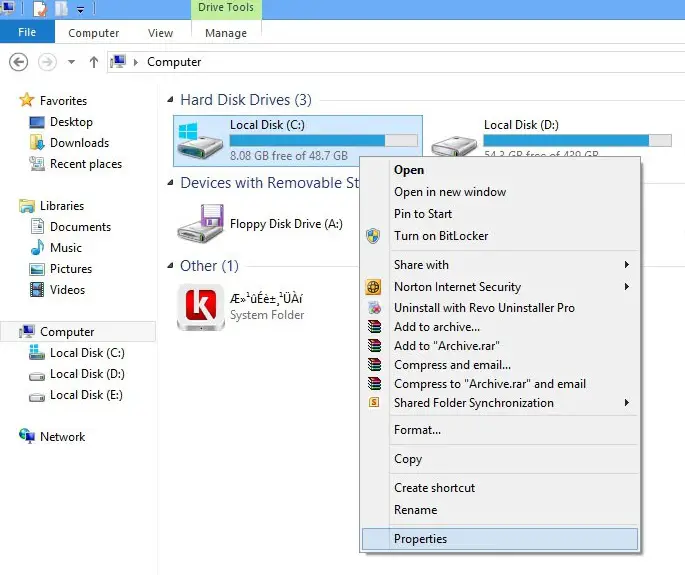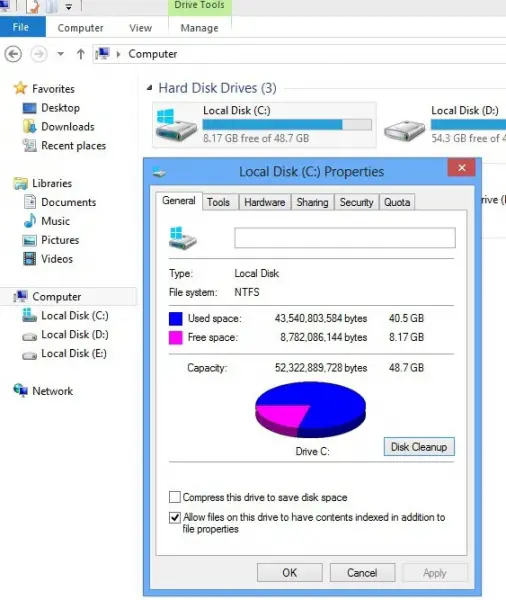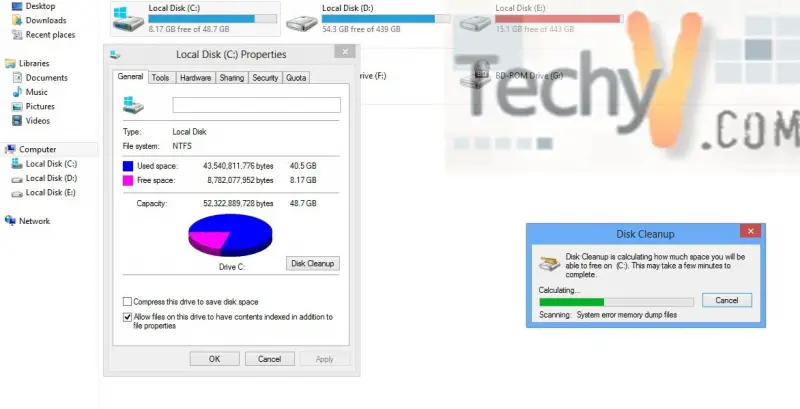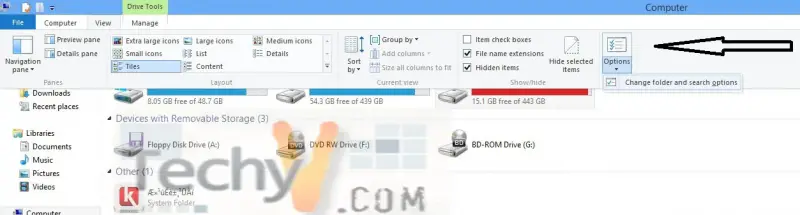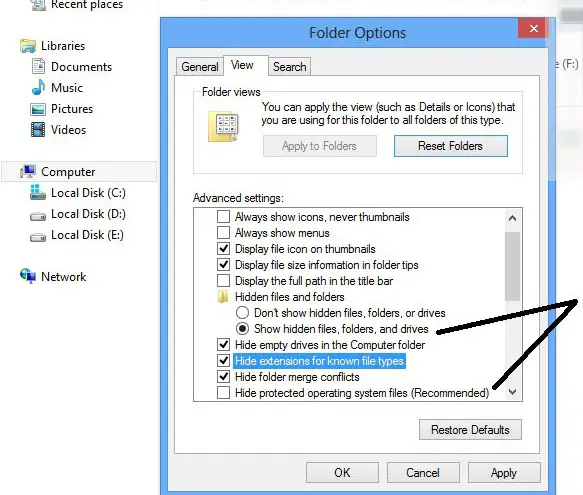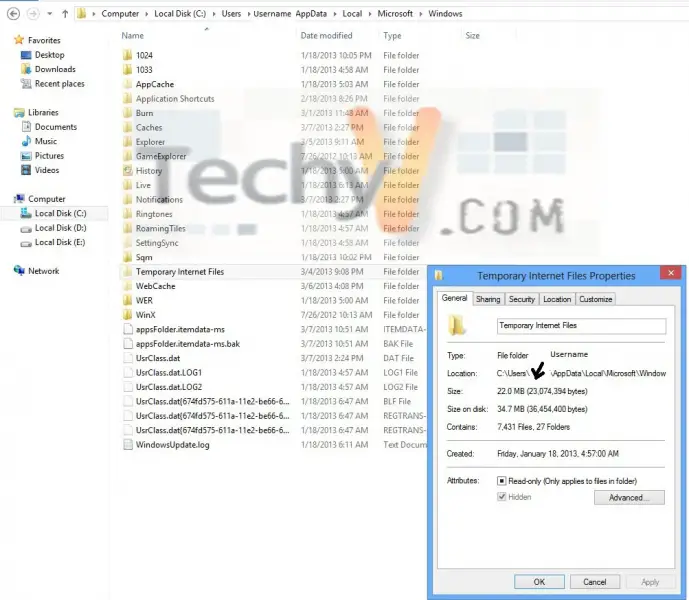How do I properly use Disk Cleaner Wizard to remove unnecessary files completely? I used it a couple of times to free some space but it did not delete temporary internet files and compression of old files. I'm using Windows 8. Any suggestions would be appreciated.
Thank you.
How do I properly use Disk cleaner wizard?

Dear Michelle,
Here is how to do it properly:
1. Right-Click on the drive you want to clean up, and choose Properties.
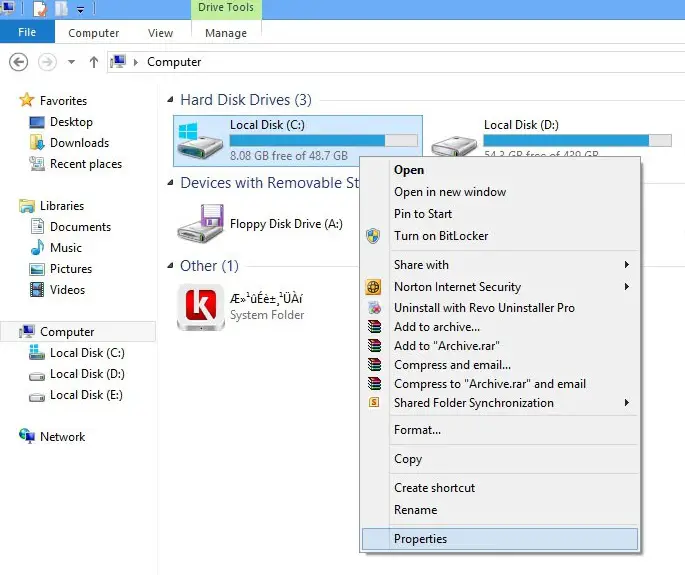
2. In the Properties window, Choose Disk Cleanup.
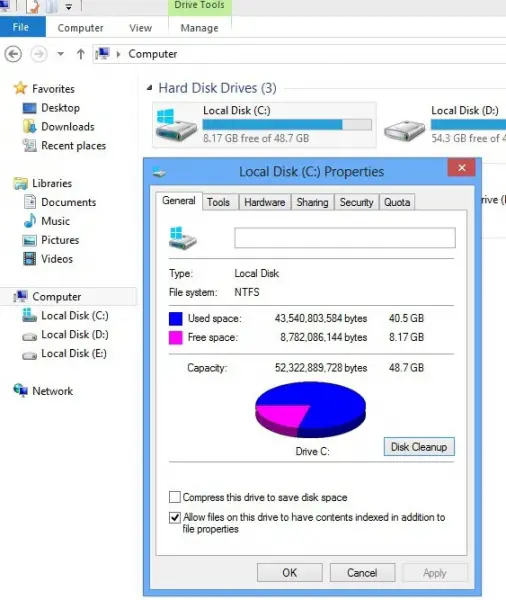
3. At this point Windows is scanning for files.
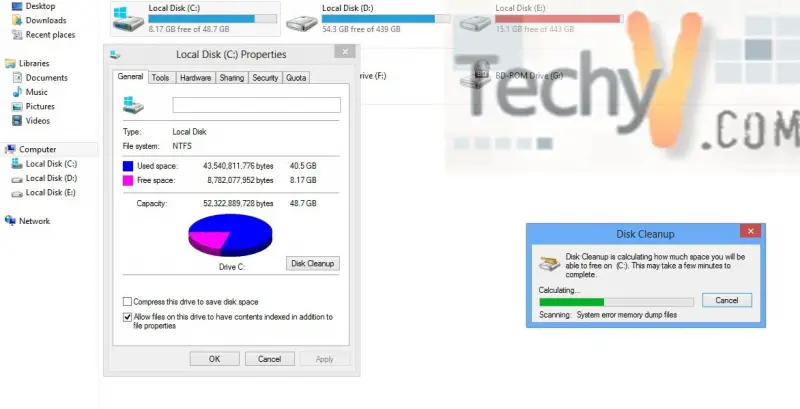
4. Select the file that you want to clear by checking the box next to it.

Or you can do it manually as follow:
1. First of all, you need to show hidden files and folders and system files;
– Select View –> Options –> Change folder and search options
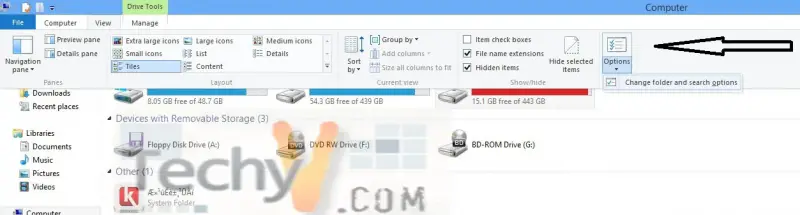
– Check> Show hidden files, folders and drivers and Uncheck > Hide protected operating system files (Recommended).
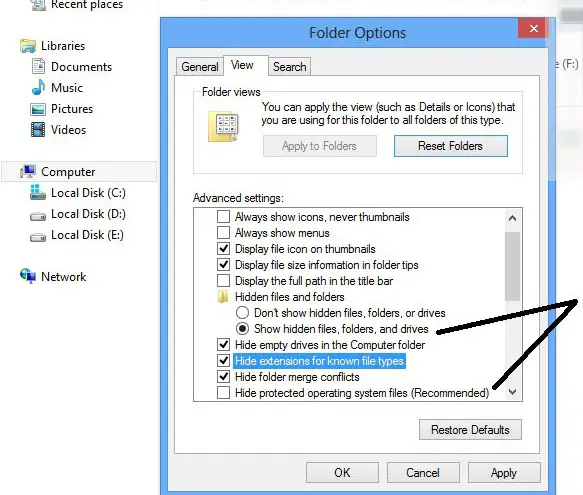
2. Then navigate to the following path (C:Users"username"AppdataLocalMicrosoftWindowsTemporary Internet Files)
Select all the files, then Shift + delete to permanently clear it.
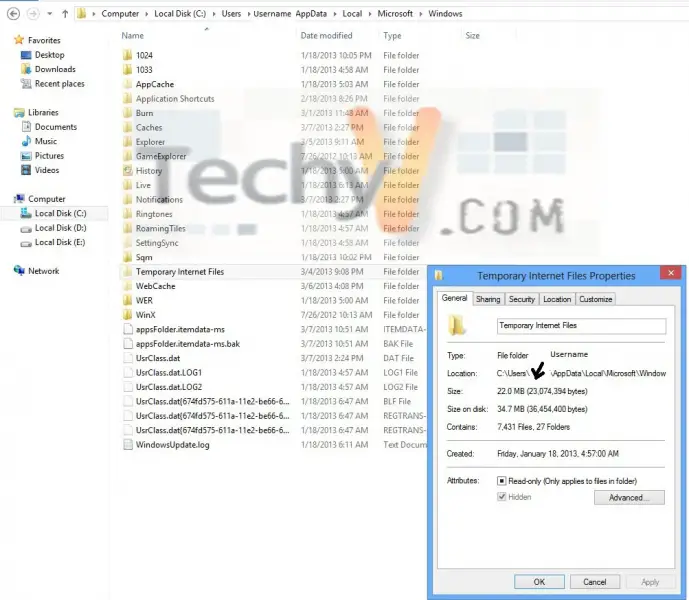
I hope this was useful.
How do I properly use Disk cleaner wizard?

Microsoft Windows has a built-in disk cleaning feature called “Disk Cleanup” which can help you clean unwanted files from a particular drive. To use it, click “Start”, “All Programs”, “Accessories”, “System Tools” then select “Disk Cleanup”. Next, select the drive you want to clean then click “OK”. Wait while it scans the drive.
When scanning is complete, in “Disk Cleanup” tab, check the items you want to remove or clean then click “OK”. The one thing I don’t like about this tool is that cleanup has to be done manually on every drive.
If you have like five (5) drives, one (1) system drive and four (4) logical drives, cleaning has to be done separately on every drive and that’s too much work. Another way of cleaning your system is with the use of third-party programs. One such program is PC Tools Performance Toolkit. It supports Windows XP, Windows Vista, Windows 7, and Windows 8.x.
Another program that’s best for cleaning is CCleaner.