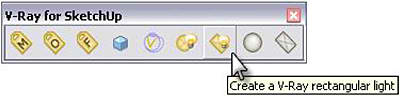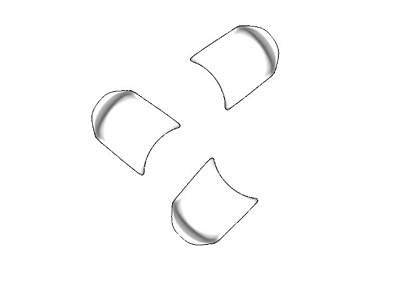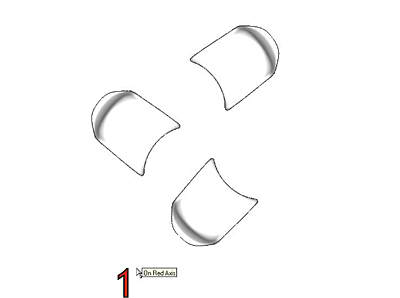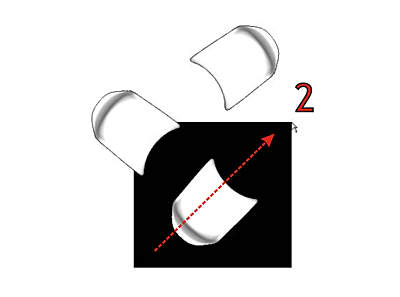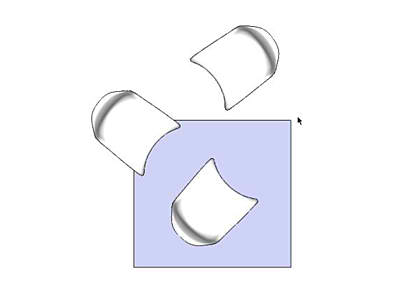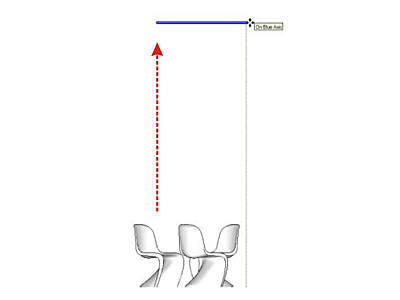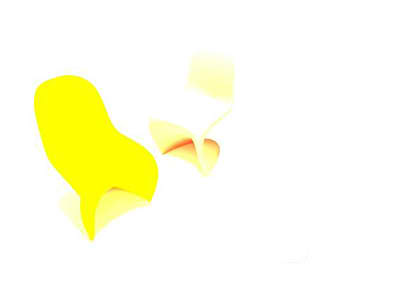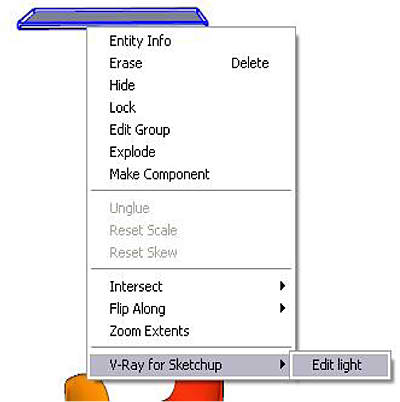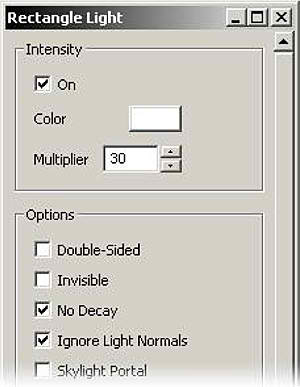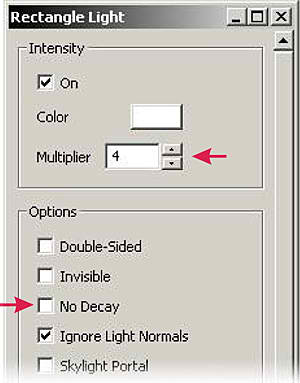Asked By
effieclyde
10 points
N/A
Posted on - 05/30/2013

I need tips on how to apply lighting effects using Vray for Sketchup. I would like to put a pin light in the 3D model that I already have so that it would accent the object. Do I need to download any IES file for the lighting effect?
How do I apply lighting effects using Vray for Sketchup?

Hi,
You can apply lighting or rather put a light on your 3D model by using the tools in V-Ray for SketchUp. Some of the tools that may help you in doing so include IES Lighting, Spotlight, and Lampshade among other tools. You do not need to download any IES file for the lighting effect as V- Ray for SketchUp has the necessary things that you may need for your lighting.
How do I apply lighting effects using Vray for Sketchup?

Here’s how to add light using VRay for SketchUp:
-
Select the seventh icon from the left in the toolbar. Or you can hover over it and check which one is “Create a V-Ray rectangular light”.
-
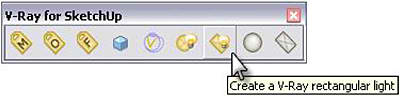
-
Follow these steps to create a rectangular light. Do it by going to Top view.
-
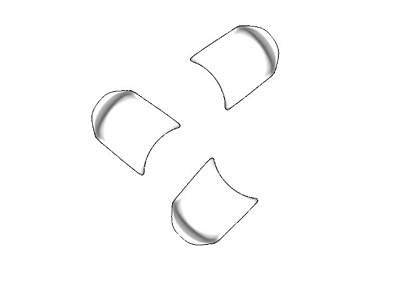
-
Begin creating the rectangular light from the bottom left.
-
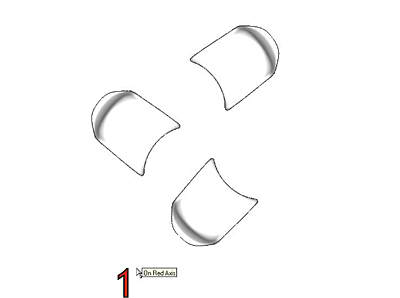
-
Finish your task by doing the second click to the top right like what is shown below.
-
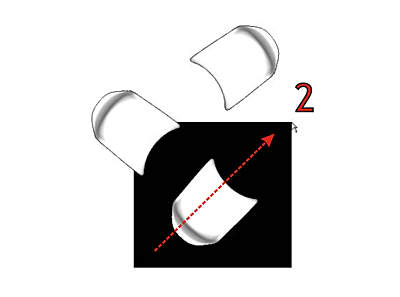
-
After that select the rectangular light you just created.
-
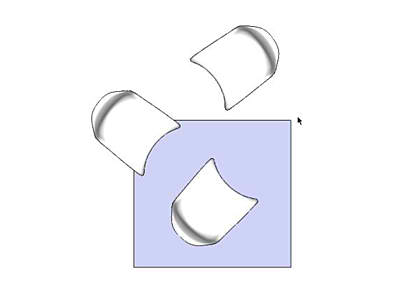
-
Next go to Front view and then select the move tool. Drag the light to the top of the object about four times the height of the object or in this example, four times the height of the chair.
-
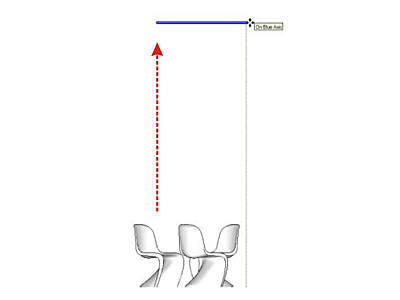
-
After positioning the light, hit Render to get the one shown below. This effect happens because rectangular light’s default setting is set to No Decay.
-
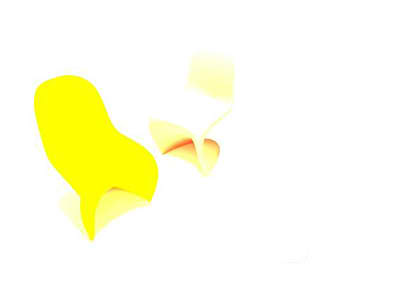
-
To adjust the effect of the rectangular light above, select the rectangular light. Right-click the object, point to “V-Ray for SketchUp” and then select Edit Light.
-
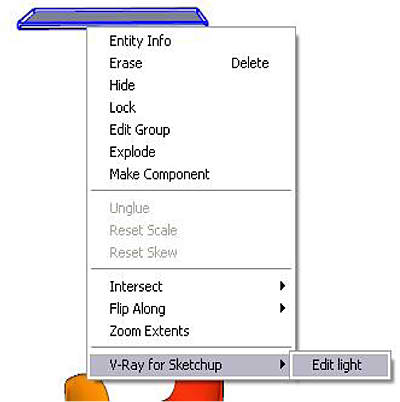
-
In the Rectangle Light dialog box, uncheck No Decay. The effect of this is the farther the object from the light, the lesser light it will get and the darker it becomes.
-
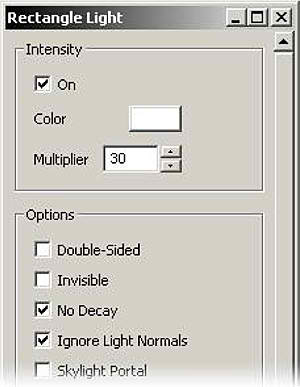
-
After disabling No Decay, change Multiplier to 4 from 30.
-
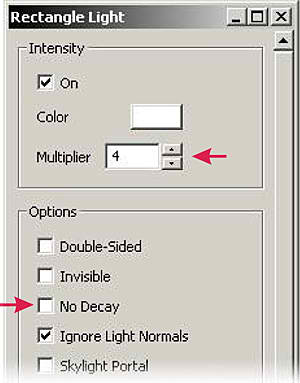
-
Render it again to get a much better result like the ones below.
-

Change the Multiplier from 1 to 7 and so on to see the changes in the intensity of the light. You may also watch the video below, “How To Apply Lighting Effects Using Vray for Sketchup”.