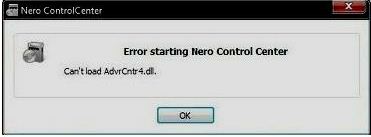Asked By
anonymous
7060 points
N/A
Posted on - 09/19/2011

I have installed Nero Burner 9 on my Operating System to write Disks, when I try to use it an error is occurred stated;
Error starting Nero Control Center. Can’t load Advrcntr4.dll. I have tried to download dll file but in vain.
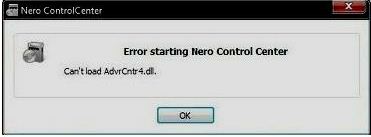
Nero Control Center
Error starting Nero Control Center.
Can’t load Advrcntr4.dll.
So, tell me any solution for this problem please.
Answered By
ijpnet
5 points
N/A
#80613
How can i remove the Nero Control Center Error?

Hi Ham_pe!
Since you already downloaded and installed the missing file: Advrcntr4.dll and still no go then I would suggest you to uninstall and reinstall the Nero Burner 9. Here's how:
1. You need to go to Control Panel and double-click on Add/Remove Programs. Look for the Nero Burner 9 software. Left-click to highlight it and then left-click on Change/Remove button to remove it from your computer. Then restart the computer for the change to take effect.
2. After restarting the computer, insert the Nero Burner disk and reinstall it by simply following the prompts.
3. After reinstallation, you still need to go to your anti-virus software and you need to make the said file: Advrcntr4.dll as an exemption to prevent it to be deleted from its correct location.
How can i remove the Nero Control Center Error?

Follow the steps suggested by ijpnet if that fails follow the steps below:
-
Run the Nero General CleanTool Utility Download the Nero General CleanTool utility to completely removed the Nero product.
-
Restart the computer
-
Reinstall the Nero
-
The advrcntr4.dll file should be located in C:Program FilesCommon FilesAheadLib folder. If not your Nero copy might not be a Legitimate. Try with a different Nero setup files.
How can i remove the Nero Control Center Error?

Because the problem is with a DLL file, the file must be corrupt or there is a serious problem with your application. If you use Nero 9, make sure your computer meets the requirements. Nero 9 supports Windows XP Service Pack 2 and Windows Vista including Windows Media Center 2005 Service Pack 2 and Windows Server 2003.
It requires 1 GHz Intel Pentium 3 or equivalent AMD or faster processor, 256 MB RAM, 1.5 GB free space, CD or DVD writer, Microsoft DirectX 9.0c-compatible video card with 32 MB video RAM, 800 x 600 minimum screen resolution, internet connection for online features, and Microsoft .NET Framework 3.0.
Since .NET Framework 3.0 is required, download Microsoft .NET Framework 3.0, Microsoft .NET Framework 3.0 Service Pack 1, or Microsoft .NET Framework 3.5 Service Pack 1. Since you are using Nero 9, try downloading the Nero 9 Update and install it to update your existing version. See if this works. If this doesn’t work, try to uninstall and reinstall Nero 9 and the update.
Download the free version of Revo Uninstaller and install it. Once installed, start Revo Uninstaller then select your Nero 9 among the applications and click “Uninstall.” Follow the normal uninstall process. When uninstall is complete, click “Scan” to scan your computer for any leftover files and delete everything it finds. This will remove everything the program created on your computer.
When it is finished, exit Revo Uninstaller then download the free version of CCleaner and install it. Once installed, start CCleaner and clean your system. When it is finished, exit CCleaner and install Nero 9 back and then the Nero 9 update. See if this works. If the problem continues, download ImgBurn instead and use it to burn CDs and DVDs.
If you want to convert CCleaner to Pro, download the codes and follow the instructions.