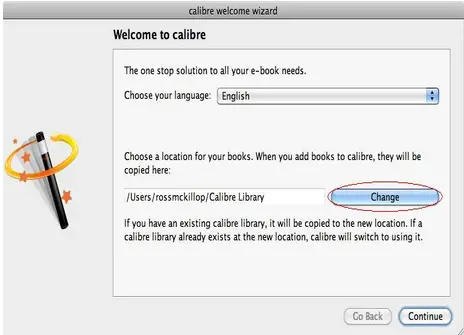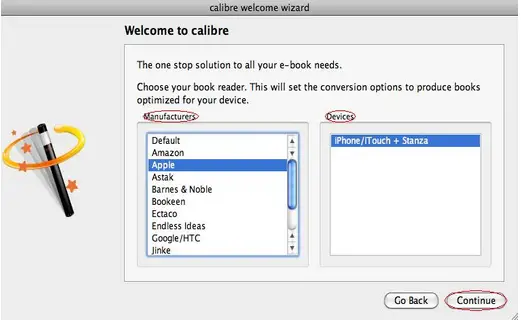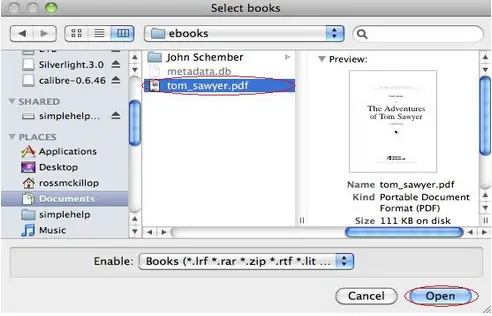Asked By
Hamilton
600 points
N/A
Posted on - 06/08/2011

Hi,
I need your help to read the PDF files in my iPad. I am getting lots of email with a PDF format attached file but unable to view the files. Though I am not an expert but I am at the half way through to get the solution. By searching on the internet I have found that I can read PDF format files with Epub format. But I need to convert the PDF files to Epub format at first. The problem is I don’t know how to convert PDF files to Epub format. Could you tell me the total converting process?
Convert PDF to UPUB format

Hello Hamilton,
Here are my solutions for you to that issue, by using a free converter called calibre this is where you can easily convert PDF format to ePub format, then you can transfer it into your iPad. So, let's do it now. Follow these steps:
–> Step 1 – First thing you will do, is to download and install, —-> the Calibre.
–> Step 2 – Then after installing it, -> open the Calibre file and click Run.
a. First you need to select your eBooks folder (where ePub files being saved).
b. Then click Change button.
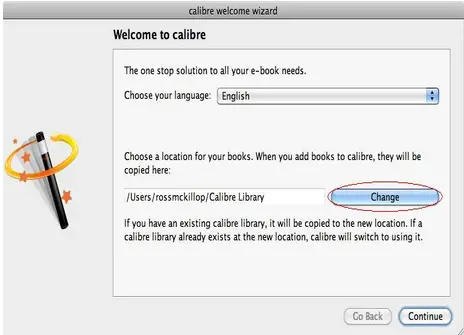
–> Step 3 – After clicking Change button, -> select a folder where you want to place/save all your ePub files then click Choose button.
–> Step 4 – Now go back from the welcome screen, -> and click the Continue button.
–> Step 5 – At the Manufacturer list, select Apple. Then iPhone/iTouch + Stanza at the Devices list and click Continue button.
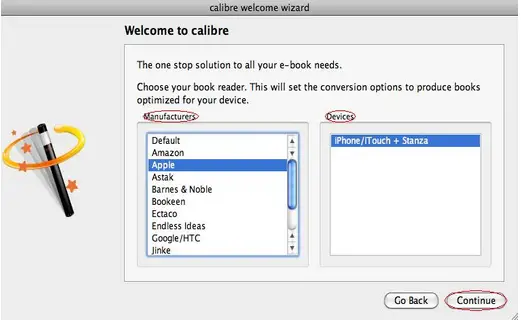
–> Step 6 – It is important to Understand what it says, check the Turn on the content server check box, -> then click the Continue button.
–> Step 7 – Now that you are in the main interface, -> click Add books' button then now select a PDF file that you are going to convert to ePub format.
For example: select "tom_sawyer.pdf", -> then click Open button.
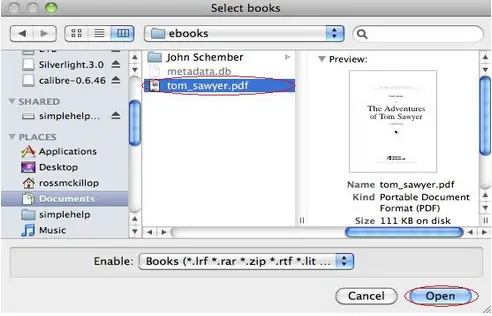
–> Step 8 – Kindly click the small arrow next to, -> Edit meta information, -> then select Download metadata and covers.
–> Step 9 – Calibre will download the additional information about your PDF but if it can find it.
a. If it’s a PDF, you may need to manually enter the book title and author name if it isn’t present when you load it into calibre initially
b. And when it finds the additional metadata and a book cover, -> it will appear in the bottom pane of the calibre window.
–> Step 10 – Now we’ll start the actual conversion process. Make sure your PDF file is selected in the main list of books, -> then click the small arrow next to the Convert E-books button, and from the list that will appear, -> select Convert individually.
–> Step 11 – You will be prompted with a summary window prior to calibre making the final conversion, -> then click OK button.
–> Step 12 – Wait for a second to convert my 200 page PDF. And if you are using a Mac and have growl installed, you will get a window notifying you that the conversion has finished.
–> Step 13 – And now in the folder you specified way back in step 2 will contain an .Epub version of your PDF.
This is the file we will upload to your iPad then connect your iPad to your Mac or PC, -> then launch iTunes.
–> Step 14 – From the iTunes menu, -> select File -> select Add to Library… Navigate to your newly created .Epub file, select it then click Choose.
Now the new .Epub file will now appear in the Books section of iTunes.
–> Step 15 – If you sync all your Books to your iPad, select your iPad in iTunes and select the Books tab.
After confirming your new .Epub book is listed, click the Sync button. Now try to launch iBooks on your iPad.
Feel free to ask questions here at TechyV.
—Radvele Sam—