Getting Error 1079 Windows Firewall On My Computer

I have an HP Windows 7 enabled laptop. The system architecture is 64-bit. I am not able to start the Firewall of my computer. I have encountered an Error 1079 Windows Firewall. Please help.
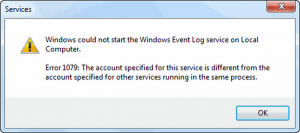


I have an HP Windows 7 enabled laptop. The system architecture is 64-bit. I am not able to start the Firewall of my computer. I have encountered an Error 1079 Windows Firewall. Please help.
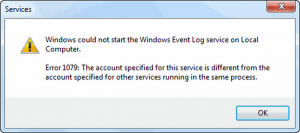


Windows has enables a services portal as well as a dedicated software to solve Firewall related issues online. You can check it out. Also, try any one of the methods given below.
1. Install the Windows 7 Service Pack 2 on your computer. You need to visit the official Microsoft website to download and installed the Service Pack 2.
2. If you have already installed Service Pack 2 make sure it is correctly installed. You can remove and reinstall it.


This can’t be a problem with permissions because both admin and non-admin accounts can access the Windows Event Log or the Windows Event Viewer. I tried it on my computer using a non-administrator account and I can easily access the Windows Event Viewer without a problem. If Windows cannot start the Windows Event Log service, try checking if the service is running.
Restart the computer then log in with an admin account. Once you are logged in, click “Start”, “Control Panel”, “Administrative Tools” then double-click “Services”. If you don’t see this, set view to “Small icons”. In the “Services” window, scroll down and look for the “Windows Event Log” service then double-click it to open the properties.
In the properties window, in “General” tab, make sure “Startup type” is set to “Automatic”. Click “Start” if the service is not running then click “OK” to start the service manually and then restart the computer. If this doesn’t work, try using the System File Checker utility. Press the Windows key + R to bring up the “Run” dialog then type without quotes “sfc /scannow” then hit Enter.
Insert the Windows setup CD or DVD in the optical drive when you are prompted then continue. When it is finished, restart the computer. If this doesn’t work and the problem continues, try updating your operating system to the latest Service Pack. If you have Windows 7, update to Windows 7 Service Pack 1.
