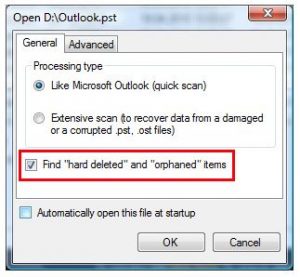I am currently using Windows 8 on my computer. I have the Outlook app installed on my PC. I want to recover recently deleted emails from my inbox. Can someone tell me how to retrieve permanently deleted emails from Outlook on my Windows PC?
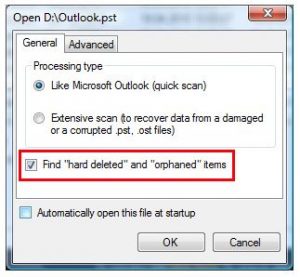
Explain How To Retrieve Permanently Deleted Emails From Outlook On My Computer?

The accidently deleted emails from your Outlook mailbox can be recovered easily.
First of all, you need to search for your desired emails in the ‘Deleted Items’ folder. Most of the times you will find the emails that you have deleted in this folder. You can then proceed to search in the ‘Recoverable Items’ folder. You can access this folder by the Outlook’s ‘Recover Deleted Items’ tool.
Explain How To Retrieve Permanently Deleted Emails From Outlook On My Computer?

If you are using Microsoft Office Outlook as your email client and you delete items or messages in your inbox or other folders, it doesn’t go away immediately. The item or message you deleted will go straight to the “Deleted Items” folder or “Trash” folder whichever is available on your account. Unless you emptied the folder, you can still recover your deleted items.
To recover or restore any item or message you accidentally deleted, in Microsoft Office Outlook, click or select the “Deleted Items” folder or “Trash” folder on the left pane then locate the message you want to recover. Once you locate the message, right-click it then select “Move” and then “Other Folder” or select a folder where to move the item.
On the other hand, if you can’t locate the item or message in the folder, the next place to look is the “Recoverable Items” folder. It is a hidden folder and this is where items are moved when you delete an item in the “Deleted Items” folder or you emptied the “Deleted Items” folder. In Microsoft Office Outlook, go to “Home” tab then select “Recover Deleted Items From Server”.
If you don’t see this then that means your account doesn’t support recovering an item that is no longer in the “Deleted Items” folder. Locate the item you wish to recover and select it. Select “Restore Selected Items” on the bottom left of the dialog then click “OK”. When you are finished, you can find the recovered item in the “Deleted Items” folder.