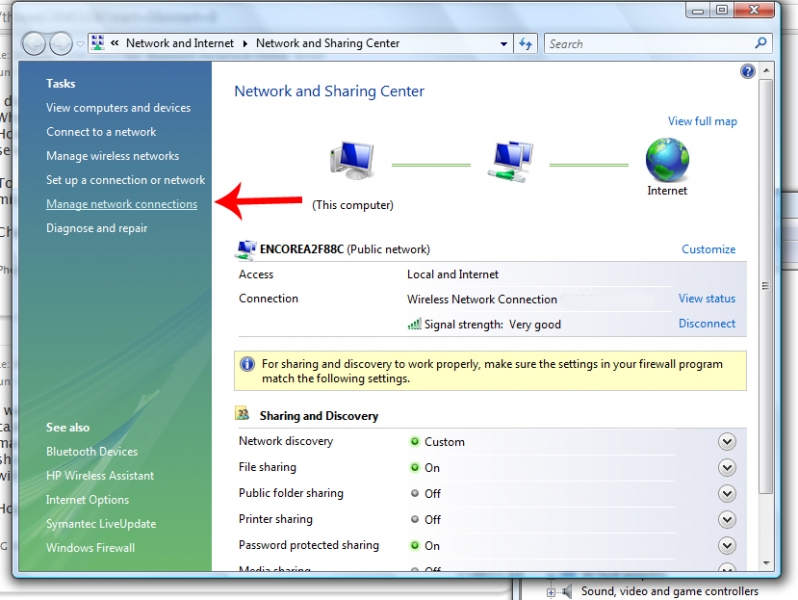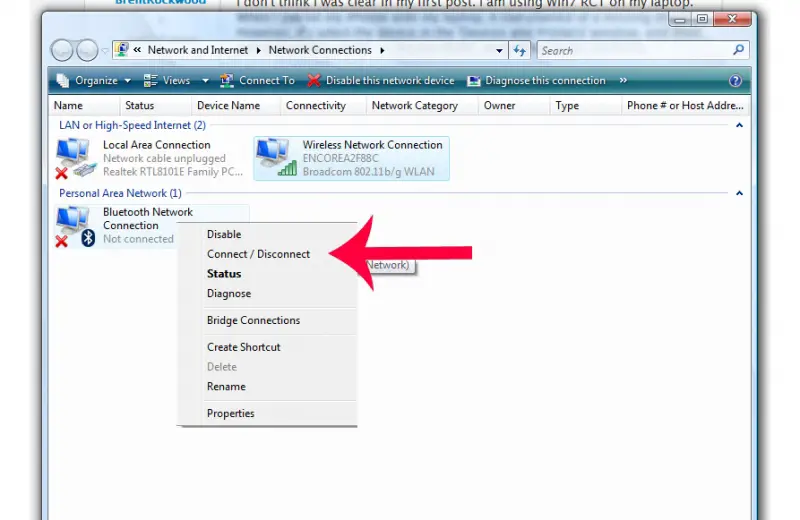Asked By
kemmouni
0 points
N/A
Posted on - 10/01/2011

I have a problem when connecting my iPhone. An error message saying "Bluetooth peripheral driver hasn't founded iPhone 4" appears.
Error message saying Bluetooth peripheral driver not found iPhone 4

Hi,
I know a way to fix your problem.
Go here and download Windows Mobile Device Center. If your Operating System is either Vista or Windows 7, then this solution will work perfectly for you. Vista has an automatic configuration about Bluetooth devices, so you need not to worry about that.
If you are using Windows 7 follow these steps:
-
Go to Control Panel and select device manager. You can also right click on My Computer and then click Device manager whichever you prefer.
-
You will see an Unknowns Device that is named Bluetooth Peripheral Device.
-
Just Right-Click on the device and click on Update Driver Software.
-
After that, click on Browse My Computer for Driver Software.
-
Select Let me pick from a list of device drivers on my computer.
-
Choose Bluetooth Radio from the list if you are asked. The next window will show you a list of Company Names. Choose Microsoft Corporation.
-
In the drivers list, there may be more than one with the name Windows Mobile-Based Device Support. To be sure, just choose the latest version. NOTE: Just ignore the warnings, keep pressing next.
-
After you are finished updating the driver for your Bluetooth device manually, if you click on Bluetooth Radios, it will display Windows Mobile-Based Device Support.
Have a nice day!
Answered By
ceedva
0 points
N/A
#84593
Error message saying Bluetooth peripheral driver not found iPhone 4

This problem occurs when your Operating system does not automatically recognize your iPhone, and must be fixed manually.
Several Ways How to Fix "Bluetooth peripheral driver not found" for your iPhone 4:
1st Way:
1. Click Start >> Network >> Click Networking and Sharing Center.
2. Click Manage Network Connection.
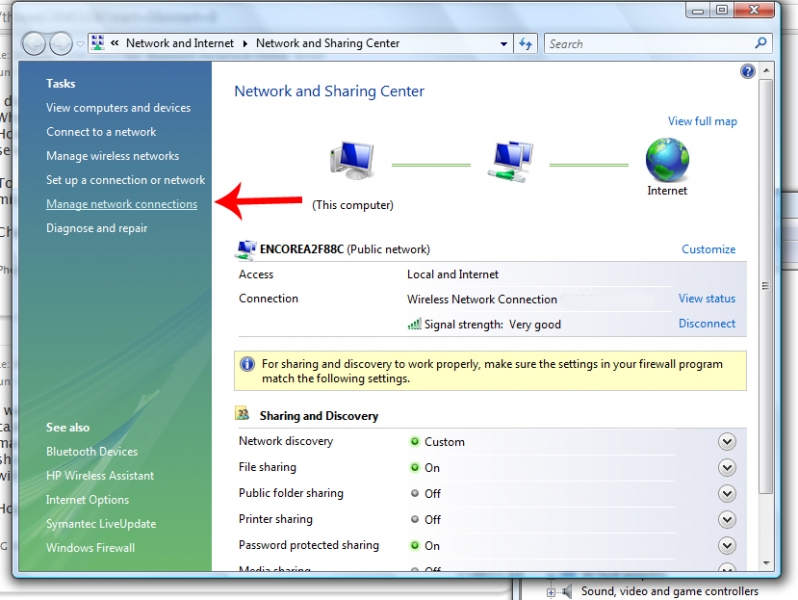
3. Drag over the Bluetooth Network Connection, and right click on it. After that, just click on Connect.
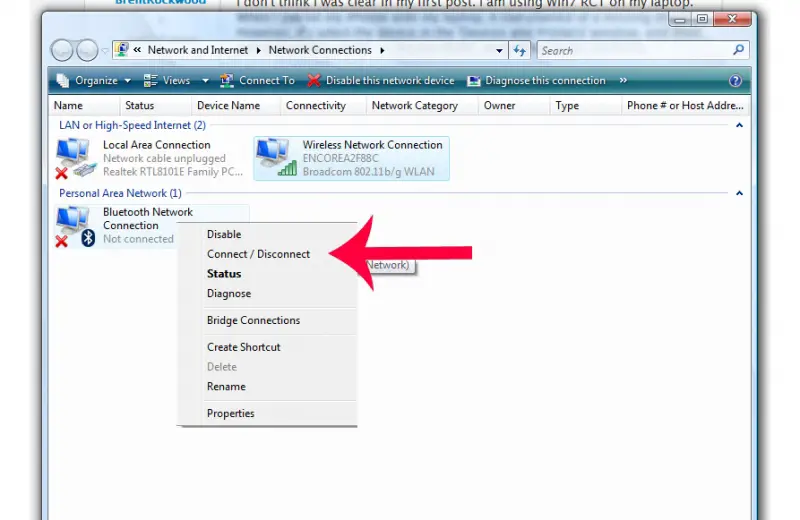
4. Connect it now.
This procedure is a solution most of the times but there is still another way if this does not work.
2nd Way
-
At the bottom of your Display screen. Locate the "Bluetooth Icon in the tray.
-
Double click the little Bluetooth icon in the tray;
-
Double click your iPhone icon;
-
Click the services tab;
-
Uncheck the Wireless iAP option;
-
Apply changes;
-
Re-check the Wireless iAP option;
-
Apply changes.
Now try to connect by right clicking on the Bluetooth icon in the tray and choosing "Join a personal area network". After this, choose connect on the window that appears and hopefully done.
3rd Way (Windows 7)
Download the 'Windows Mobile Device Center' (current version is 6.1). This works for both Vista and Windows 7. I've tried it on both.
-
Install the downloaded software but it may not look like it worked on Windows 7 PCs. Vista automatically configured the settings on the Bluetooth devices but for those who have Windows 7, here are the things you should do:
-
Go to 'Device Manager' from 'Control Panel' -Or- just right-click on Computer Icon and choose 'Properties' and then click on 'Device Manager'.
-
You'll see an 'Unknown Device' named 'Bluetooth Peripheral Device'.
-
Right-Click it and click on "Update Driver Software" -Or- anyway you find it easy to bring up the Update driver window.
-
Click "Browse My Computer for Driver Software" button.
-
Click "Let Me Pick from a List of Device Drivers on my computer".
-
Select 'Bluetooth Radio' from the list if it asked you to select and then in the next window, it will show a list of with Company Names in one list and in another. In the Company List choose 'Microsoft Corporation', not only Microsoft.
-
From the drivers list there may be one or more drivers with the name "Windows Mobile-Based Device Support" with different driver versions. Select one or the latest.
-
Ignore any warnings and keep pressing next and then Finish at last. If all goes well, the last screen will show the message that device driver is successfully installed.
Now, after manually updating the driver for your Bluetooth device, in 'Device Manager' when you click on 'Bluetooth Radios', it should display one more item which will say, 'Windows Mobile-based device support'.
There are few more things that you may want to pay attention to. If you have already added the device in your 'Bluetooth device list' & that didn't work, then remove the device and add it again. After you add it, you might need to restart the computer if it gave you a connection problem error message.
Every PC that had Windows 7 and Vista worked after installing this software, and I hope it will work for you too.