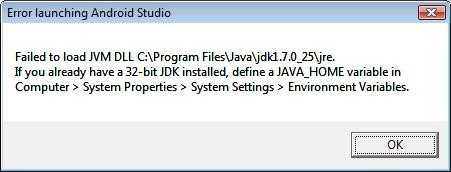Hello,
Today I install Android Studio on my laptop and when I tried to open it this error stopped my action. I followed the instruction in the error I nothing was found. I downloaded and reinstalled the Android Studio and same error appeared. Please is anyone available to help me with this error? I did something wrong when I installed Android Studio?
Thank you!
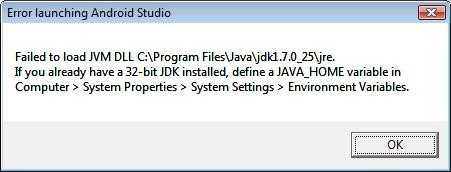
Error launching Android Studio
Failed to load JVM DLL C:Program FilesJavajdk1.7.0_25jre.
If you already have a 32-bit JDK installed, define a JAVA_HOME variable in Computer> System Properties> System Settings> Environment Variables.
OK
Answered By
points
N/A
#192395
Error launching Android Studio Failed to load JVM DLL

If the launcher of Android Studio can’t find out the JRE path to use, it will throw up the error like this. You have to setup an “Environment Variable” that will tell Android Studio where to search for runtime and the development toolkits.
You have to indicate the installation directory of your JDK for this purpose.
1. Go to Start menu >> Control Panel >> System and Security >> System.
2. Click on “Advanced System Settings” on the left panel.
3. Go to “Advanced” tab.
4. At the bottom, you’ll see the button called “Environment Variable”.
5. From the “System variables”, click “New…”.
6. Fill out the form according to the following field:
Variable name: JAVA_HOME
Variable value: C:Program FilesJavajdk1.7.0_21
The “Variable value” may vary if you have installed the JDK in different directory.
7. Press “OK”.
Now, restart your PC and your Android Studio will run normally.