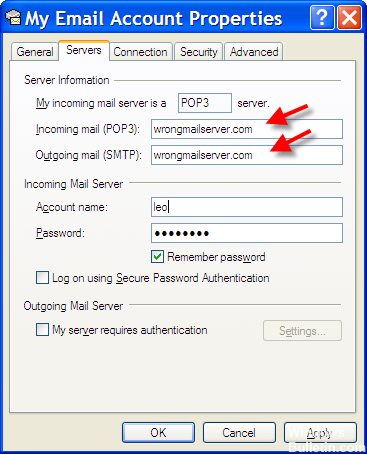I use Windows Live Mail, and I am getting this error message along with the error code, 0x800ccc0d quite often. I have tried a few things, but nothing seems to work so if someone can suggest me ways in which I can solve it, it will be helpful.
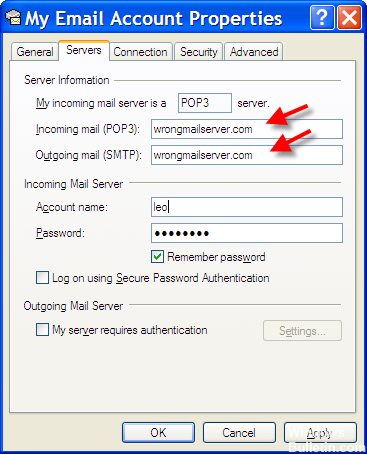
Error Code 0x800ccc0d Concerning Windows Live Mail.

If you get this error code it means that your Windows Live Mail program is not able to connect to the host server, that is, your ISP. When you install it, Windows firewall will allow it to access the internet, but if you have another antivirus software, that software won’t allow it from accessing the internet for security purposes.
To fix this, go to Windows Live Mail and click on tools. Then go to accounts. Now, select properties and then go to the server’s tab. Cross-check all the details entered.
You can also try disabling email scanning from your antivirus and from your third-party antivirus software, allow Windows Live Mail firewall access.
Uninstall AVG. Now, try to send a mail from Windows Live Mail. You will be able to send and receive. Close WLM. Reinstall AVG. Open your mail program and try to send an email now. You will get a confirmation box. You will need to allow it to access the internet. The setup is complete, and you have fully functional anti-virus and WLM.
Error Code 0x800ccc0d Concerning Windows Live Mail.

You may receive error code “0x800ccc0d” when you try to send or receive an email message. This error appears because the email client cannot verify whether your computer is connected to the internet or there is a program blocking the internet access. Along with the error code, you may receive any of the following messages:
“No connection could be made because the target machine actively refused it.”
“The server could not be found. (Account:account name, POPserver:’mail’, Error Number: 0x800ccc0d)”
First thing to do when you receive this error is check your internet connection. Open your web browser then visit any website and then try clicking some links. Verify that your internet connection is working. If this doesn’t work, try troubleshooting your connection.
If your computer is connected to the router with a network cable, disconnect the network cable from the network port at the back of the CPU then plug it back in. If this doesn’t work, disconnect the other end of the cable from the Wi-Fi router then connect it back. If this doesn’t work, restart the router.
If the Wi-Fi router has a power button, press it to turn it off then unplug it from the power for about twenty (20) seconds. Press any button on the router to discharge any leftover power or to power cycle. After this, plug the router back to the power and turn it on. If this doesn’t work or there’s no problem with the connection, try disabling the Windows Firewall.
Click “Start”, “Control Panel”, “Network and Sharing Center” then click “Windows Firewall” at the bottom on the left pane. Next, click “Turn Windows Firewall on or off” on the left pane then click to disable the Windows Firewall on the next screen. If this doesn’t work, try cleaning the Windows registry. Download PC Tools Performance Toolkit and install.
Once installed, start PC Tools then go to “Performance” tab and then click “Clean Your Registry”. On the next screen, make sure “Complete Registry Scan” is selected then click “Start Scan” to begin analyzing the Windows registry. When scanning is complete, click “Repair” to begin the repairs. If the problem continues, create a new profile on your email client then make sure the IMAP or POP configurations are correct.
You can get the correct IMAP and POP settings from your email service provider.