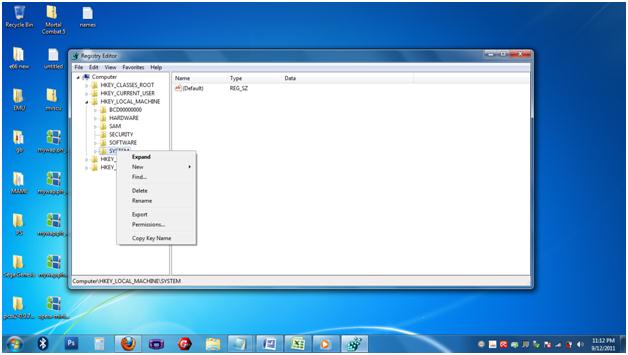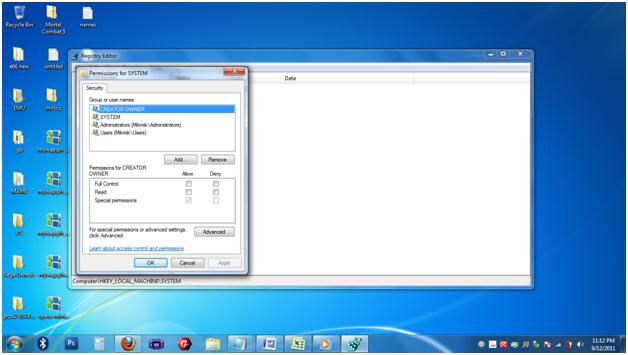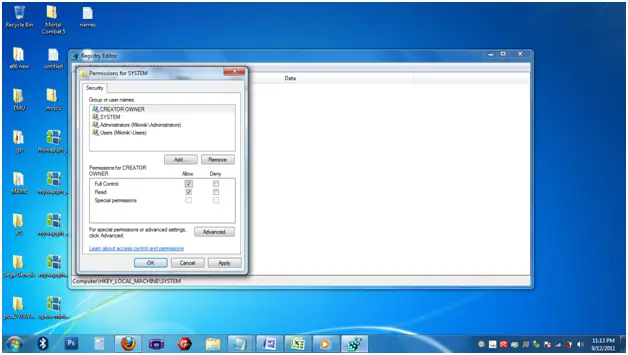Asked By
Sarfudul
0 points
N/A
Posted on - 09/12/2011

While installing network Record Player on a machine running on a small LAN and have Windows 2000 server as the operating system, I have faced some trouble and got an error message after line installation halfway done.
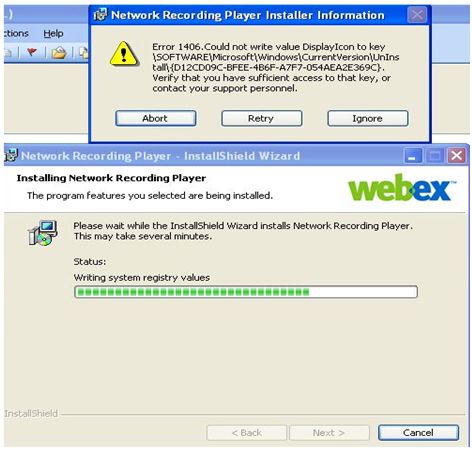
Network Recording Player installer Information
Error 1406. Could not write Value Display Icon to key SOFTWAREMicrosoftWindowsCurrentVersionUnInstall{D12CD09C-BFEE-A7F7-054AEA2E369C}. Verify that you have sufficient access to that key or contact your support personnel.
Need help from some expert network administrator who can troubleshoot this problem and help me out from this.
Error 1406. Could not write Value Display Icon to key

Hello Sarfudul,
Your system lacks permissions. You can make the software work with the following steps.
– Do not forget to log in to your computer as the Administrator. Or else you will not have the access to all the registry keys that needs to be configured.
– Run the registry editor. Go Start> Run> regedt32
– When the Registry Editor opens, find the HKEY_LOCAL_MACHINE. Then highlight System.
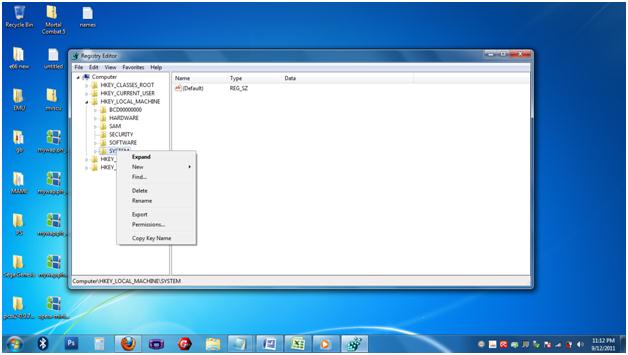
As you can see, there is an Permissions option. Click it.
In the Permissions dialog box, you can see full control and read options. Check boxes for all the users existing in your pc.
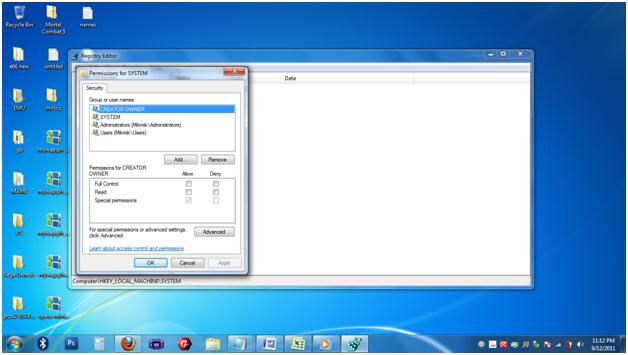
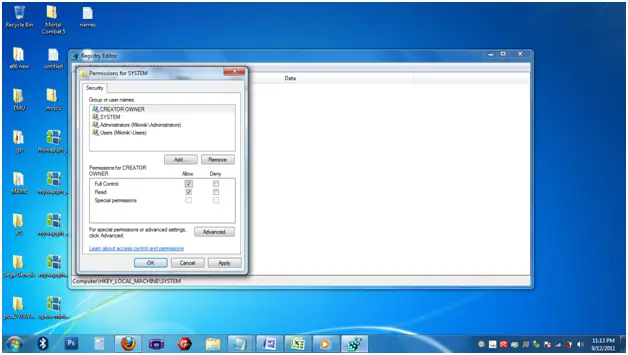
After checking the boxes, you must exit the Registry Editor and Reboot.
Error 1406. Could not write Value Display Icon to key

That’s a permission-related error. If you can’t install a program and you keep receiving the same error, make sure you are using an administrator account. Limited account or non-admin account can also install programs on the computer but this is very selective and depends on the kind of program you will be installing. Verify that you are logged in with an administrator account then try running the installer again.
If you are using a limited account, log out then log in back using your administrator account. If you are not the administrator or you don’t have an administrator account, ask someone with an admin account to install the program for you. On the other hand, if you are logged in with an administrator account but you can’t install the program, try installing the program in Safe Mode.
Restart the computer then press F8 before the Windows logo appears. In “Advanced Boot Options” screen, select “Safe Mode” then hit Enter. Log in then try installing the program. Restart the computer and boot normally once the program is installed.