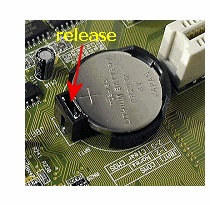Asked By
Corin Ronie
10 points
N/A
Posted on - 12/06/2013

Hi,
I have opened my Desktop computer(HP Compaq Pro 4300) for routine cleaning, I was wearing a wrist static band , after the cleaning, I have plugged back the computer but what am getting are just beeps then the computer goes into loop mode of starting and restarting, what could be the problem? The desktop was working well before the cleaning, what are the possible causes of this problem?
Desktop not booting after blowing

That static wrist band is not necessary when cleaning the CPU. You just need to make sure the CPU is unplugged from the power before touching anything inside, that would be safe enough for the devices. If your computer is stuck in a boot loop after the cleaning, try removing devices one at a time. First thing to remove is the memory modules.
Turn off the CPU then disconnect all memory modules from the memory slots. After this, turn on the CPU then see if you hear series of beeps. If you hear only one beep, turn off the CPU then unplug it from the power for about ten to twenty seconds (10 – 20).
After this, plug the CPU back to the power and turn it on. You should hear series of beeps. If you still hear only one beep, the problem is with the motherboard. If you hear series of beeps, turn off the CPU then connect all memory modules back to the memory slots. After this, turn on the CPU then see if the boot loop stops.
If this doesn’t work, turn off the CPU then disconnect all cables from the drives then connect them back. Turn on the CPU then see if it works. If the problem continues, try booting the computer using the last known good configuration setting. Start or restart the computer then press F8 before the Windows logo appears.
In “Advanced Boot Options” screen, scroll down and select “Last known good configuration” then hit Enter. This will boot the machine using the last known good setting that worked.