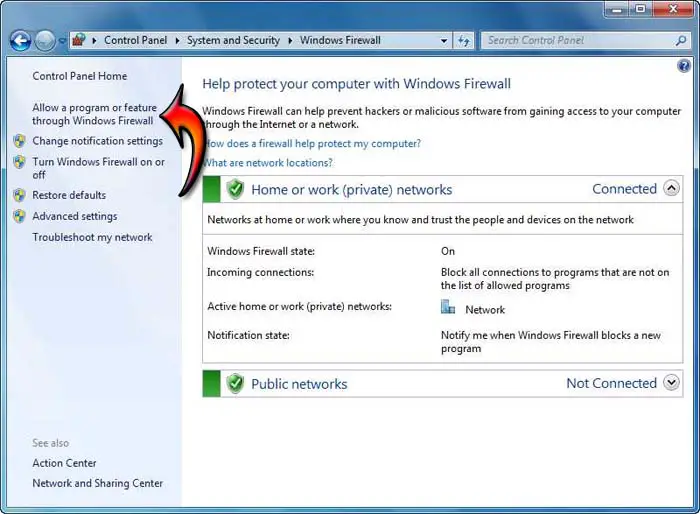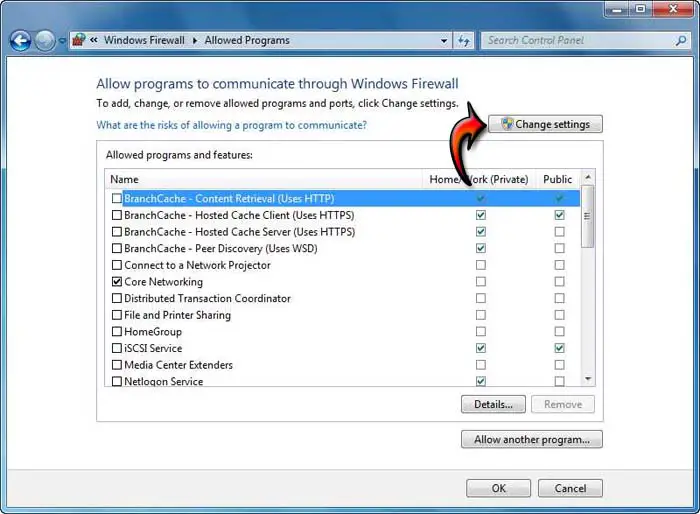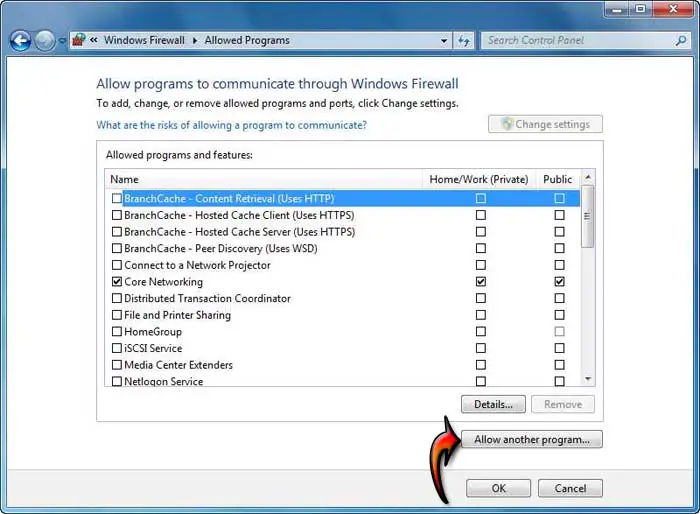Hi Everyone,
I am trying out AppAssure 5 Core on my laptop and find that a popup error prevents me from opening any tab within the core console. The message states that the output file could not be written as access is denied and it is impossible to access to any functional tab. The complete error message is shown in the attached screen capture. I am using windows 7, 64 bit OS on my computer and McAfee antivirus. I have full access rights on this machine and I fail to understand why permission is being denied to write output file. I tried updating all the software installed on my computer, restarting the system and attempting to open the AppAssure tab again. But this step did not improve my situation any further. Is this a problem with my installation of AppAssure? Please advice. I am awaiting your responses to solve this problem. Many thanks for your ideas in advance.
Image:

Error:
(0): error CS0016: Could not write to output file
“c:WindowsMicrosoft.NETFramework64v4.0.30319temporaryASP.NET Filesapprecovery_adminfc014de8ddadace2App_Web_mechineeventsheadoptions.cshtml.7b643207.tt-m-xcp.dll’ – ‘Access is denied.’
Dell AppAssure error attempting to open tab within Core Console

The AppAssure 5 Core is designed to run on x64 Windows Server 2008, Windows Server 2008 R2, and Windows 7. So, it is perfectly compatible with your operating system. Close AppAssure 5 Core and restart your computer. After that, start AppAssure 5 Core again and see if it works. If it doesn’t, try deactivating your antivirus for the meantime until you are finished with AppAssure 5 Core.
Close AppAssure 5 Core then disable your antivirus. Run AppAssure 5 Core again then see if it works. If the same access denied error appeared, restart your computer. Add AppAssure 5 Core to the Exceptions list of Windows Firewall. Open Control Panel then Windows Firewall. Click “Allow a program or feature through Windows Firewall”. See image.
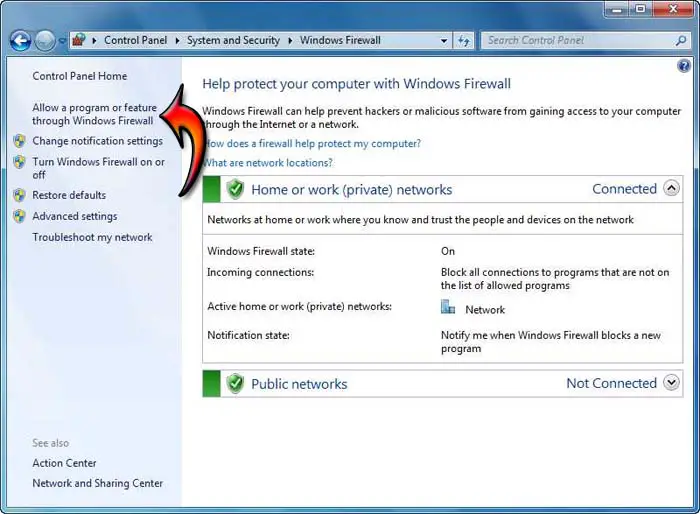
Click “Change settings” on the next screen. See image.
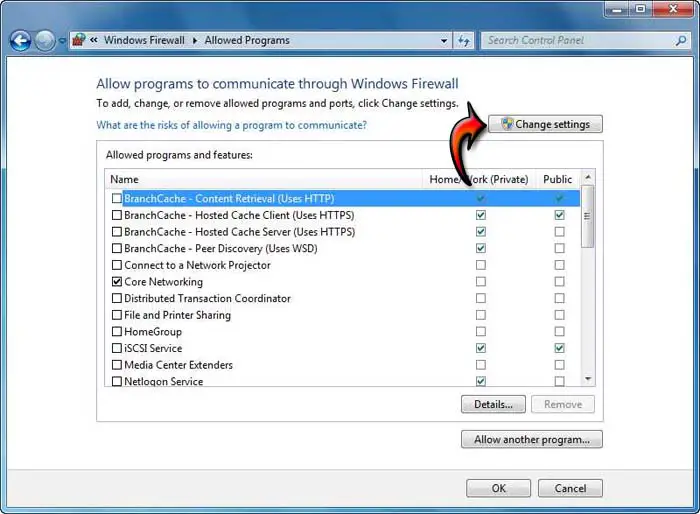
Click “Allow another program” to add a program in the Exceptions list. See image.
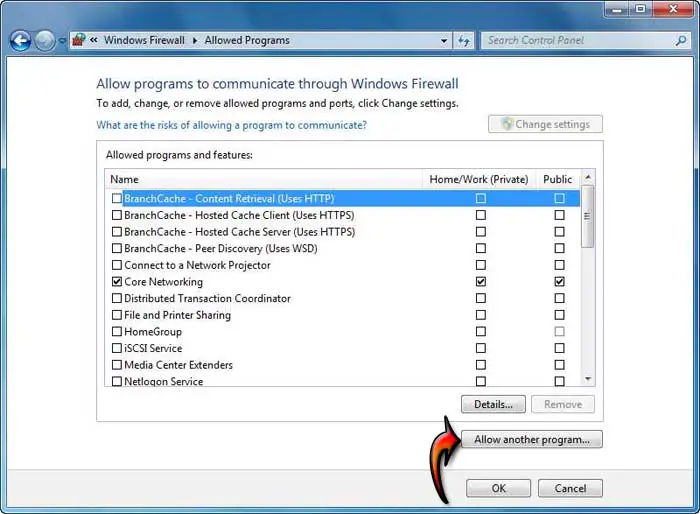
Select the program or AppAssure 5 Core from the list and click Add. After adding it, make sure it is checked in the list and then click OK. Next, before running AppAssure 5 Core, disable your antivirus temporarily. Once the antivirus has been disabled, start AppAssure 5 Core. In case a different error appeared, try running it as administrator.
Right-click on the program’s shortcut and select Properties. Go to Compatibility tab and check “Run this program as an administrator” under Privilege Level then click OK. Start AppAssure 5 Core again.