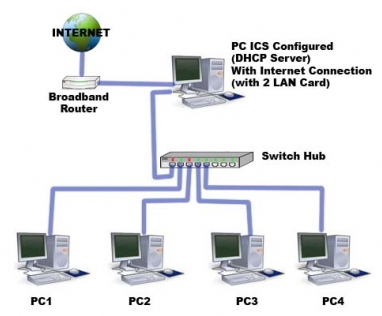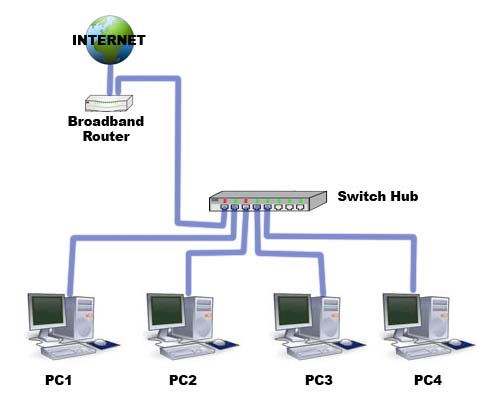Asked By
ellen
230 points
N/A
Posted on - 05/26/2011

You have a broadband internet connection, and I am using this internet connection through the broadband, to do the following access email and the web from your own PC.
The kids are getting bigger and are starting to use laptops, due to their increased need to use social networks and do some homework. So now we all want to use the web at the same time. I want about 5 computers to share the net at the same time.
I also use the laptop connected with the broadband.
The question is, how can all those computers be made to share the internet link?
I have tried networking the computers using LAN i. e I created some network, but I have not been able to share the internet connection.
I also tried using a router, but the complications persisted. Is it there somebody with a better idea and if possible can the connection enable fast internet connection because I had a friend who tried it but the connection to the internet was very slow and it downloads things very slowly.
Connecting more than one computer to the internet

Sharing Single Internet connection to Multiple Computers
We have 3 options to share your internet to multiple computers. But you must understand the sharing of one connection to multiple computers, will slow down your internet browsing and downloading activity. Your internet connection bandwidth will be distributed to the numbers of computer, sharing on the same network.
Here’s our option to share single internet connection to other computers.
-
Use proxy server. You need to download a free proxy server available on the internet or if you have the budget buy a license one.
-
Use the ICS (Internet Connection Sharing) features in Microsoft Windows. All you need is to set-up or configure your internet connection sharing. Refer to Microsoft Windows help on how to enable Inter Connection Share into your computer.
-
Use a Router. You need to buy a router for you to share your internet.
What we need to set-up the network
-
Extra LAN Card (Required for Proxy Server Sharing Set-up)
-
Switch Hub (Required to all of our sharing options)
-
Router (Required for option 3 – Purchase a router with wireless connection if you want to have a WiFi Access Point)
How to Set-up and Configure the network
Proxy Server. Download your free proxy server on the internet or better use this one – Freeproxy Server by Handcrafted Software.
Just follow their configuration manual to configure the proxy server. You need to install an extra LAN card on your computer. One for your broadband connection and the other one is for your Local Area Network (LAN) connection.
In this way you can browse the internet on the other LAN card and share it on the other LAN card which is the one connected to your Local Area Network.
On the client side you must configure your Internet Proxy Settings.
You must supply the IP address where the proxy server was installed and the port that the proxy server is using to listen to.

Fig. 1 Network Design for sharing internet using proxy server
ICS (Internet Connection Sharing). ICS is one of Microsoft Windows built-in features. Here’s how to set-up or configure ICS on your Windows.
-
Right click on “My Network Places” icon on the desktop. Select Properties on the pop-up menu.
-
On the Network Connection window, double click the “New Connection Wizard”. New Connection Wizard dialog box pops-up. Click “Next”.
-
Select “Set up an advance connection” on the option. Click Next.
-
Select “Accept Incoming Connection”
-
Select the connection device you want to share your internet. Select the LAN Card that is connected to your LAN.
-
Then just follow the wizard until you finish the set-up. Questions are all self explainable.
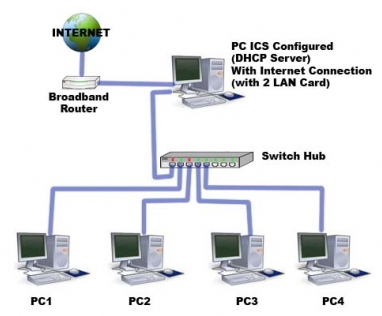
Fig. 2 Network Design Using ICS features in Microsoft Windows
Share Internet Via Router. This is the best of all sharing of internet. No need for server. Unlike the two methods, requires computer to act as a server on sharing internet. When the server turned off clients won’t access the internet anymore.
The router in this set-up will serve as the server.
All traffics coming from the clients will be managed through the router. This set-up requires knowledge on setting up router. But nowadays, most of routers are internet sharing ready. All you need to do is plug-in your Broadband connection to the WAN port of the router and connect the router from the LAN port to your switch/hub.
There are routers today that have a built-in switch so you need to have a Switch/hub depending on the size of your network design. If your network is too large you need to extend the built-in switch/hub on the router by interconnecting an extra switch hub.
To configure your router manually, please refer to your routers manual because it is hard to explain here without the actual configuration on the router. Manufacturers are not the same procedures on configuration. But, terms use for configuration is the same.
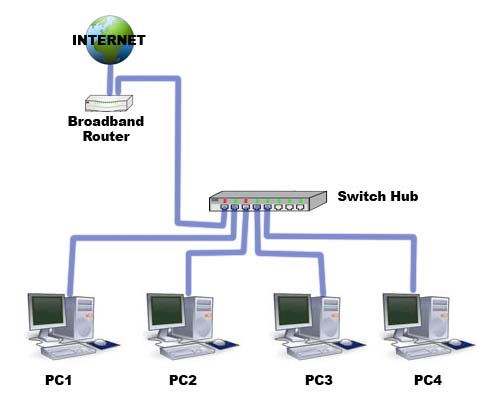
Fig.3 Network Design Using Router to share the internet.
Note: switch hub can be omitted if the router has its built-in switch/hub.
Answered By
Stefen10
0 points
N/A
#104083
Connecting more than one computer to the internet

Ellen,
you can share your Internet connection with more than one computer by using a "router.
The router forwards traffic from the Internet to the computers "behind" it on your private home network or Intranet.
The router accepts requests from your personal computers, and then "pretends" to be one very busy computer, forwarding all of the requests to the modem as if they came from a single computer. This is why you don't need to tell your DSL or cable provider that you have more than one computer – although you might find that the legal fine print of your broadband contract requires you to do so.
-
Use wireless router, rather than wired.
Buying a router is a good opportunity to go wireless. For those with laptops, this is usually a no-brainer, because laptops typically have wireless capability built in. And that means you can use the computer from any room you wish. Just be sure to secure your wireless network correctly. Don't use WEP "security," which has long since been modified. Use WPA instead – and use a truly random password, never a password containing one or more dictionary words. See the manual of your wireless router for more information about WEP and WPA.
Wireless routers are very cheap now ($50 or less), and almost all wireless routers also include a few wired jacks. So you don't have to invest in a wireless adapter for each of your desktop PCs – although USB wireless adapters are available for less than $30 each. And even though you don't move your desktop PCs every day, it's still nice to avoid rewiring your house when you do.
Try a Google search for a wireless router to get an idea of what's currently available. I have personally had good results with both Linksys and Belkin routers. My Belkin router cost under $50. Nearly all currently available units support Wireless-G, which is the fastest widely supported wireless network technology. Even if some of your PCs have older wireless network interfaces, they should still work with a newer router. So I recommend purchasing a Wireless-G router.