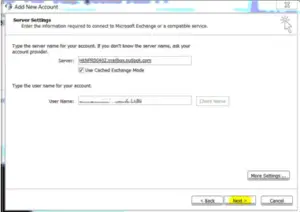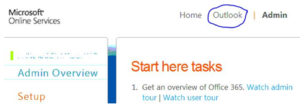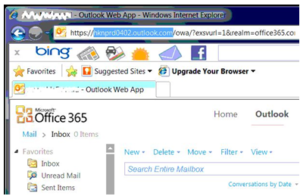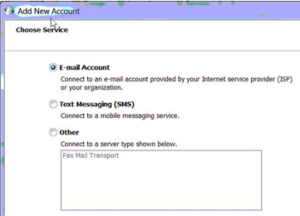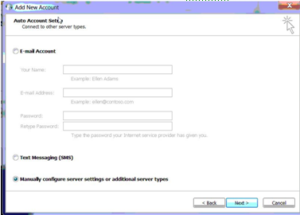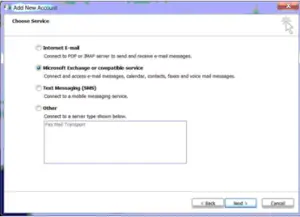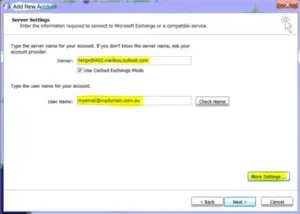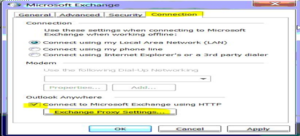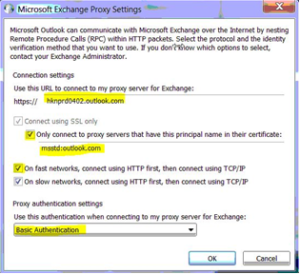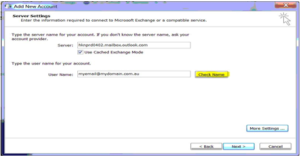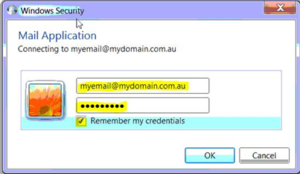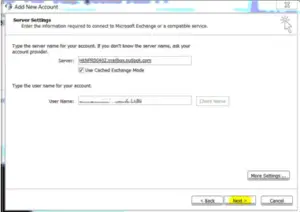Hi! I am an employee in an IT office. My office boss has told me to connect to office 365 PowerShell. Why is it required? Please explain.
connect to office 365 PowerShell

Office 365 PowerShell allows to manage Office 365 from the command line. Office 365 PowerShell can be easily connected by installing the required software and then you can connect your Office 365 organization.
There are two versions of the PowerShell that you can use to connect Office 365:
- Azure Active Directory PowerShell for Graph.
- Microsoft Azure Active Directory Module for Windows PowerShell.
- Title: office 365 setup for outlook 2010
3) Question: Hey! How can I manually configure outlook 2010 for office 365 because I am unable to do it using a domain hosting company. It is urgent. Reply ASAP.
3) Answer: You have to follow the step given below to configure outlook 2010 for office 365;
- a) Login to the Microsoft Online Services portal at https://portal.microsoftonline.comand open up the Outlook Web App
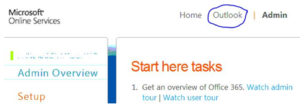
- Note down the address of the server – i.e. hkprd0402.outlook.com
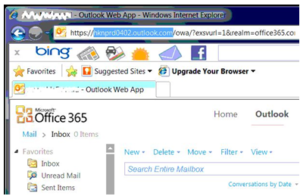
- Open up the Add New Account wizard (From the Mail settings in the Control Panel)
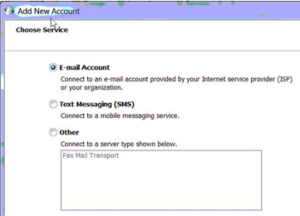
- Select Manually configure server settings :
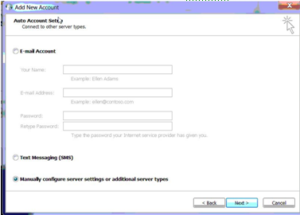
- Select Microsoft Exchange or compatible service.
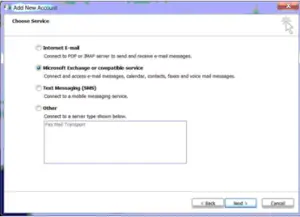
- Enter the following information. The server name is the name of the Outlook Web App server, with an extra “mailbox” added in. i.e. hkprd0402.outlook.com -> hkprd0402.mailbox.outlook.com.au
-Put in the user’s Office 365 email address in the User Name.
-DO NOT CLICK the Check Name button yet. Instead, click on the More Settings button.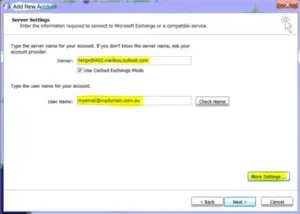
- Navigate to the Connection tab, check the Connect to Microsoft Exchange using HTTP tick box ,and click on the Exchange Proxy Settings button.
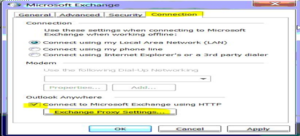
- Enter the information as shown. Once again, use the name of the server, as noted in the Outlook Web App screen.
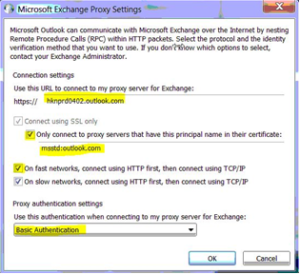
- Select OK twice, and then Check Name at the Add New Account screen.
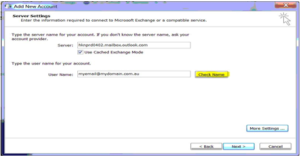
- A Windows Security window will appear. Type in the Office 365 credentials here.
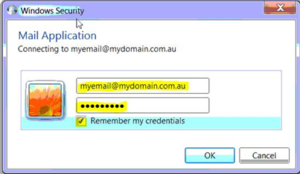
- If everything authenticates properly, the Server and Username Fields will be underlined, and you can now click Next and complete the wizard.