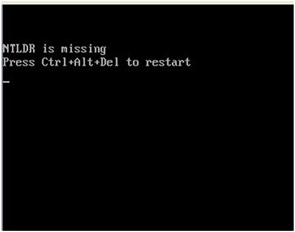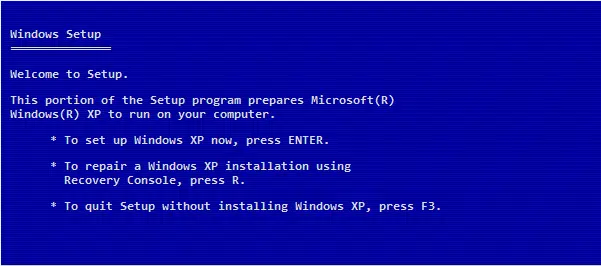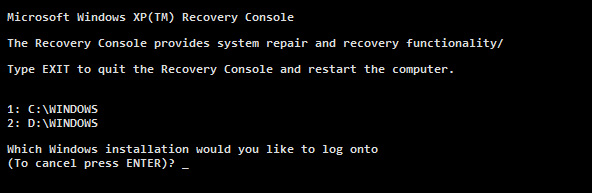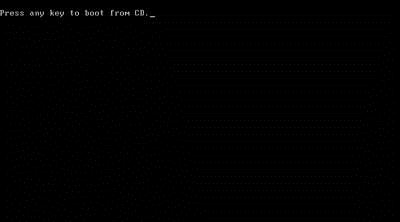Hi everyone,
My computer was hanging at a certain point and became unresponsive.
I could not restart it because it just was not responding to anything that i did. I therefore turned it off by pressing in the power button.
When i placed it back on, i got an error message saying:
I restarted my computer several times, but each time i still get the same error.
How can i solve this error without having to reinstall my operating system.
I have lots of valuable information, and I cannot lose.
Thanks!
Please see a picture of this error below.
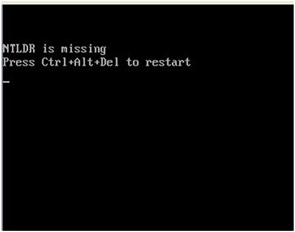
NTLDR missing. Press Ctrl+Alt+Del to restart.
Answered By
Karmen
0 points
N/A
#125196
Computer becomes unresponsive: NTLDR is missing error on bootup

Hi there
You can fix this issue by using Windows Recovery Console. Here's a step by step procedure:
-
Make sure to set your computer in the BIOS to boot on CD/DVD first.
-
Put your XP installation CD and open your computer. Follow the instruction to boot from your XP installation CD.
-
Once done loading, you will see this image below:
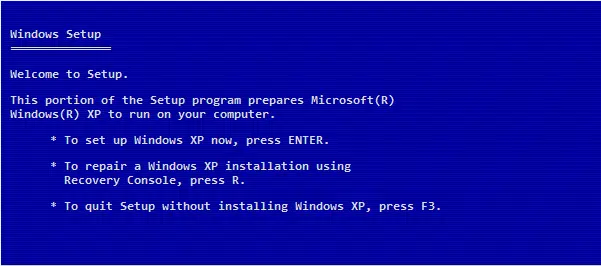
-
From here, Press R
-
Once you press R, a prompt will ask you to choose the XP installation you want to use.
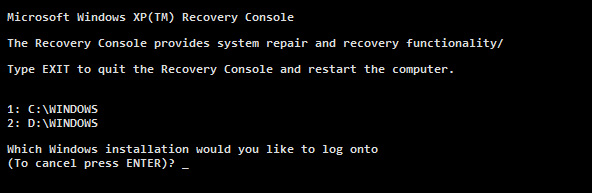
-
Choose what you want accordingly by entering the number corresponding to your installation and press Enter.
-
You will be taken to a command prompt and from there type in COPY D:I386NTLDR C: and press Enter then COPY D:I386NTDETECT.COM C: then press Enter. Note that D: is the drive letter of your disc drive so change it accordingly if needed.
-
Remove your CD and restart your computer.