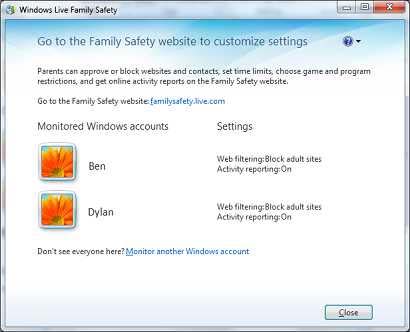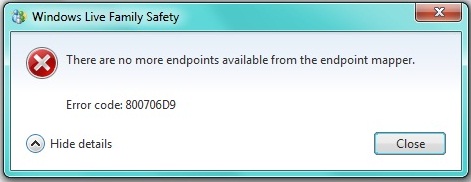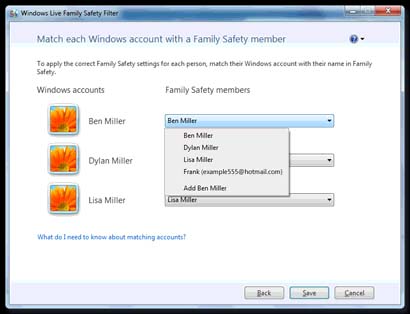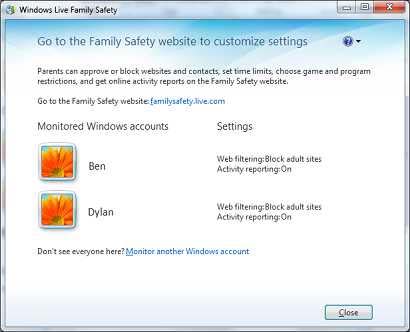Hello Everyone , I have added my daughter to my computer and I tried to set up her account. After a lot of tries I always get an error message from Windows Live Family Safety. I was struggling a lot to deal with this error, because at first I did not know how to fix it. I tried checking the registry, compared the settings on different computers, downloaded New SID utility tool for my windows. I have also tried to reset and enable my computer accounts .All of those methods failed. After a lot of researching I found out that it had to something with Windows Firewall. First I had to check if my windows firewall was working correctly. After that I found out that the problem was that I did not use the most last version. I installed the most last version and solved my issue. Regards.
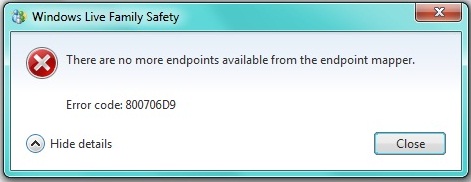
Error message: Windows Live Family Safety
There are no more endpoints available from the endpoint mapper.
Error code: 800706D9
Hide details
Close
Help me instal Windows life Family Safety.
Cannot set up an account in Windows Live Family Safety

In case you are running an operating system newer than Microsoft Windows 7, installing Windows Live Family Safety may not be possible. Windows Live Family Safety is included in Windows Live Essentials and Windows Live Essentials supports only the operating systems Windows Server 2008, Windows XP Service Pack 2 32-bit, Windows Vista 32-bit or 64-bit, and Windows 7 32-bit or 64-bit.
To download Windows Live Essentials, visit Windows Essentials. If you want to download Windows Live Family Safety only without Windows Live Essentials, download the 2011 version from Windows Live Family Safety 2011. Once the file has been downloaded, run the setup file to begin the installation. As a reminder, make sure your internet connection is active while doing the installation because this is a web installer and not a standalone installer. Wait for it to finish.
To set it up, run Windows Live Family Safety. Using your Microsoft account, sign in to the Family Safety Filter. Once signed in, choose the family members you want to monitor. The family members you’ll going to add should have their own Windows account on the computer as well as safety settings. If in case all family members use the same Windows account, you won’t get reports on which websites they are visiting because they will all be using the same Family Safety settings. See image.

If this is your first time to use Family Safety, you can skip the part where you need to match each Windows account to the existing Family Safety members list. But if you already used Family Safety before, just match the accounts with the existing members list. See image.
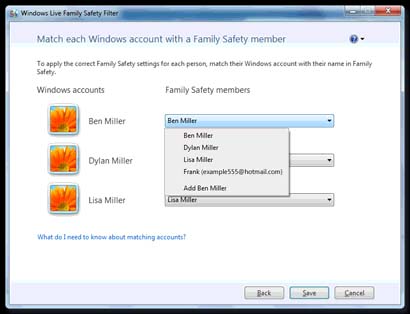
After that, add passwords. Make sure all Windows accounts have their individual passwords to avoid any members from bypassing the Family Safety settings. Turn off guest accounts if this is enabled. Finally, click Next to finish the configuration. See image.