Cannot launch MS Word because of possible interference by VB.Net

Hello experts,
I have MS Word 2007 installed on my computer, then installed Visual Basic.Net 2005 afterwards.
When I launch MS Word 2007, I receive the error message given in the attached image below:
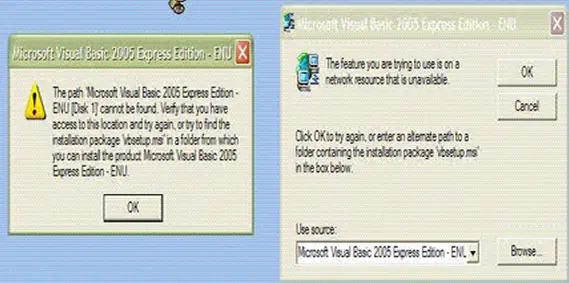
Microsoft Visual Basic 2005 Express Edition – ENU
The path 'Microsoft Visual Basic 2005 Express Edition – ENU [Disk 1]' cannot be found. Verify that you have access to this location and try again, or try to find the installation package vbsetup.msi in a folder from which you can install the product Microsoft Visual Basic 2005 Express Edition – ENU.
The feature that you are trying to use is on a network resource that is unavailable.
I want to solve this error. How can I do that?
Currently, I'm doing a workaround. Every time I run the application, I always have the installation DVD of VB.net 2005 on the DVD player.
But even so, I am very frustrated of making this attempt every single time after launching MS Word 2007. I want to prevent this error from occurring. I assume that some needed files for launching MS Word 2007 may have been deleted by VB.Net.
When I click the "Cancel" option displayed on message box above a number of times, Word responses properly.
Please help me guys.
Thanks a lot.











