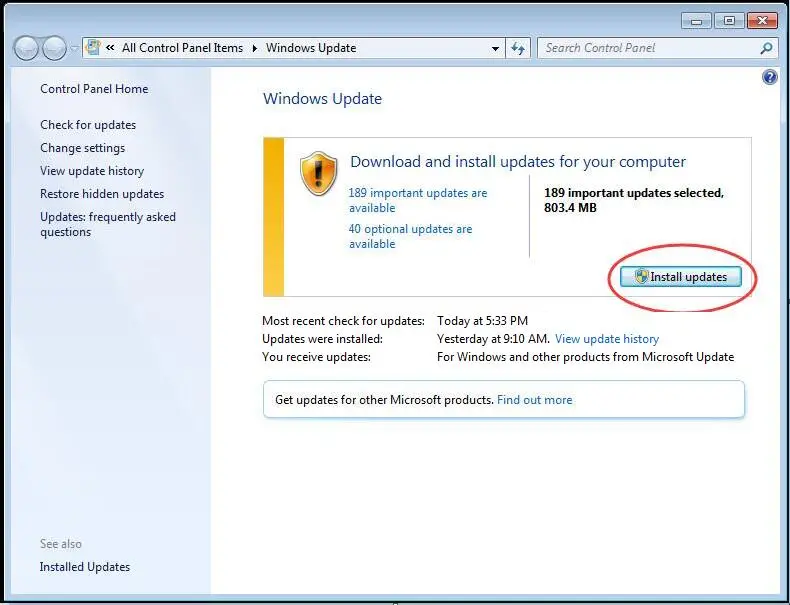When I start a program, I get api ms win crt runtime l1 1 0 dll download error and the program does not start. I am not very tech savvy and do not know how to solve this error. Can you help me with this or do I need to call tech support?
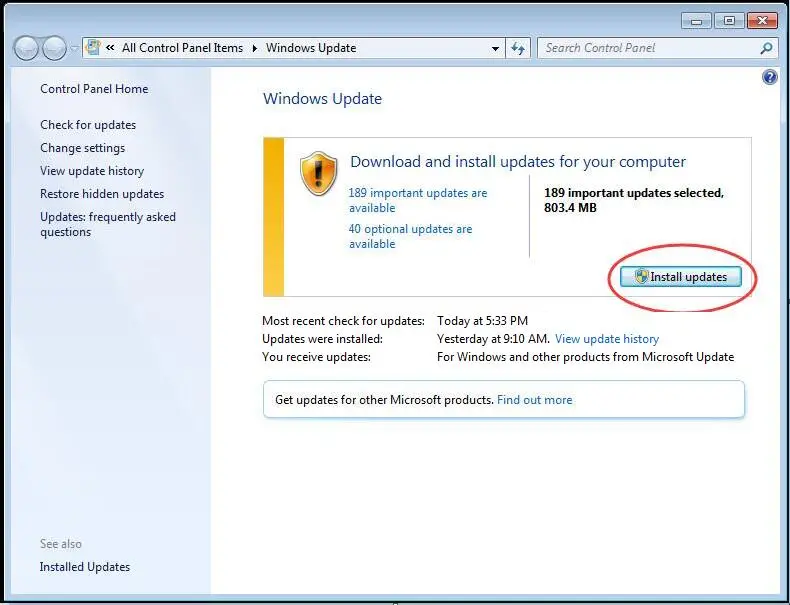
Api Ms Win Crt Runtime L1 1 0 Dll Download

Even if you do not know much about computers, I don’t think you need to call tech support for this problem. When your computer throws this error message, it means that there is some problem with the Visual Studio on your computer.
api ms win crt runtime l1 1 0.dll is associated with Visual Studio by Microsoft. To solve this error, first, you need to check the version of Visual Studio you have on your computer. If this is not the latest version, update your Visual Studio to the latest version. Restart your computer and this should solve your problem.
Api Ms Win Crt Runtime L1 1 0 Dll Download

The full error reads:
The program can’t start because api-ms-win-crt-runtime-l1-1-0.dll is missing from your computer.
This message indicates that a component of Microsoft Visual C++ Redistributable called “Universal CRT” has either failed to install properly or the “api-ms-win-crt-runtime-l1-1-0.dll” file has gone missing or got corrupted. The error can appear when you try to start several Adobe applications, Skype, SmartFTP, Microsoft Office, XAMPP, Autodesk, CorelDraw, and others. First thing to do is run the System File Checker utility.
Press the Windows key + R to bring up the “Run” dialog then type the following command and then hit Enter:
sfc /scannow
Insert your Windows installation CD or DVD when you are prompted then continue. Wait until the process is complete. When it is finished, restart the computer then try again. If this doesn’t work, try to uninstall and reinstall the affected program. Download the free version of Revo Uninstaller and install. Once installed, start Revo then select the affected program among the applications and click “Uninstall.”
Follow the normal uninstall process. When you are prompted to restart the computer, click to restart later. When uninstall is complete, click “Scan” to scan your computer for any leftover files and delete everything it finds. This removes everything the program created on your computer. When it is finished, exit Revo then restart the computer.
After booting, install the program back then see if it works. If this doesn’t work, repair Microsoft Visual C++ 2015 Redistributable if you have this version. Click “Start,” “Control Panel” then “Programs and Features.” If you don’t see this, set view to “Small icons.” Next, scroll down and select Microsoft Visual C++ 2015 Redistributable. Right-click it then select “Change.”
On the next screen, click “Repair” then follow the instructions. If you don’t have this version yet, download Microsoft Visual C++ 2015 Redistributable and install. If this doesn’t work, go to Update for Universal C Runtime in Windows and download the update for Universal C Runtime for your operating system.
If this doesn’t work, download the update for Microsoft Visual C++ 2015 Redistributable: Microsoft Visual C++ 2015 Redistributable Update 3 RC.