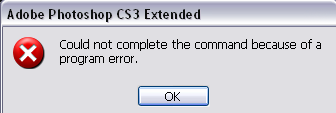Asked By
philip
460 points
N/A
Posted on - 01/13/2012

I need to finish a project with Adobe Photoshop CS3. But when I try to execute anything, the commands are not working. Because I’m in a rush to finish this, I ended up with a decision to reformat my computer after a series of uninstalling and re-installing CS3. And yet the same issue is occurring. There is an error showing on my screen and posted below. How can I fix it?
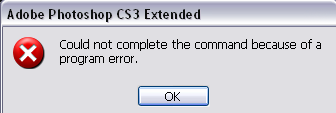
Adobe Photoshop CS3 Extended
Could not complete the command because of a program error.
Adobe Photoshop CS3 Program Error

Reinstalling Photoshop or the operating system will not help to solve that problem. You will need to try the following workarounds to see if they will help you solve that issue:
-
You will need to re-create the preferences file as follows:
-
You will need to hold down the Ctrl+Alt+Shift key combination on your keyboard while starting up Photoshop application.
-
And then you will click Yes to the message that reads, "Delete the Adobe Photoshop Settings file?" That will reset your Photoshop preferences to default.
-
You will also need to try disconnecting the internet connection – You will need to disconnect from modem or disconnect the Ethernet cable from your computer so as to refresh the network settings.
-
The problem may also be due to a font cache issue, and therefore you will need to uninstall the extra fonts which may be corrupted or duplicated and thus causing the problem.
-Experttechyv
Adobe Photoshop CS3 Program Error

Hello Philip,
That kind of error usually occurs when something in the active memory gets corrupted. The following are the steps that will help you prevent encountering that issue:
-
First, you will need to stop Photoshop, and then restart it.
-
After that you will clear the preferences file. To do that you will need to hold down SHIFT while Photoshop launches.
-
And then you will create a new layer in your document, and after that you will need to try copying your work there to continue
-
Once you have done that, you will choose a different operation, and then undo it, and after that try the original one again.
-
That should fix the issue.
Regards,
Carl