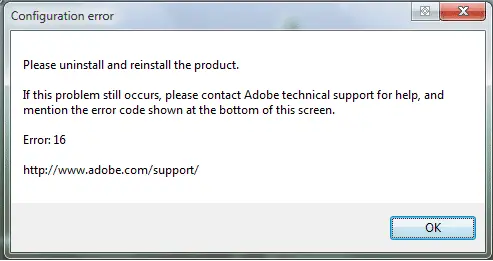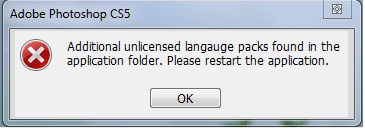Asked By
Halton Roy
50 points
N/A
Posted on - 01/03/2013

Presently I am using the application ‘Photoshop CS5’ for my different picture related activities. It has been okay for the last few months. Today morn, as I opened the application as usual, I got the following error whose code is ‘Error 16’ along with another error dialog box.
Here go the two screenshots of those messages.
Photoshop CS5 Error 16
Please uninstall and reinstall the product.
If this problem still occurs, please contact Adobe technical support for help, and mention the error code shown at the bottom of this screen.
Error: 16
https://helpx.adobe.com/support.html
As I pressed the ‘OK’ option then the following error message is shown.
Additional unlicensed language packs found in the application folder. Please restart the application.
Do you know why this happens? Please give me a solution.
Additional unlicensed language packs found in the application folder

Wassup Harlton, I think I can help you in solving this problem. The main cause of this error is most probably the Adobe PCD folder doesn't have sufficient permissions. What you need to do in this case is to follow these steps;
Go to Start -> My Computer -> Organize -> Folder and click the 'View' tab.
In Advanced Settings section, deselect Use sharing wizard option and click 'Ok'.
Open 'My Computer and go to C:->Program Files->Common Files->Adobe
Right-click Adobe PCD and click on 'Properties'.
In the Attributes section, deselect Read Only, click Apply then click Ok.
In the Security tab, make sure Administrators and System are listed and the permissions are set to Full control
Restart your Adobe application and It should work
I hope this helpshanks
Additional unlicensed language packs found in the application folder

If you are using Adobe Photoshop CS5 and it throws you the message “Configuration error Please uninstall and reinstall the product. Error: 16” and sometimes followed by “Additional unlicensed language packs found in the application folder. Please restart the application”, here’s how to fix it. Start Windows Explorer then click “Tools” and then “Folder Options”.
Select “View” tab then uncheck “Use simple file sharing (Recommended)” at the bottom of the list and then click “OK”. Next, navigate to “C:Program FilesCommon FilesAdobe”. Right-click the “Adobe PCD” folder and select “Properties”. In “General” tab, uncheck “Read-only” then click “Apply”. Next, select “Security” tab. Select “Administrator” under “Group or user names” then check “Full Control” under “Allow”.
After this, select “SYSTEM” and set it to “Full Control” as well. Next, click “Advanced” and then select “Owner” tab. Under “Change owner to”, select “Administrators”. Accept the UAC elevation prompt if it appears. Check “Replace owner on subcontainers and objects” and click “Apply”. Next, select “Permissions” tab. Check “Replace permission entries on all child objects with entries shown here that apply to child objects”.
Accept the UAC elevation prompt if it appears. Click “OK” and select “Yes” until you’ve closed the FLEXnet Properties dialog. Restart Photoshop and see if it works.