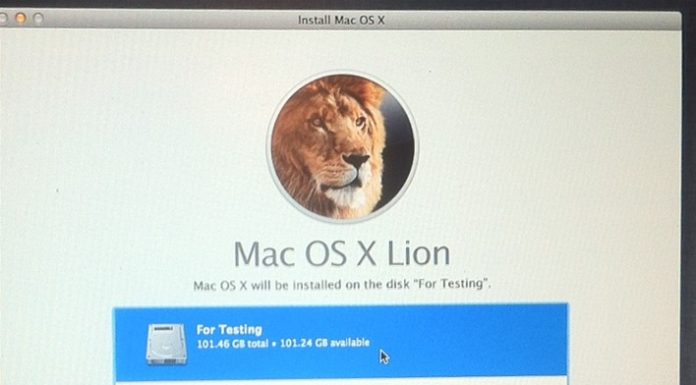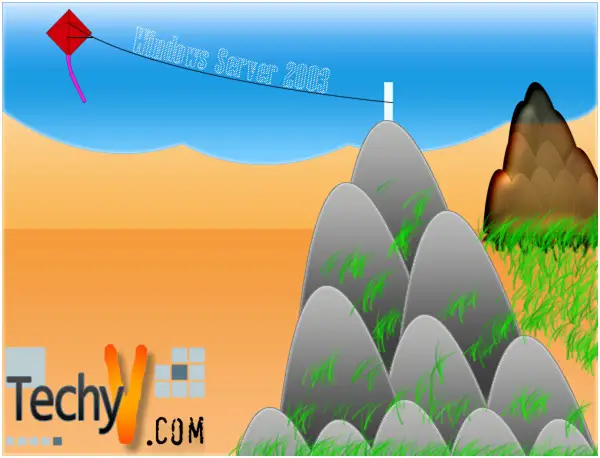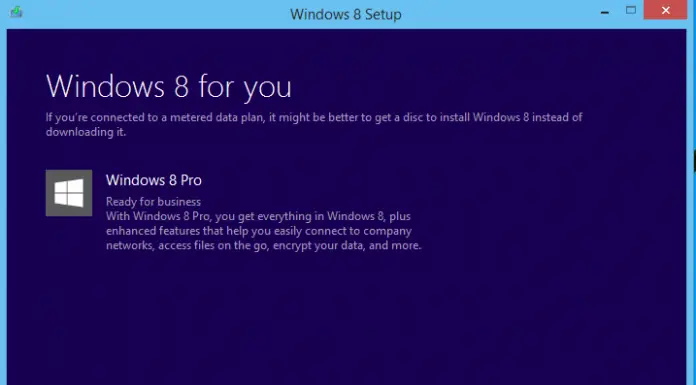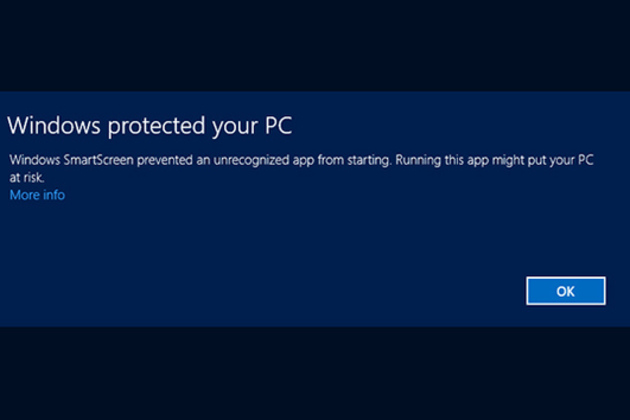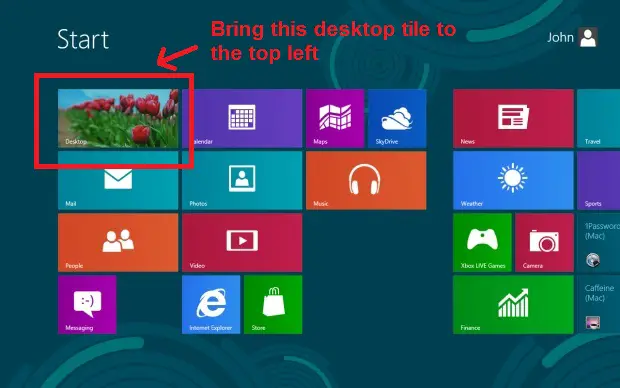Optimizing your PC Experience with Windows XP Tips
During the course of a PC’s lifetime, some errors sneakily accumulate and not only hamper its speed but can also shorten its lifespan. Like any vehicle, PCs need proper maintenance to prevent it from failing and to make it function efficiently.
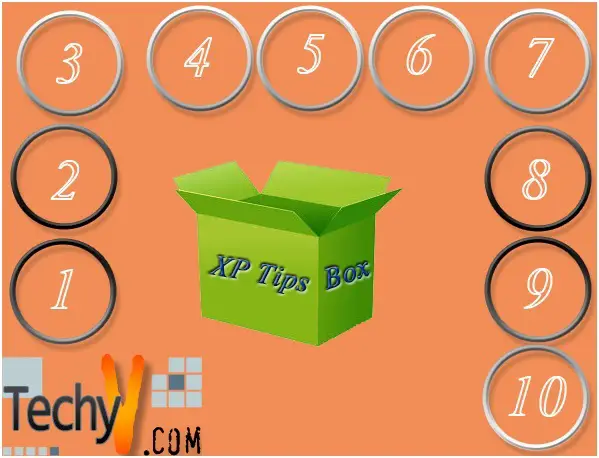
Taking good care of your PC can significantly extend its lifetime and also optimize its utility. Here are 10 tips for Windows XP users so that you can peak the performance of your PC. These tips can be utilized even by average users as these are simple task that you can perform yourself. This guide also does not require you to open up your CPU and mess with the motherboard.
- Your computer did not shutdown properly due to a crash or a power outage. While these situations are way behind your control, make sure your PC is A-okay by running checking for disk errors. You can do this by going to My Computer, right clicking your hard disk and clicking the Tools tab.
- When adding and deleting files on your hard disk, the computer puts these data on the nearest available disk space. Over time, your files can get cluttered and some data on one folder can be all over your hard disk. It would be best to run a disk defragmenter every month. It’s also on the Tools Tab on your hard disk.
- Web browsers save temporary data on your computer. As the name implies, these data are not necessary for your hard disk to keep. It would be best if you can limit temporary data on your PC to make run faster. You can customize your browser by checking on the Tools tab on your browser window. Limit the number of days your browser will keep History data.
- Automatic Windows update can also boost your system’s resistance to crashes and bugs. Always turn on automatic updates for windows. This could be turned on by going to your control panel from the start menu. Automatic Updates should always be on.
- Check on your startup if there are programs that are requested to run every time you turn on your computer. For optimum performance, you should no programs on your startup. This could help boot your PC faster. Check this out by going on Start Menu, then All Programs, look for Startup.
- Keep your files on organized folders and remove indexing. Indexing uses a lot of RAM and that valuable memory can be used for other programs. Do this by going to My Computer, right click your hard disk and uncheck Indexing on the General Tab.
- Disk Cleanup is a good way to flush out unnecessary files. This can be found on the General Tab on you hard disk. The system will scan for files than can be removed and you have the option to remove them or not.
- If you don’t care much for appearance, you can adjust the visual effects your PC so that RAM could be used for other programs. It’s on your control panel under System and then on the Advanced Tab. Select Performance and tick Adjust for Best Performance.
- You can also remove windows messenger. This could be a daunting task but thankfully, you can do this the Microsoft way, you can just check their website to have this feature removed.
- Lastly, remove programs that you do not use. From Start Menu, go to Control Panel, click on Add/Remove Programs and from there, you can choose to uninstall programs that you do not use.