YouTube videos are not showing in Google chrome

Hi guys ,
YouTube videos won't play on my Google chrome , It just shows up as a full black in my YouTube player ,
Please help me to resolve this problem
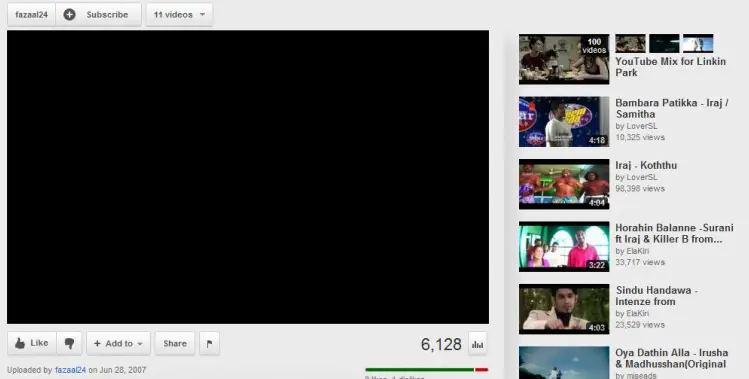


Hi guys ,
YouTube videos won't play on my Google chrome , It just shows up as a full black in my YouTube player ,
Please help me to resolve this problem
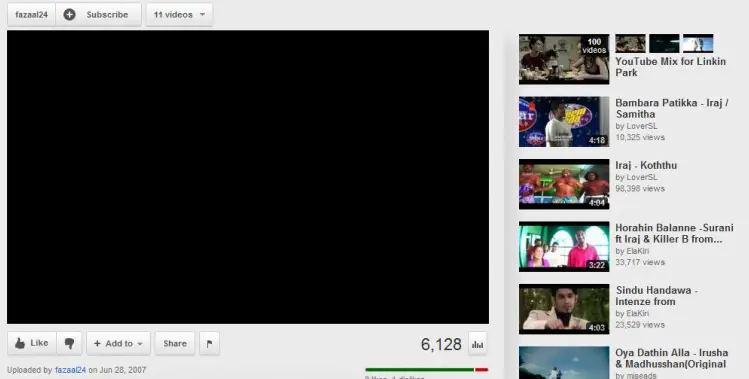


Hey katherine!
Well the problem you discuss above is causing by the three possible reasons.
First of all if you are using Ad block you must uncheck the block add inside the video.
Secondly clear all your cache and temporary internet files.
Third and most important is to upgrade your Adobe Flash Player.
There are 90% chances that your Adobe Flash Player is out of dated.
Close the browser and upgrade your Adobe Flash Player. Enjoy the videos on YouTube.
You can search it from Google.
Here I also added the link to download Adobe Flash Player:
https://get.adobe.com/flashplayer/
Thanks
Tunacao Caaron.


Refresh your browser's page a few times.
Oftentimes, the video will start to play after this. Clear your browser's: Delete all your data in Google chrome
 on the browser toolbar.
on the browser toolbar.Adjust cookie permissions
Delete cookies:
Click All cookies and site data to open the Cookies and Other Data dialog.
To delete all cookies, click Remove all at the bottom of the dialog.
To delete a specific cookie, select the site that issued the cookie, then the cookie, and click Remove.
Then restart your browser and try accessing your video again.
Update your Flash Player.
