“Your computer is running on low memory”

Hi friends, when I am running my laptop working on internet. I am getting an error message "Your computer is running on low memory. Please close some program". How can I fix the problem?


Hi friends, when I am running my laptop working on internet. I am getting an error message "Your computer is running on low memory. Please close some program". How can I fix the problem?


Hi there ,
Its because you RAN out of RAM .
You have two choices.
1. Buy a new RAM and add it to your current PC config.
2. I had just wrote the same solution for another similar problem , I will copy paste it here .
Steps that wont cost you : —


That message will appear if you are running many applications simultaneously and you are low on physical and virtual memory. The immediate solution is to close some of the programs running that are less important or you are not using to free up some memory. To avoid seeing this message in the future, the best solution is to upgrade your computer’s memory by adding more RAM.
If upgrading the memory is not an option at the moment, an alternative solution is to increase your operating system’s virtual memory. This will not increase the memory of the computer but will give you more space to somehow support additional applications you’ll be running. To increase the virtual memory, right-click “My Computer” on your desktop and select “Properties”.
In “System Properties” window, select “Advanced” tab and click “Settings” in “Performance” section. In “Performance Options” window, select “Advanced” tab and click “Change” in “Virtual memory” section.
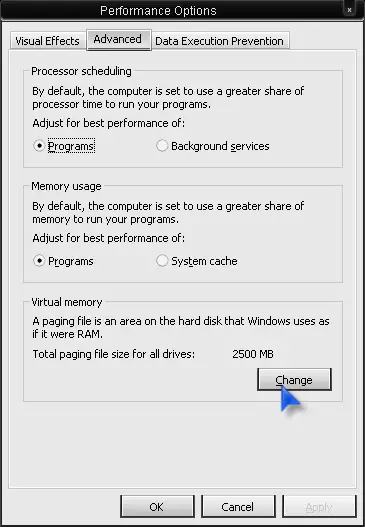
In “Virtual Memory” window, select “Custom size” and enter your preferred value in “Initial size (MB)” and “Maximum size (MB)” fields. The old thumb rule in setting the size of the virtual memory is 1.5 times the size of your computer’s physical RAM or double its size. I myself don’t follow this because creating a big virtual memory will not make the computer run faster.
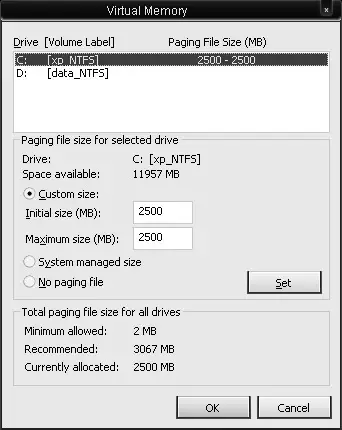
It is only a way of alleviating the shortage on physical RAM. You can set different values in the fields or just make them the same. When you are finished, click “Set” and then “OK”. Restart your computer if you are prompted for the changes to take effect.
