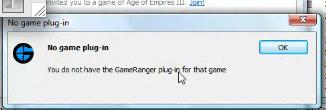Hi,
I have downloaded and installed the latest version of GameRanger and now I have this error when I try to play multiplayer games and sometimes this error appears without a reason. Is for the first time when I use this kind of program and I don’t know how can I solve this. Please, does anyone have any idea about this error ? How can this be solved ?
Thanks !
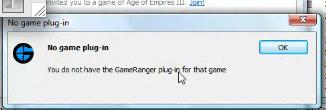
No game plug-in
No game plug-in
You do not have the GameRanger plug-in for the game.
OK
You do not have the GameRanger plug-in for the game

Hello There,
Usually when we launch gameranger for first time, we need to browse and show where exe for that particular game is. For this case, did you perform such operation? This is only one time activity and it creates internal database and never bothers you again. So, I would request you to try this and hopefully your issue will get fixed.
You do not have the GameRanger plug-in for the game

If you keep receiving “No game plug-in” on GameRanger, this probably means your game is not supported by GameRanger. Before you can play your game in GameRanger, the game itself must be supported. To see the full list of games supported on GameRanger, visit Games on GameRanger. At the moment, they have like 725 games supported.
You can see which games are supported on Windows only, on Mac, and cross-platform games. If you see your game listed on GameRanger but you have this error, try reinstalling the game. Next, download and install the latest GameRanger. It supports Windows XP, Windows Vista, Windows 7, and Windows 8.x. Microsoft Windows 10 is not officially supported.
Once installed, start GameRanger then create an account. Next, activate your account then log in. After that you can start a new game by hosting it or join an existing game. You can find and join an existing game by selecting a game room and clicking “Join Game.” But sometimes, there are games that don’t allow you to join if they have already started.
You can check if the game has already started if there is a green dot next to it. Alternatively, if you can’t join a game, just start and host your own game by clicking “Host Game.” If you still can’t play your game on GameRanger, in GameRanger, select the correct executable file of the game by navigating to its installation folder and selecting the correct EXE file.
If this doesn’t work, here’s another workaround. Download GameRanger-Not-Responding-Fix.7z and unpack it using 7-Zip. Once unpacked, look for the folder called “GameRanger-Not-Responding-Fix” and rename it to without quotes “GameRanger”. Next, make sure GameRanger is not running. Press Ctrl + Shift + Esc to bring up the “Windows Task Manager” then go to “Processes” tab. Now, look for “GameRanger” on the list.
If you see it, kill it. Select “GameRanger” then click “End Process” and then select “End process” to confirm. After this, right-click the GameRanger folder you just renamed and select “Copy.” Next, navigate to one of the following locations whichever is available:
- C:\Documents and Settings\[your-username]\Application Data\Roaming
- C:\Users\[your-username]\AppData\Roaming
These folders are hidden by default. If you can’t see them, in Windows Explorer, click “Tools” then “Folder options.” Go to “View” tab then under “Hidden files and folders” section, select “Show hidden files, folders, and drives” then click “OK” all throughout. Now, press Ctrl + V to paste or begin copying the folder.
When you are prompted to overwrite files, click to select overwrite all. When you are finished, see if GameRanger runs without error.