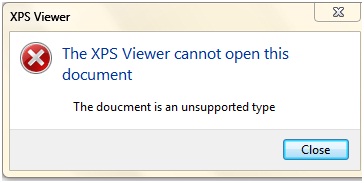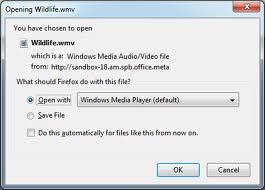Asked By
Jedei Powel
30 points
N/A
Posted on - 11/26/2012

Hi,
While opening a document with XPS viewer I received an error message. I am sure that it is not the problem with the document. Have a look at the error message below. What does it mean? If you have any idea to solve the problem, please help me.
Thanks in advance.
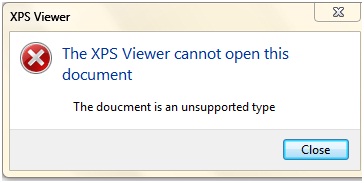
XPS Viewer
The XPS viewer cannot open this document
The document is an unsupported type
The XPS viewer cannot open this document

Hello Jedei,
There you mentioned there is no problem with the document which is not opened with the XPS viewer. So you think the problem is with the XPS viewer. You can uninstall the viewer and then install it again or go to the Microsoft download center to download it again. Here I have an attachment for you see this and on /off the XPS viewer. It should work if there is know problem with the document.
The XPS viewer cannot open this document

This means that the document that you attempt to open in XPS is not a true format for it. Mostly XPS files used by printers only. If you want to view XPS file, use an XPS viewer that is available in the internet (read https://support.microsoft.com/en-us/products/windows).
There is no need for you to make conversions on files just simply opens it with the XPS file viewer.
The XPS viewer cannot open this document

Hi,
Unsupported file types are those extension files in which window does not know what to do with the file It ask what to do with the picture file below is showing the problem. Means no programmed on the computer installed for the associated particular file type. While opening an unsupported file type must install the program. The file uses to work with.
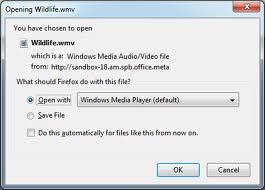
The XPS viewer cannot open this document

It appears the XPS Viewer installed on your computer doesn’t support the file you want to open. Try updating your XPS Viewer. Download the free version of Revo Uninstaller and install. Once installed, start Revo then select your XPS Viewer among the applications and click “Uninstall.” Follow the normal uninstall process.
When uninstall is complete, click “Scan” to scan your computer for any leftover files and click to delete everything it finds. This removes everything the program created on your computer. When it is finished, exit Revo then download XPS Viewer and install. “XPS” stands for “Open XML Paper Specification.” Technically, it is now a standardized, open format for Microsoft Office documents just like Office Open XML.
The XPS file format is Microsoft’s alternative to PDF which was introduced in Windows Vista but never gained much attention. Nevertheless, better support for XPS files remained included in newer versions of Microsoft Windows than PDF files. Similar to a PDF file, an XPS file represents a document in a fixed layout just like with a PDF file.
It also includes support for other features you will find in PDF such as DRM and digital signatures. Windows Vista, Windows 7, and Windows 8 all have built-in XPS tools. Windows 8 uses the OXPS extension name by default for the XPS files it generates. If you have Windows 10, here’s how to add this feature if you don’t see it anywhere on your computer.
On Windows 10, click “Start,” “Settings,” “App settings,” “Apps & features” then “Manage optional features.” Under “Programs and Features” section, click “Turn Windows features on” then “Add a feature.” Next, scroll down and look for “XPS Viewer.” Select it then click “Install.” If you don’t want to install the XPS Viewer, another option is to view it online.
Go to Free Online XPS Viewer and upload your XPS file to view it on your browser.