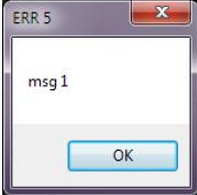Hello friends,
I have recently installed the Xnview to view my bmf and jpg files. But now I am experiencing the association problem. I want to view a jpg file as a sample using the Xnview, but Xnview won't open up anymore when I try to launch the jpg file.
I clicked the options tab to see the associations that were checked. There in the options the jpg format is selected already. I ended the selection and then again selected it, but an error pops up on the screen. The screenshot of the error is attached below:
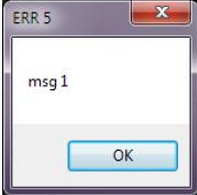
ERR 5
msg 1
OK
I pressed OK, but the behavior was the same. I am using windows 7 64 bit operating system on my PC for the last few months, and I have installed an older version of Xnview which is only a few months old version.
I updated it to version 1.98.8. Can anyone help me resolve the issue?
I'll be grateful.
Waiting for your replies.
Regards
Dennis
XnView Error – Looking for Help

Hello Krystlejharris,
I have read your query.
Well there is no issue with XnView, it is just that you have no sufficient permissions. You can resolve this issue by editing registry. To resolve this error please follow these instruction.
-
Click on Start Menu and open Run.
-
Type cmd into Run and hit enter to open Command Prompt.
-
Type regedit into Command Prompt and hit enter to open Windows Registry Editor.
-
Double Click on HKEY_CURRENT_USER, a further list will be shown.
-
Double Click on Software to view further contents.
-
Now double click on Microsoft to view its contents.
-
Under the Microsoft, double click Windows to view further contents.
-
Now double click on Current Version to view its contents.
-
Double click Explorer under Current Version.
-
Double click Explorer to reveal FileExts.
-
Double click on FileExts to view file extensions.
-
Under FileExts, double click on .jpg or whatever files extension you are encountering issue with.
-
Now reset permissions for all, and associate files with XnView after restart.
Hope it will help.